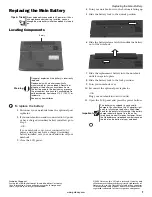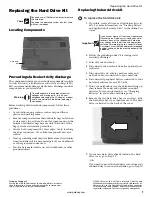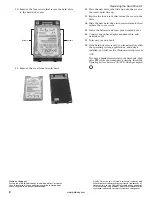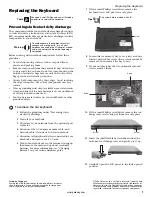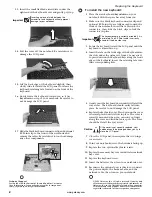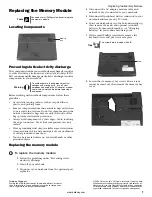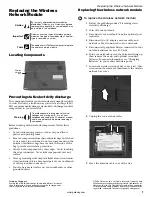2
www.gateway.com
Replacing the Keyboard
Technical Support
See the label on the bottom of the notebook for Customer
Care Information. See your hardware guide for important
safety, regulatory, and legal information.
© 2006 Gateway, Inc. All rights reserved. Gateway and
eMachines are trademarks or registered trademarks of
Gateway, Inc. in the United States and other countries.
All other brands and product names are trademarks or
registered trademarks of their respective companies.
13
Insert the small flat-blade screwdriver under the
right end of the keyboard cover and gently pry it up.
14
Pull the cover off the notebook. Be careful not to
damage the LCD panel.
15
Lift the back edge of the keyboard slightly, then
slowly slide it toward the LCD panel to release the
keyboard retaining tabs located on the front of the
keyboard.
16
Slowly rotate the keyboard toward you so it lies
keys-down
on top of your notebook. Be careful to
not damage the LCD panel.
17
Slide the black keyboard connector clip and optional
EZ Point clip to the front of the notebook and
remove the cables. Be careful not to touch or damage
any other components.
To install the new keyboard:
1
Place the new keyboard
keys-down
on your
notebook with the space bar away from you.
2
Make sure the black keyboard connector clip and
optional EZ Point clip are fully moved toward the
front of the notebook, insert the cables into the
connectors, then slide the black clips to lock the
connectors in place.
3
Rotate the keyboard toward the LCD panel until the
keyboard is almost face-up.
4
Insert the tabs on the front edge of the keyboard into
the slots under the palm rest. It may be necessary
to press down on the keyboard keys along the front
edge of the keyboard to seat the retaining tabs into
their corresponding slots.
5
Gently press the keyboard down until it is flat all the
way across. The keyboard should easily fall into
place. Be careful to not damage the LCD panel.
6
Replace the keyboard cover. Press down on the cover
in several places until it clicks in place. The cover is
correctly mounted when you can run you finger
along the cover and find no loose spots. The cover
should be flat all the way across.
7
Close the LCD panel, then replace the two hinge
cover screws.
8
Turn your notebook over so the bottom is facing up.
9
Replace the two optional keyboard screws.
10
Replace the memory bay cover and wireless network
bay cover.
11
Replace the keyboard screw.
12
Insert the batteries, then turn your notebook over.
13
Reconnect the optional port replicator or connect
the power adapter, the modem cable, and the
network cable, then turn on your notebook.
Important
Inserting a piece of cloth between the
screwdriver and keyboard will help prevent
damage to your notebook.
Important
The keyboard cable is correctly oriented if it is
not twisted. The EZ Point cable is correctly
oriented if the blue side is up.
Caution
If the cover is not correctly replaced, your
notebook could be damaged when you try to
close the LCD panel.