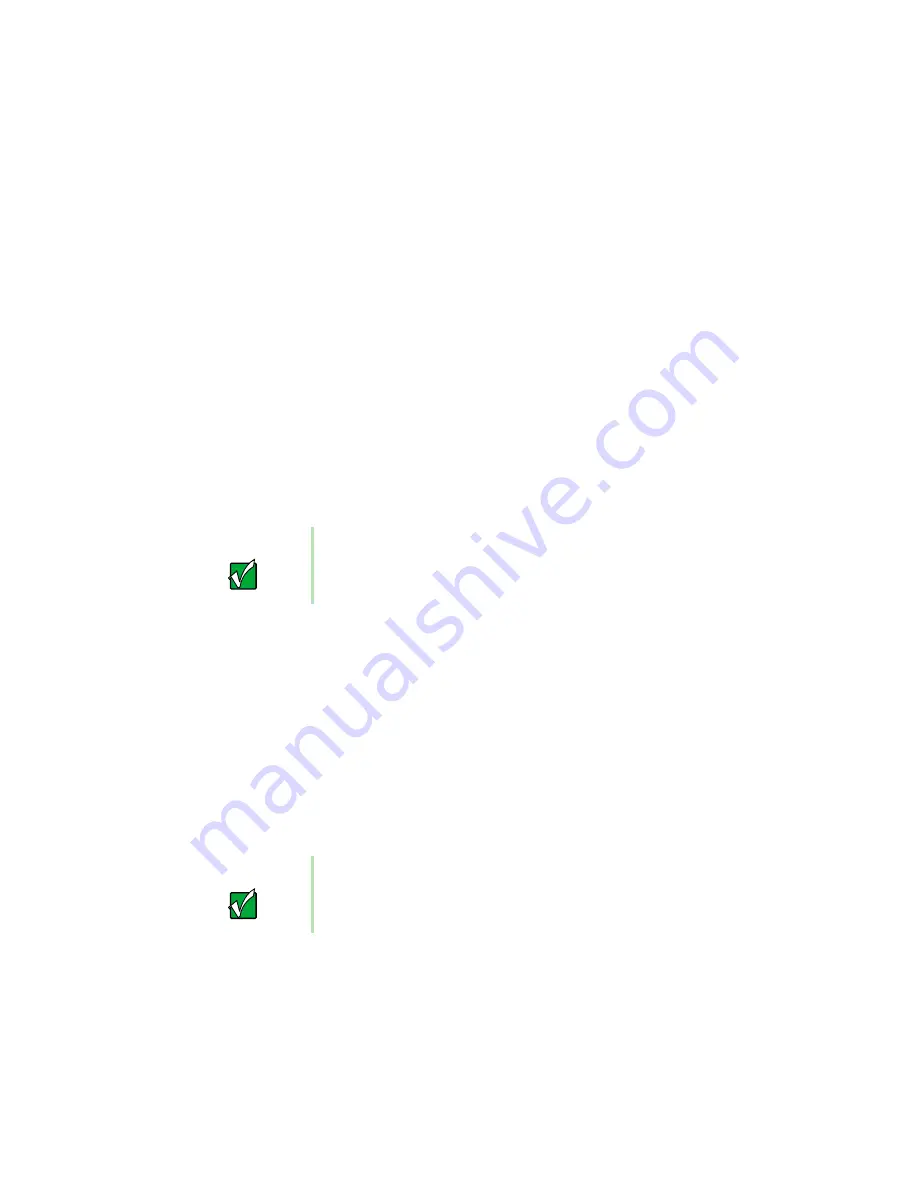
158
Networking Your Home
Selecting a connection
One of the biggest decisions you will need to make when creating your
Gateway Connected Home is what type of connection you will use. Gateway
supports two types of wired connections, HPNA and Ethernet.
What are HPNA and Ethernet?
HPNA
Creating an HPNA connected home is as easy as knowing where your
telephone jacks and computers are located. HPNA uses your home's standard
telephone lines and telephone jacks instead of special cabling to connect
computers. You can use your connected home computers at the same time
as you connect to your ISP, send a fax, or talk on your telephone. For the
best performance, your computers or Internet appliances should have
HPNA 2.0 network cards or jacks for connecting to your connected home.
Ethernet
Ethernet is a type of connection commonly used in offices around the world.
This type of connection can also be used to build small computer networks
in the home. Ethernet is available at two different speeds: standard Ethernet,
which runs at the same speed as HPNA 2.0, and Fast Ethernet, which runs
up to ten times faster. To create an Ethernet connected home, you or your
electrician must install special cables in your home. Your computers or
Internet appliances must have Ethernet cards or jacks for connecting to a 10
or 10/100 Ethernet switch or hub. If you are connecting just two computers,
you can eliminate the switch or hub and use a special crossover cable.
Important
If you have more than one telephone line in your home, make
sure that all the computers in your connected home are
connected to jacks that share the same telephone number.
Important
Check local code requirements before installing Ethernet
cable or other wiring in your home. Your municipality may
require you to obtain a permit and hire a licensed installer.
Summary of Contents for Solo 3350
Page 34: ...28 Getting Started ...
Page 66: ...60 Windows Basics ...
Page 76: ...70 Using the Internet ...
Page 106: ...100 Sending and Receiving Faxes ...
Page 120: ...114 Managing Power ...
Page 136: ...130 Customizing Your Computer ...
Page 158: ...152 Using the Port Replicator ...
Page 210: ...204 Using Gateway GoBack ...
Page 228: ...222 Reinstalling Device Drivers ...
Page 234: ...228 Restoring Software ...
Page 256: ...250 Troubleshooting ...
Page 270: ...264 Getting Help ...
















































