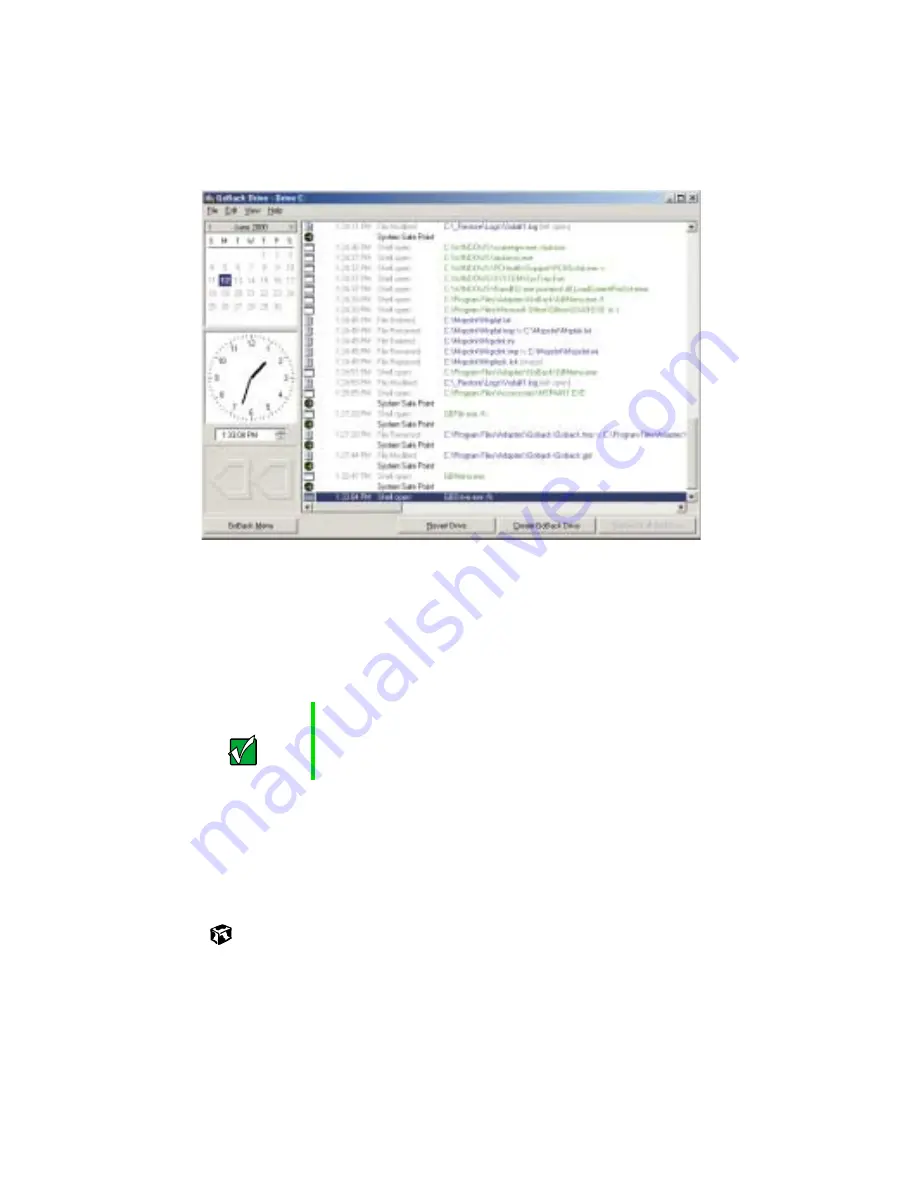
190
Using Gateway GoBack
2
Click
Revert your entire hard disk to a time in the past, or view your hard drive
as it was before
. The GoBack Drive window opens.
3
Review the event list to see events that made changes to your computer
such as saving or deleting files or installing or deleting programs.
Each event has an icon in the left column of the event list that shows
what kind of event it is. See “Working with the Event List” in the online
help for information about the event icons.
4
Select the date and time on the calendar and clock that you want your
hard drive to go back to. Gateway GoBack selects the Safe Point that is
nearest to that time.
5
Click
Revert Drive
. Gateway GoBack restarts your computer and sets your
hard drive up as it was at the Safe Point.
Important
The event list displayed in the window is for your C: drive.
If you have multiple drives, click the File menu and select
the drive for the event list you want to view.
Summary of Contents for Solo 3350
Page 34: ...28 Getting Started ...
Page 66: ...60 Windows Basics ...
Page 76: ...70 Using the Internet ...
Page 106: ...100 Sending and Receiving Faxes ...
Page 120: ...114 Managing Power ...
Page 136: ...130 Customizing Your Computer ...
Page 158: ...152 Using the Port Replicator ...
Page 210: ...204 Using Gateway GoBack ...
Page 228: ...222 Reinstalling Device Drivers ...
Page 234: ...228 Restoring Software ...
Page 256: ...250 Troubleshooting ...
Page 270: ...264 Getting Help ...
















































