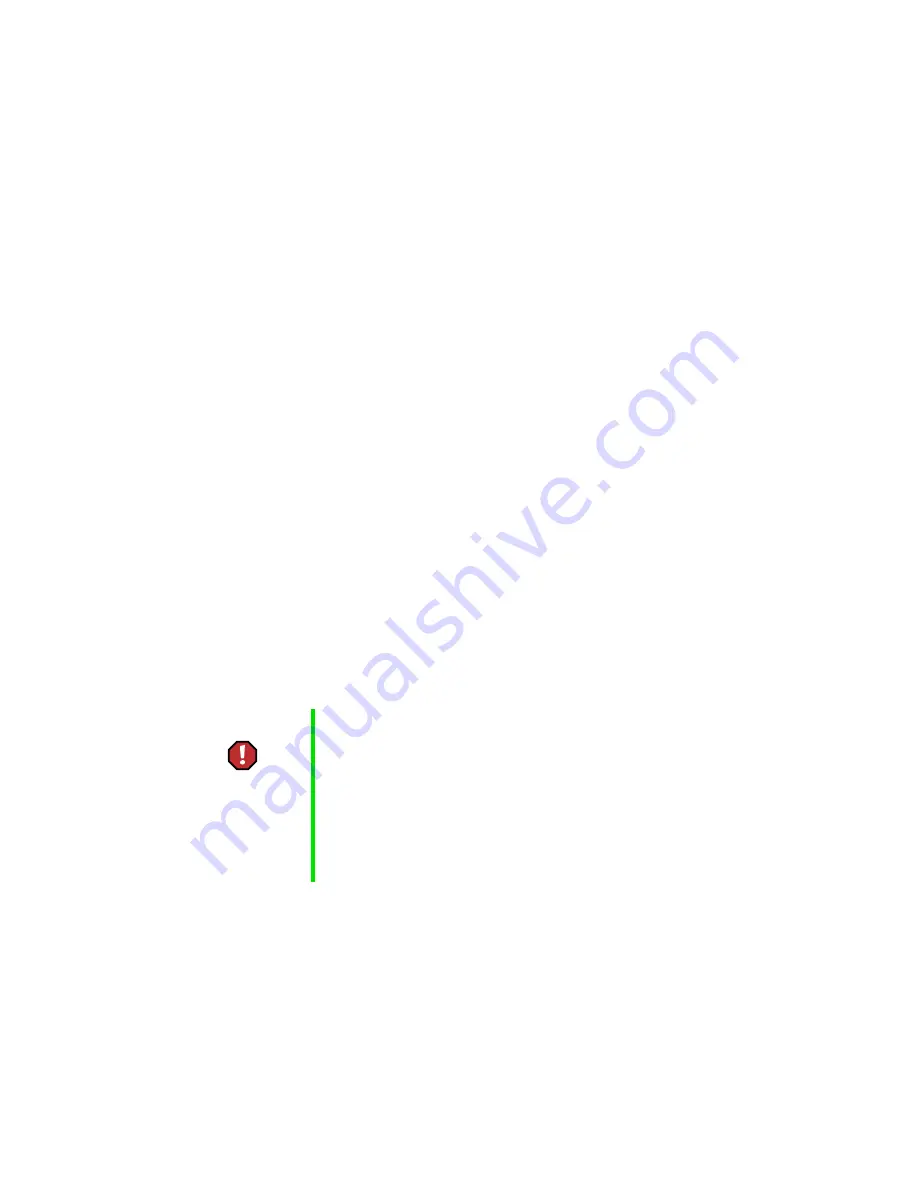
260
Getting Help
Telephone support
Before calling Gateway technical support
If you have a technical problem with your computer, follow these
recommendations before contacting Gateway technical support:
■
Make sure that your computer is connected properly to a grounded
AC outlet that is supplying power. If you use a power strip, make sure
that it is switched on.
■
If a peripheral such as a keyboard or mouse does not appear to work, make
sure that all cables are plugged in securely.
■
If you have recently installed hardware or software, make sure that you
have installed it according to the instructions provided with it. If you
did not purchase the hardware or software from Gateway, refer to the
manufacturer documentation and technical support resources.
■
If you have “how to” questions about using a program, consult:
■
Online Help
■
Printed documentation
■
The Microsoft Windows documentation
■
The software publisher’s Web site
■
Consult the troubleshooting chapter of this guide.
■
Have your client ID, serial number, and order number available, along
with a detailed description of your issue, including the exact text of any
error messages, and the steps you have taken.
■
Verify that the computer is nearby at the time of your call. The technician
may have you follow appropriate troubleshooting steps while on the line.
Warning
To avoid bodily injury, do not attempt to troubleshoot your
computer problem if:
■
Power cords or plugs are damaged
■
Liquid has been spilled into your computer
■
Your computer was dropped
■
The cabinet was damaged
Instead, unplug your computer and contact a qualified
computer technician.
Summary of Contents for Solo 3350
Page 34: ...28 Getting Started ...
Page 66: ...60 Windows Basics ...
Page 76: ...70 Using the Internet ...
Page 106: ...100 Sending and Receiving Faxes ...
Page 120: ...114 Managing Power ...
Page 136: ...130 Customizing Your Computer ...
Page 158: ...152 Using the Port Replicator ...
Page 210: ...204 Using Gateway GoBack ...
Page 228: ...222 Reinstalling Device Drivers ...
Page 234: ...228 Restoring Software ...
Page 256: ...250 Troubleshooting ...
Page 270: ...264 Getting Help ...
















































