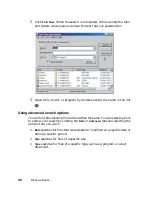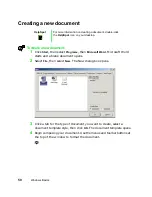Working with files and folders
41
Deleting files and folders
When you throw away paper files and folders, you take them from the file
cabinet and put them in a trash can. Eventually the trash can is emptied.
In Windows, you throw away files and folders by first moving them to the
Windows trash can, the Recycle Bin, where they remain until you decide to
empty the bin.
You can recover any file in the Recycle Bin as long as the bin has not been
emptied.
To delete files or folders:
1
In My Computer or Windows Explorer, select the files or folders that you
want to delete. For instructions on how to select multiple files and folders,
see “Shortcuts” on page 54.
2
Select
File
, then select
Delete
. Windows moves the files and folders to the
Recycle Bin.
To recover files or folders from the Recycle Bin:
1
Double-click the
Recycle Bin
icon. The Recycle Bin window opens listing
the files and folders you have thrown away since you last emptied it.
2
Select the files or folders that you want to restore. For instructions on
how to select multiple files and folders, see “Shortcuts” on page 54.
3
Click
File
, then
Restore
. Windows returns the deleted files and folders to
their original locations.
If the Recycle Bin was emptied before you decided that you want to restore
a file, use Gateway GoBack (if available on your notebook).
Summary of Contents for Solo 3350
Page 34: ...28 Getting Started ...
Page 66: ...60 Windows Basics ...
Page 76: ...70 Using the Internet ...
Page 106: ...100 Sending and Receiving Faxes ...
Page 120: ...114 Managing Power ...
Page 136: ...130 Customizing Your Computer ...
Page 158: ...152 Using the Port Replicator ...
Page 210: ...204 Using Gateway GoBack ...
Page 228: ...222 Reinstalling Device Drivers ...
Page 234: ...228 Restoring Software ...
Page 256: ...250 Troubleshooting ...
Page 270: ...264 Getting Help ...