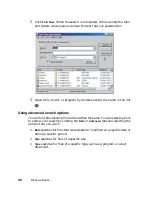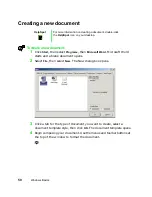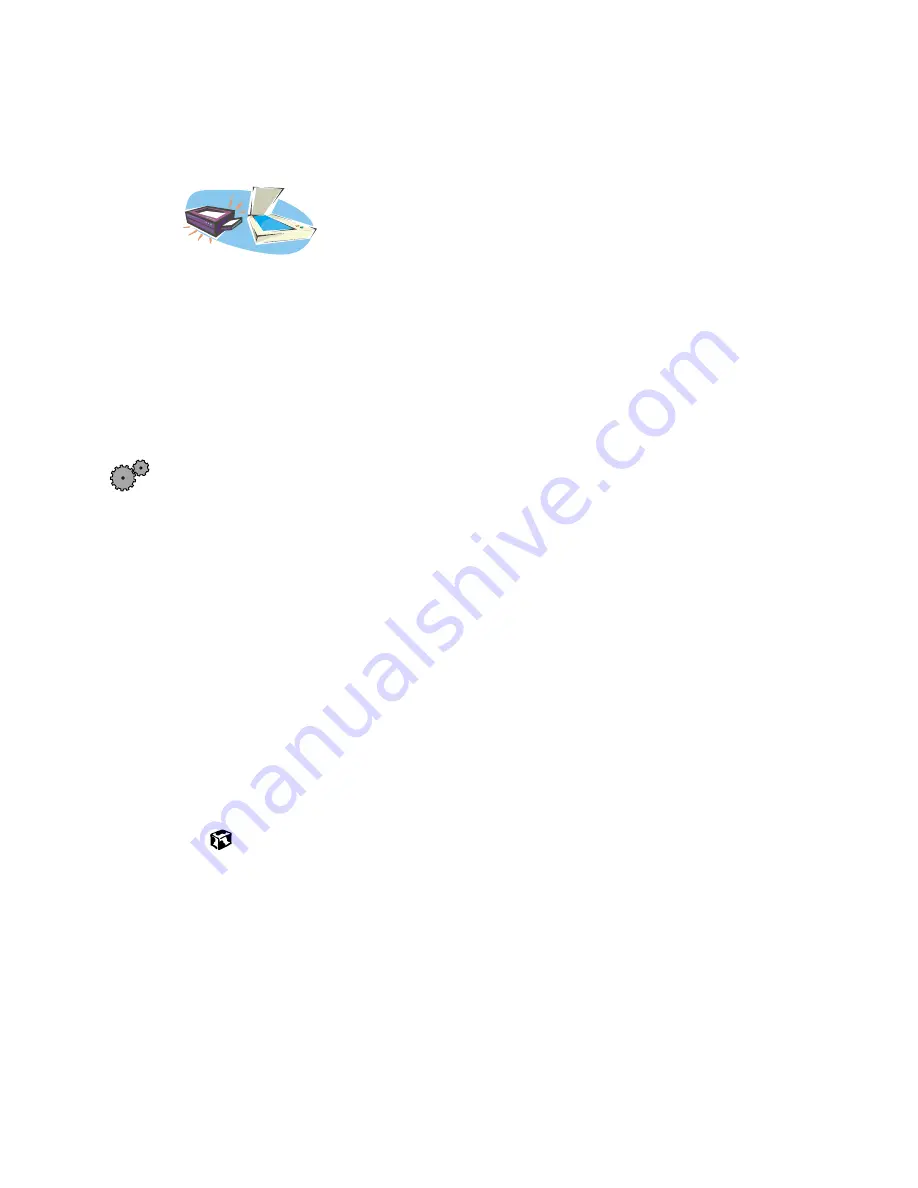
58
Windows Basics
Reinstalling your old printer or scanner
Older printers, scanners, or other peripheral devices may
have Windows support integrated (built in), which means
you do not need any additional software. Newer devices,
however, usually require your original software
installation CDs or disks.
Reinstalling a USB printer or scanner
USB devices may have special installation instructions. Refer to your USB
device’s installation guide.
Reinstalling a parallel port printer
You can usually install parallel port printers by following these steps.
To reinstall your old printer:
1
Exit Windows and turn off your computer.
2
Connect your parallel port printer.
3
Turn on your printer, then your computer.
4
If Windows detects your printer, install your printer by following the
on-screen instructions. You are finished.
- OR -
If Windows does not detect the printer, go to the next step.
5
Click
Start
, then select
Settings
, then
Printers
. The Printers window opens.
6
Double-click the
Add Printer
icon. The Add Printer Wizard window opens.
7
Install your printer by following the on-screen instructions.
Refer to your peripheral device’s user guide for installation information and
tips. Because most installation software is periodically updated, you should
also check the manufacturers’ Web site for driver updates.
Summary of Contents for Solo 3350
Page 34: ...28 Getting Started ...
Page 66: ...60 Windows Basics ...
Page 76: ...70 Using the Internet ...
Page 106: ...100 Sending and Receiving Faxes ...
Page 120: ...114 Managing Power ...
Page 136: ...130 Customizing Your Computer ...
Page 158: ...152 Using the Port Replicator ...
Page 210: ...204 Using Gateway GoBack ...
Page 228: ...222 Reinstalling Device Drivers ...
Page 234: ...228 Restoring Software ...
Page 256: ...250 Troubleshooting ...
Page 270: ...264 Getting Help ...