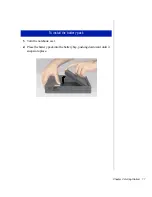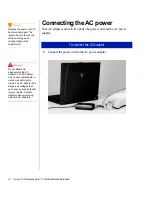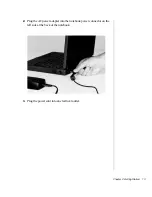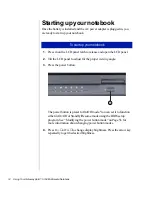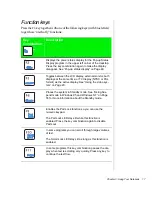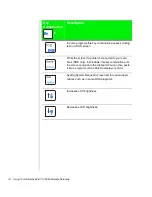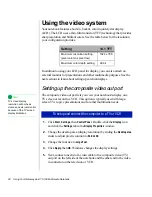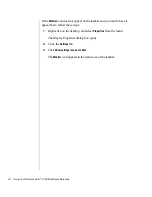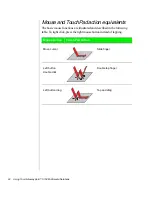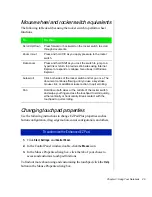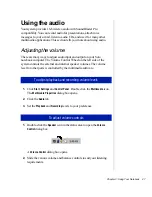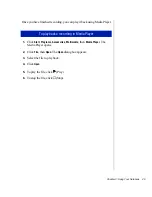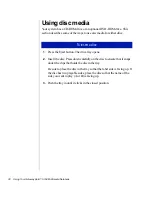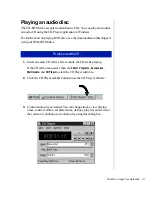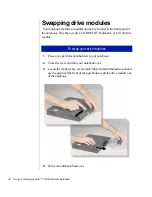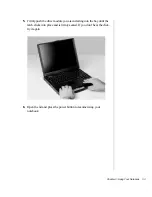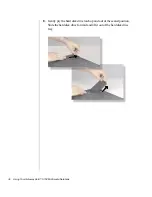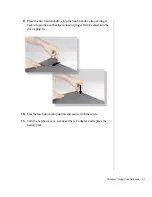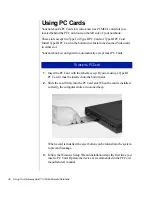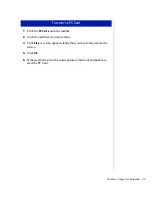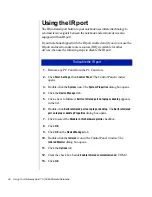Chapter 3: Using Your Notebook 25
Mouse wheel and rocker switch equivalents
The following table describes using the rocker switch to perform wheel
functions.
Changing touchpad properties
Use the following instructions to change EZ Pad Plus properties such as
button configuration, drag, edge motion, cursor configuration, and others.
1.
Click
Start
,
Settings
, and
Control Panel
.
2.
In the Control Panel window, double-click the
Mouse
icon.
3.
In the Mouse Properties
dialog box, click the tab of your choice to
access and customize touchpad functions.
To find out more about using and customizing the touchpad, click the
Help
button in the Mouse Properties dialog box.
To...
Do this...
Scroll Up/Down
Press forward or backward on the rocker switch to scroll
through documents.
Zoom in/out
Press and hold Ctrl as you apply pressure to the rocker
switch.
Data zoom
Press and hold Shift as you rock the switch to jump to a
hyperlink or return to previous Web sites using Internet
Explorer or expand or collapse menu trees in Windows
Explorer.
Autoscroll
Click both sides of the rocker switch and let go once. The
document continues flowing until you use a keystroke,
mouse click, or additional rocker action to quit scrolling.
Pan
Hold down both sides or the middle of the rocker switch
and swipe your finger across the touchpad to scroll quickly,
either vertically or horizontally. Break contact with the
touchpad to quit scrolling.
To customize the Enhanced EZ Pad
Summary of Contents for Solo 5150
Page 46: ...44 Using Your Gateway Solo 5150 Multimedia Notebook ...
Page 65: ...Appendix B Solo Notebook Accessories ...
Page 68: ...66 Using Your Gateway Solo 5150 Multimedia Notebook ...
Page 69: ...Appendix C Contacting Gateway Contacting Gateway 68 Calling Gateway 68 ...
Page 75: ...Index 73 ...