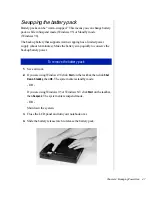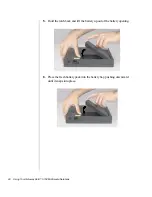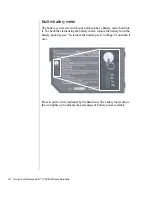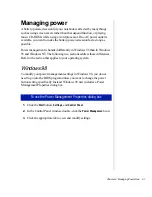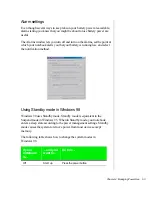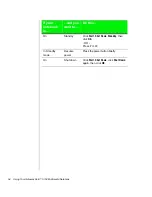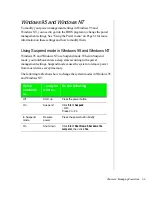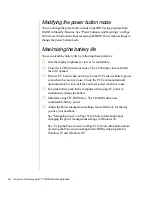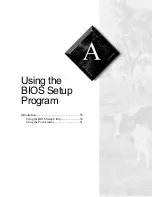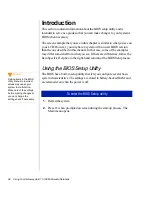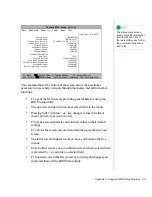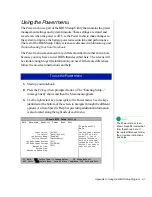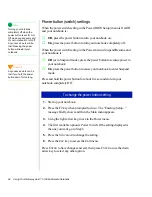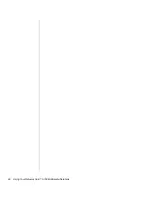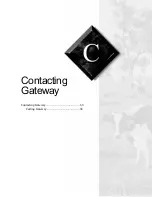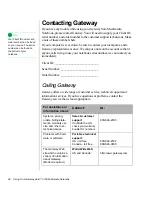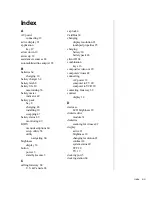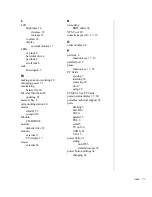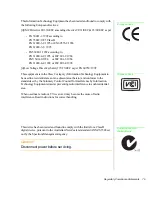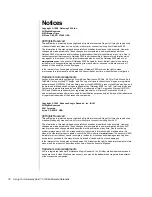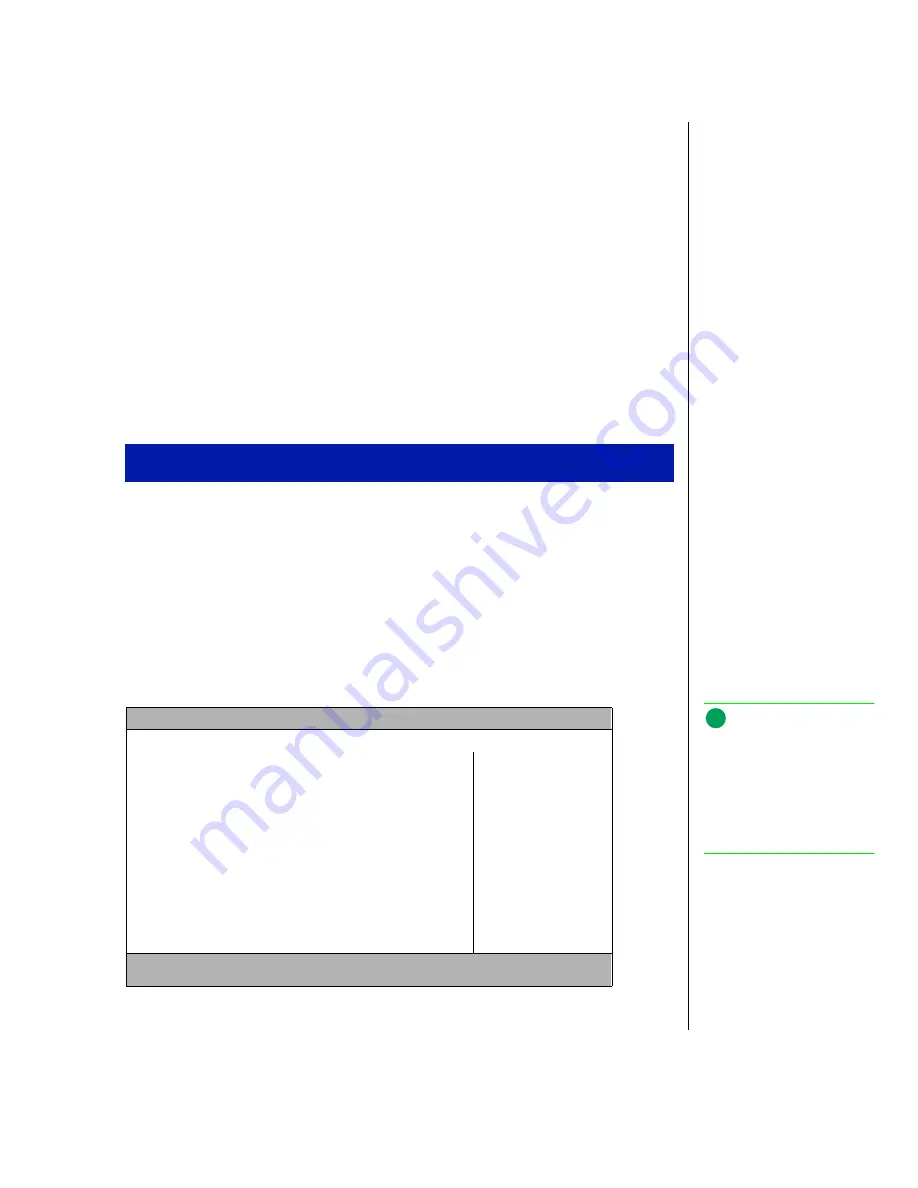
Appendix A: Using the BIOS Setup Program 61
Using the Power menu
The Power menu is a part of the BIOS Setup Utility that contains the power
management settings and system timeouts. These settings are stored and
saved even when the power is off. Use the Power menu to make changes to
the system to improve the battery-powered session time and performance.
The rest of the BIOS Setup Utility screens are discussed in Maintaining and
Troubleshooting Your Solo Notebook.
The Power menu screen shown may differ somewhat from that shown here
because you may have a newer BIOS than described here. The screens will
be similar enough to get the information you need. If there are differences,
follow the on-screen instructions and help.
1.
Start up your notebook.
2.
Press the F2 key when prompted to do so. The “Entering Setup...”
message briefly shows and then the Main menu appears.
3.
Use the right arrow key to navigate to the Power menu. Use the keys
identified at the bottom of the screen to navigate through the different
options. An Item Specific Help bar providing additional information
is also located along the right side of each menu.
To use the Power menu
PhoenixBIOS Setup Utility
Main Advanced Security Power Boot Exit
Item Specific
Help
Power Switch:
Lid Switch:
Low Battery Beep:
Cooling Control:
>AC Mode Power Savings
>DC Mode Power Savings
Resume On Time:
Resume Time:
Resume on Modem Ring:
[On/Off]
[Backlight off]
[Enabled]
[Performance]
[Off]
[00:00:00]
[Off]
Set the power button
to On/Off to work
normally. Set to
Suspend/Resume to
work as a suspend/
resume button. Hold
button 5 seconds to
shut off system.
F1 Help
↑↓
Select Item -/+ Change Values F9 Setup Default
ESC Exits
←→
Select Menu Enter Select > Sub-Menu F10 Save and Exit
Note:
The Power menu screen
shown may differ somewhat
from that shown here. If
there are differences, follow
the on-screen instructions
and helps.
Summary of Contents for Solo 5150
Page 46: ...44 Using Your Gateway Solo 5150 Multimedia Notebook ...
Page 65: ...Appendix B Solo Notebook Accessories ...
Page 68: ...66 Using Your Gateway Solo 5150 Multimedia Notebook ...
Page 69: ...Appendix C Contacting Gateway Contacting Gateway 68 Calling Gateway 68 ...
Page 75: ...Index 73 ...