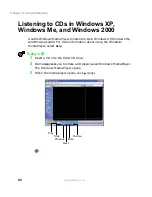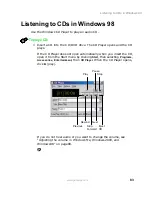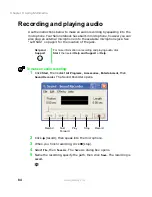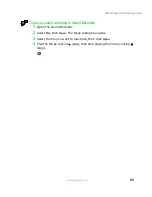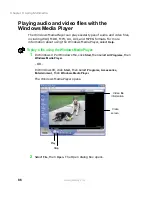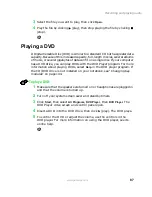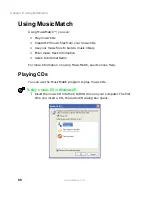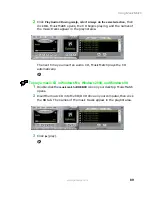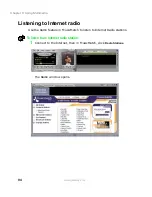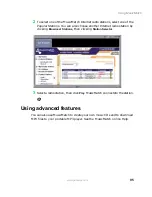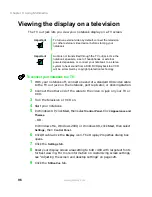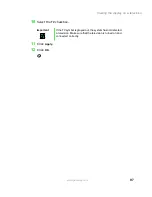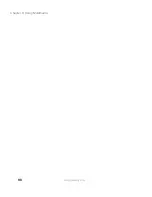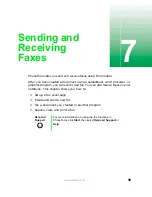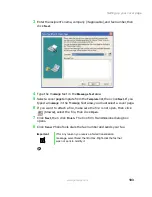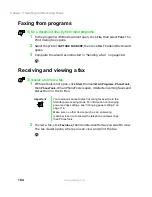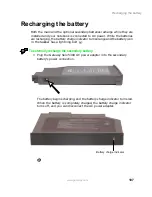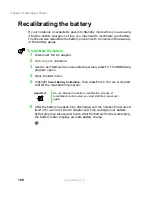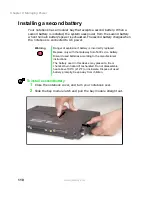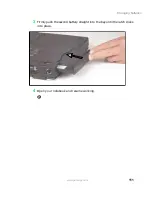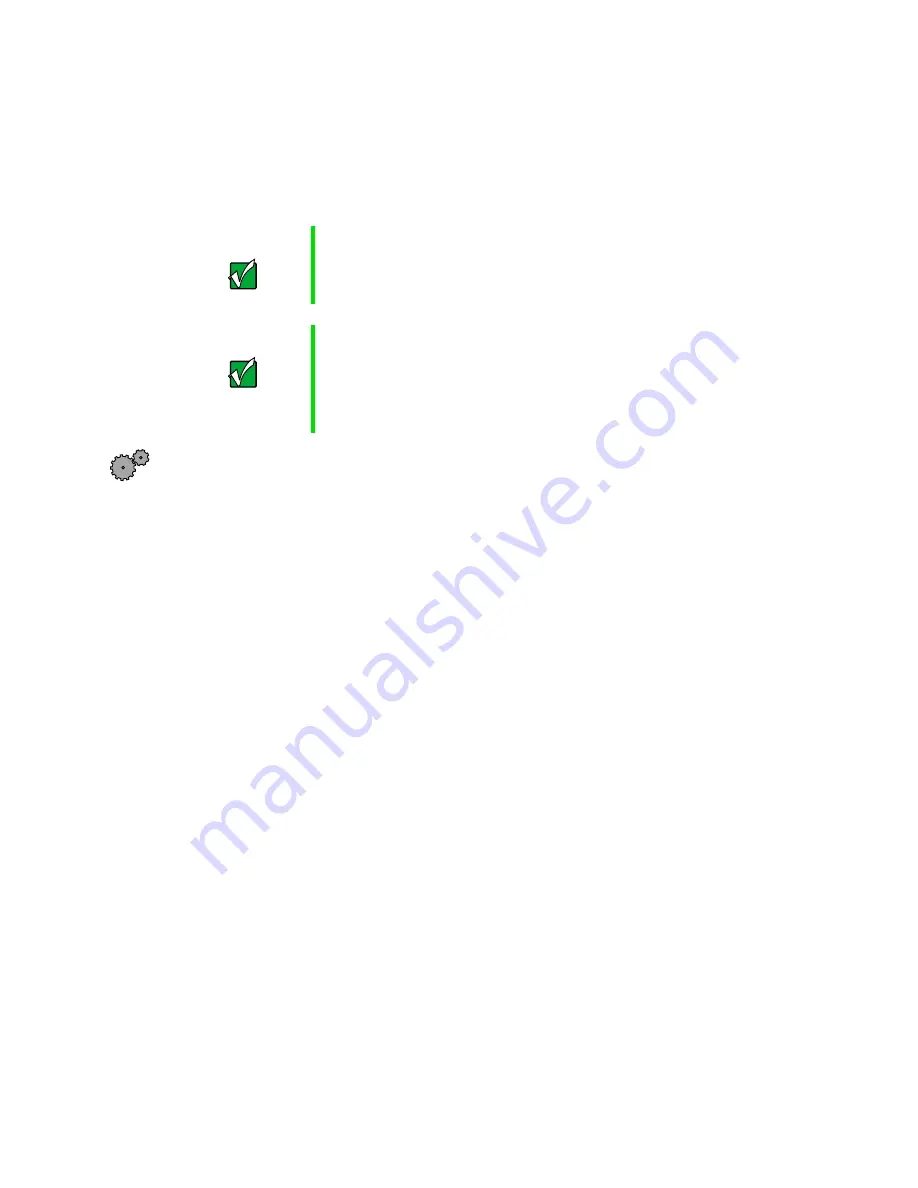
96
Chapter 6: Using Multimedia
www.gateway.com
Viewing the display on a television
The TV out jack lets you view your notebook display on a TV screen.
To connect your notebook to a TV:
1
With your notebook off, connect one end of a standard RCA video cable
to the TV out jack on the notebook, port replicator, or docking station.
2
Connect the other end of the cable to the video in jack on your TV or
VCR.
3
Turn the television or VCR on.
4
Start your notebook.
5
In Windows XP, click
Start
, then select
Control Panel
. Click
Appearance and
Themes
.
- OR -
In Windows Me, Windows 2000, or Windows 98, click
Start
, then select
Settings
, then
Control Panel.
6
Click/Double-click the
Display
icon. The Display Properties dialog box
opens.
7
Click the
Settings
tab.
8
Reset your display screen area setting to 640
×
480 with large text fonts
for best viewing. For more information on customizing screen settings,
see “Adjusting the screen and desktop settings” on page 128.
9
Click the
S3DuoVue
tab.
Important
To turn on external video by default, connect the television
(or other external video device) before starting your
notebook.
Important
Audio is not transmitted through the TV out jack. Use the
notebook speakers, a set of headphones or external
powered speakers, or connect your notebook to a stereo
system to hear sound from a DVD. DVD playback to a VCR
will be scrambled by copyright protection technology.
Summary of Contents for Solo 5300
Page 20: ...14 Chapter 1 Checking Out Your Gateway Solo 5300 www gateway com ...
Page 68: ...62 Chapter 4 Windows Basics www gateway com ...
Page 78: ...72 Chapter 5 Using the Internet www gateway com ...
Page 104: ...98 Chapter 6 Using Multimedia www gateway com ...
Page 128: ...122 Chapter 8 Managing Power www gateway com ...
Page 132: ...126 Chapter 9 Travel Tips www gateway com ...
Page 146: ...140 Chapter 10 Customizing Your Notebook www gateway com ...
Page 162: ...156 Chapter 11 Upgrading Your Notebook www gateway com ...
Page 184: ...178 Chapter 12 Using the Port Replicator and Docking Station www gateway com ...
Page 200: ...194 Chapter 13 Networking Your Notebook www gateway com ...
Page 206: ...200 Chapter 14 Moving from Your Old Computer www gateway com ...
Page 226: ...220 Chapter 15 Maintaining Your Notebook www gateway com ...
Page 246: ...240 Chapter 16 Restoring Software www gateway com ...
Page 274: ...268 Chapter 17 Troubleshooting www gateway com ...
Page 292: ...286 Appendix A Safety Regulatory and Legal Information www gateway com ...
Page 304: ...298 ...