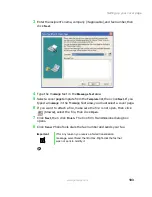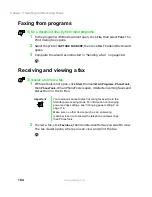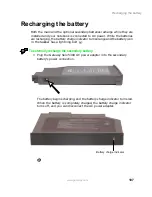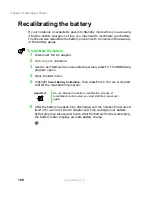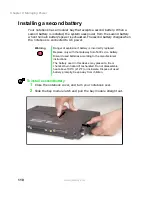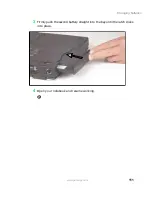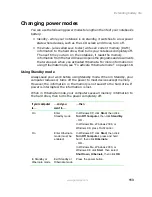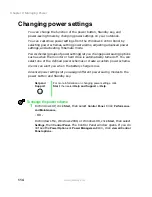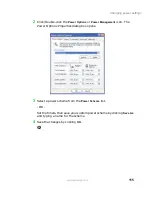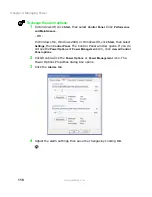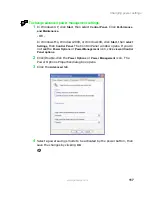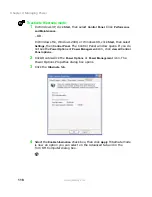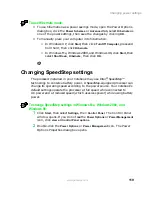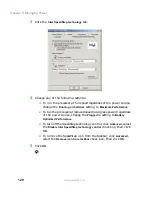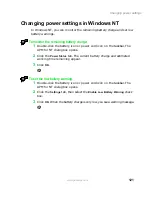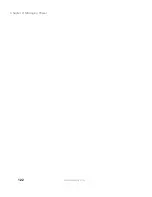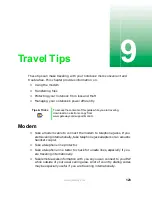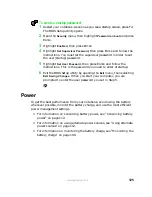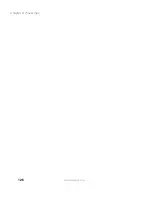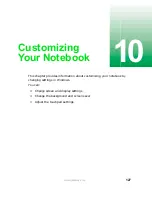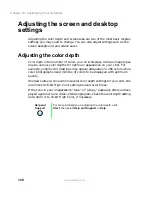114
Chapter 8: Managing Power
www.gateway.com
Changing power settings
You can change the function of the power button, Standby key, and
power-saving timers by changing power settings on your notebook.
You can customize power settings from the Windows Control Panel by
selecting power schemes, setting power alarms, adjusting advanced power
settings, and activating Hibernate mode.
Power schemes (groups of power settings) let you change power saving options
such as when the monitor or hard drive is automatically turned off. You can
select one of the defined power schemes or create a custom power scheme.
Alarms can alert you when the battery charge is low.
Advanced power settings let you assign different power saving modes to the
power button and Standby key.
To change the power scheme
1
In Windows XP, click
Start
, then select
Control Panel
. Click
Performance
and Maintenance
.
- OR -
In Windows Me, Windows 2000, or Windows 98, click
Start
, then select
Settings
, then
Control Panel
. The Control Panel window opens. If you do
not see the
Power Options
or
Power Management
icon, click
view all Control
Panel options
.
Help and
Support
For more information on changing power settings, click
Start, then select Help and Support or Help.
Summary of Contents for Solo 5300
Page 20: ...14 Chapter 1 Checking Out Your Gateway Solo 5300 www gateway com ...
Page 68: ...62 Chapter 4 Windows Basics www gateway com ...
Page 78: ...72 Chapter 5 Using the Internet www gateway com ...
Page 104: ...98 Chapter 6 Using Multimedia www gateway com ...
Page 128: ...122 Chapter 8 Managing Power www gateway com ...
Page 132: ...126 Chapter 9 Travel Tips www gateway com ...
Page 146: ...140 Chapter 10 Customizing Your Notebook www gateway com ...
Page 162: ...156 Chapter 11 Upgrading Your Notebook www gateway com ...
Page 184: ...178 Chapter 12 Using the Port Replicator and Docking Station www gateway com ...
Page 200: ...194 Chapter 13 Networking Your Notebook www gateway com ...
Page 206: ...200 Chapter 14 Moving from Your Old Computer www gateway com ...
Page 226: ...220 Chapter 15 Maintaining Your Notebook www gateway com ...
Page 246: ...240 Chapter 16 Restoring Software www gateway com ...
Page 274: ...268 Chapter 17 Troubleshooting www gateway com ...
Page 292: ...286 Appendix A Safety Regulatory and Legal Information www gateway com ...
Page 304: ...298 ...