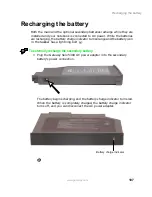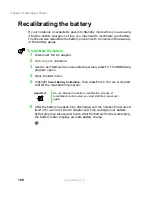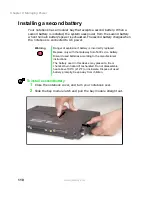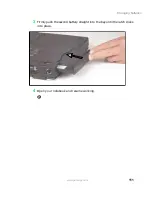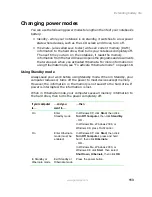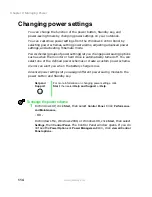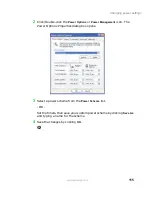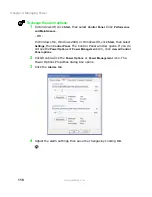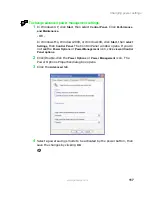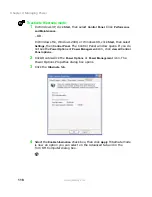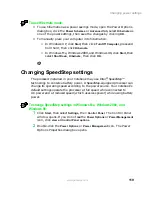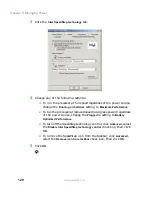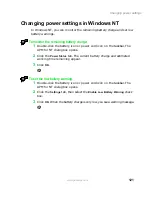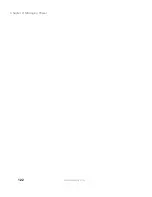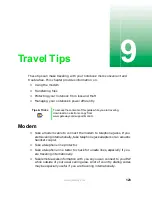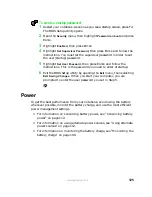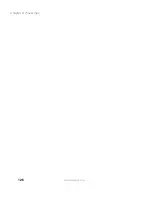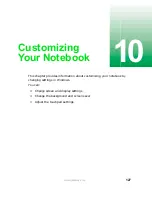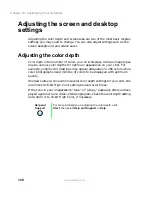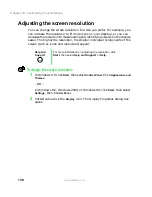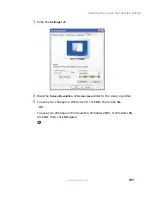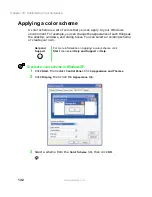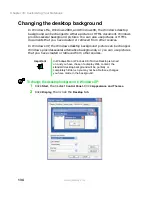119
Changing power settings
www.gateway.com
To use Hibernate mode:
■
To use hibernation as a power savings mode, open the Power Options
dialog box, click the
Power Schemes
or
Advanced
tab, select
Hibernate
as
one of the power settings, then save the changes by clicking
OK
.
■
To manually place your computer into hibernation:
■
In Windows XP, click
Start
, then click
Turn Off Computer
, press and
hold S
HIFT
, then click
Hibernate
.
■
In Windows Me, Windows 2000, and Windows 98, click
Start
, then
select
Shut Down
,
Hibernate
, then click
OK
.
Changing SpeedStep settings
The processor installed in your notebook may use Intel
®
SpeedStep™
technology to conserve battery power. A SpeedStep-equipped processor can
change its operating speed according to the power source. Your notebook’s
default settings operate the processor at full speed while connected to
AC power and at reduced speed (which uses less power) while using battery
power.
To change SpeedStep settings in Windows Me, Windows 2000, and
Windows 98:
1
Click
Start
, then select
Settings
, then
Control Panel
. The Control Panel
window opens. If you do not see the
Power Options
or
Power Management
icon, click
view all Control Panel options
.
2
Double-click the
Power Options
or
Power Management
icon. The Power
Options Properties dialog box opens.
Summary of Contents for Solo 5300
Page 20: ...14 Chapter 1 Checking Out Your Gateway Solo 5300 www gateway com ...
Page 68: ...62 Chapter 4 Windows Basics www gateway com ...
Page 78: ...72 Chapter 5 Using the Internet www gateway com ...
Page 104: ...98 Chapter 6 Using Multimedia www gateway com ...
Page 128: ...122 Chapter 8 Managing Power www gateway com ...
Page 132: ...126 Chapter 9 Travel Tips www gateway com ...
Page 146: ...140 Chapter 10 Customizing Your Notebook www gateway com ...
Page 162: ...156 Chapter 11 Upgrading Your Notebook www gateway com ...
Page 184: ...178 Chapter 12 Using the Port Replicator and Docking Station www gateway com ...
Page 200: ...194 Chapter 13 Networking Your Notebook www gateway com ...
Page 206: ...200 Chapter 14 Moving from Your Old Computer www gateway com ...
Page 226: ...220 Chapter 15 Maintaining Your Notebook www gateway com ...
Page 246: ...240 Chapter 16 Restoring Software www gateway com ...
Page 274: ...268 Chapter 17 Troubleshooting www gateway com ...
Page 292: ...286 Appendix A Safety Regulatory and Legal Information www gateway com ...
Page 304: ...298 ...