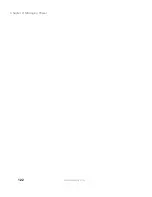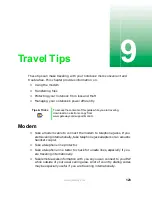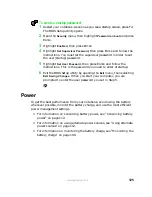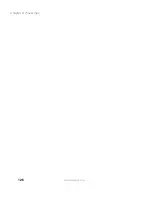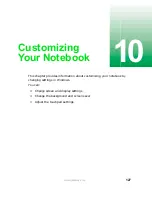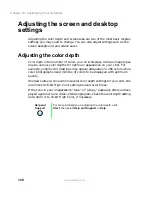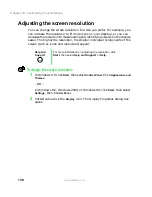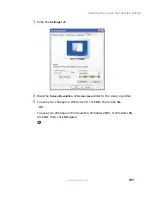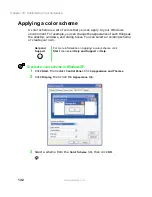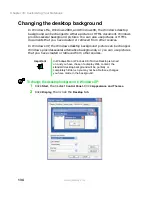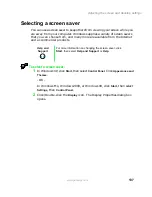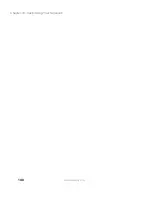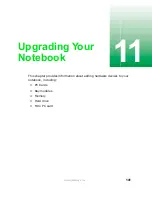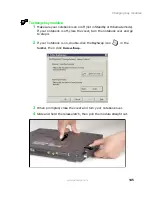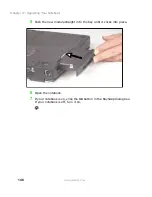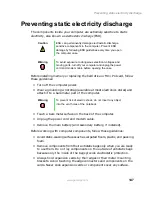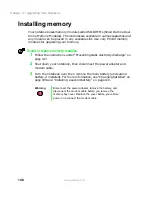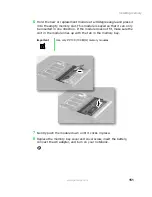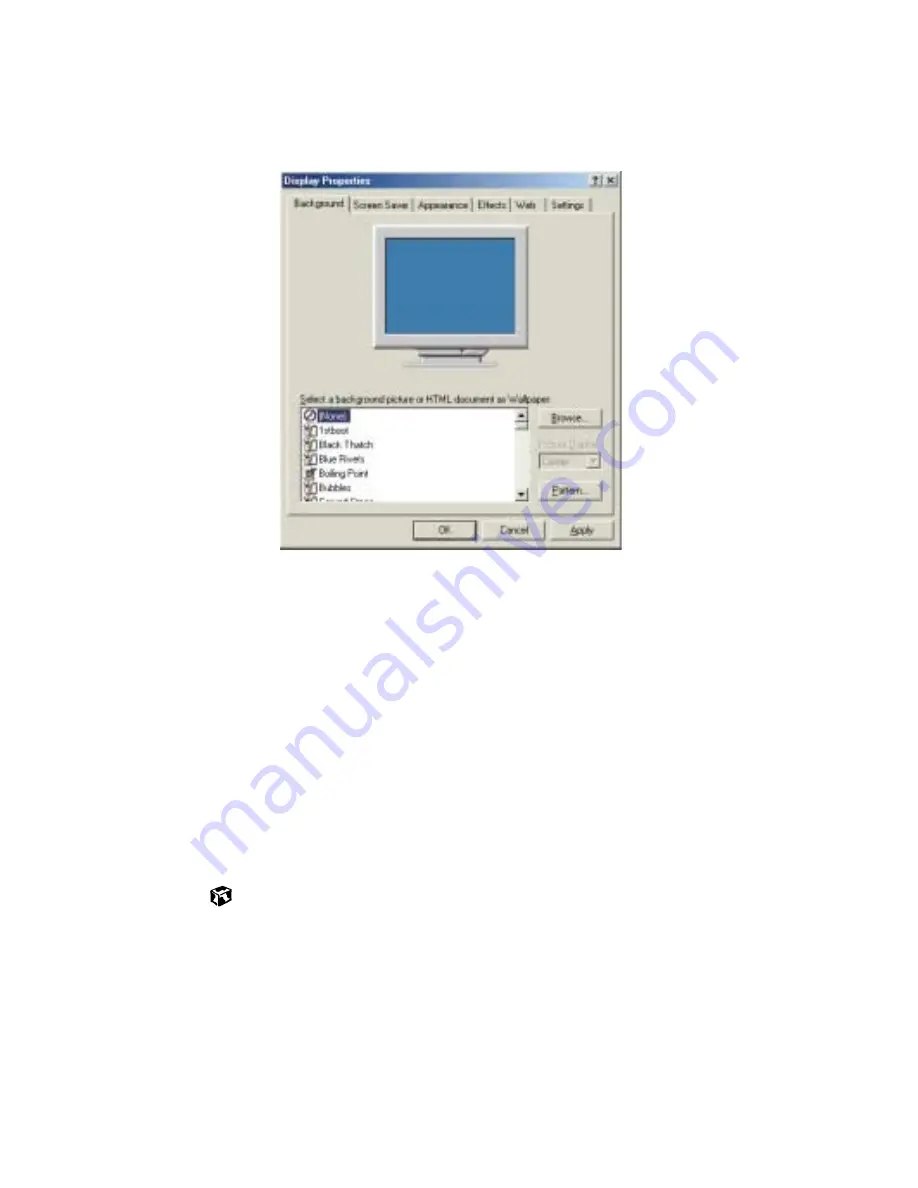
136
Chapter 10: Customizing Your Notebook
www.gateway.com
3
Click the
Background
tab.
4
Select a background picture from the
Select a background picture or HTML
document as Wallpaper
list.
- OR -
Select a background picture from another location by clicking
Browse
.
5
If you want the picture you chose to cover the entire screen, select
Tile
from the
Picture
Display
list.
6
If the picture you chose does not cover the entire screen and you did
not choose to tile the image in Step 5, you can change the solid color
behind the picture by clicking
Pattern
, selecting a pattern from the
Pattern
list, then clicking
OK
.
7
Click
OK
.
Summary of Contents for Solo 5300
Page 20: ...14 Chapter 1 Checking Out Your Gateway Solo 5300 www gateway com ...
Page 68: ...62 Chapter 4 Windows Basics www gateway com ...
Page 78: ...72 Chapter 5 Using the Internet www gateway com ...
Page 104: ...98 Chapter 6 Using Multimedia www gateway com ...
Page 128: ...122 Chapter 8 Managing Power www gateway com ...
Page 132: ...126 Chapter 9 Travel Tips www gateway com ...
Page 146: ...140 Chapter 10 Customizing Your Notebook www gateway com ...
Page 162: ...156 Chapter 11 Upgrading Your Notebook www gateway com ...
Page 184: ...178 Chapter 12 Using the Port Replicator and Docking Station www gateway com ...
Page 200: ...194 Chapter 13 Networking Your Notebook www gateway com ...
Page 206: ...200 Chapter 14 Moving from Your Old Computer www gateway com ...
Page 226: ...220 Chapter 15 Maintaining Your Notebook www gateway com ...
Page 246: ...240 Chapter 16 Restoring Software www gateway com ...
Page 274: ...268 Chapter 17 Troubleshooting www gateway com ...
Page 292: ...286 Appendix A Safety Regulatory and Legal Information www gateway com ...
Page 304: ...298 ...