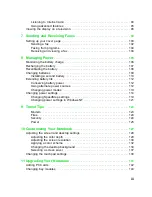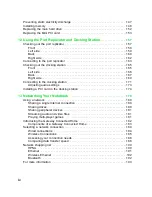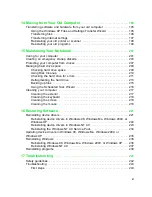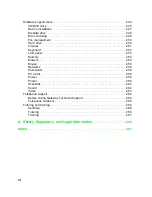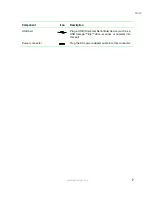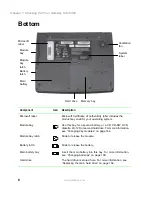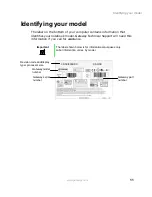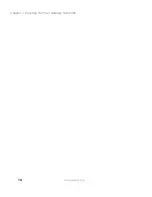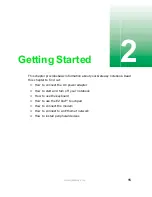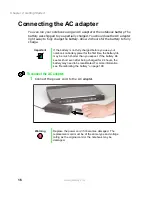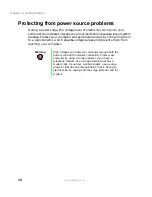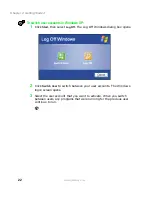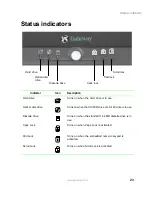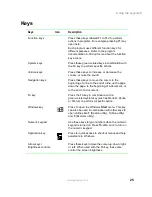10
Chapter 1: Checking Out Your Gateway Solo 5300
www.gateway.com
Keyboard area
Component
Description
Power button
Press to turn the power on or off. For more information on configuring
the power button mode, see “Changing power settings” on page 114.
Status indicators
See “Status indicators” on page 23 for more information.
Keyboard
See “Using the keyboard” on page 24 for more information.
Touchpad
See “Using the EZ Pad touchpad” on page 28 for more information.
Speakers
Provide audio output. Speakers are disabled while headphones are
connected.
Microphone
Record audio through this microphone. The built-in microphone is
disabled while an external microphone is connected.
Status
indicators
Keyboard
Touchpad
Speaker
Microphone
Power button
Summary of Contents for Solo 5300
Page 20: ...14 Chapter 1 Checking Out Your Gateway Solo 5300 www gateway com ...
Page 68: ...62 Chapter 4 Windows Basics www gateway com ...
Page 78: ...72 Chapter 5 Using the Internet www gateway com ...
Page 104: ...98 Chapter 6 Using Multimedia www gateway com ...
Page 128: ...122 Chapter 8 Managing Power www gateway com ...
Page 132: ...126 Chapter 9 Travel Tips www gateway com ...
Page 146: ...140 Chapter 10 Customizing Your Notebook www gateway com ...
Page 162: ...156 Chapter 11 Upgrading Your Notebook www gateway com ...
Page 184: ...178 Chapter 12 Using the Port Replicator and Docking Station www gateway com ...
Page 200: ...194 Chapter 13 Networking Your Notebook www gateway com ...
Page 206: ...200 Chapter 14 Moving from Your Old Computer www gateway com ...
Page 226: ...220 Chapter 15 Maintaining Your Notebook www gateway com ...
Page 246: ...240 Chapter 16 Restoring Software www gateway com ...
Page 274: ...268 Chapter 17 Troubleshooting www gateway com ...
Page 292: ...286 Appendix A Safety Regulatory and Legal Information www gateway com ...
Page 304: ...298 ...