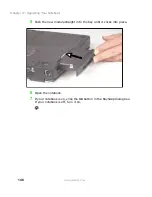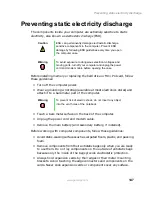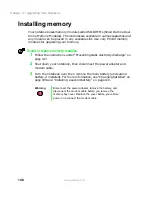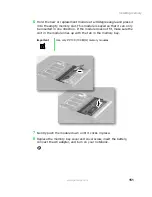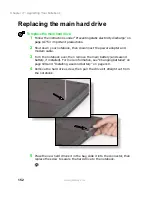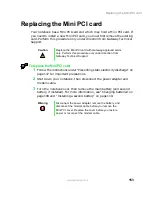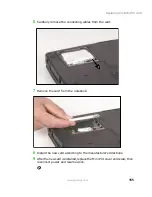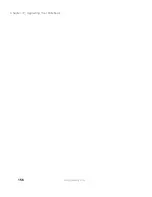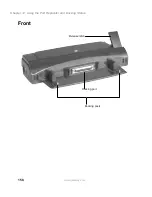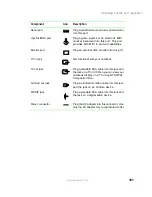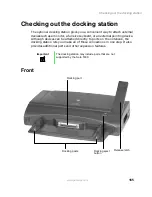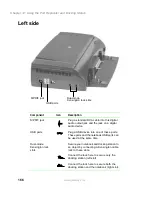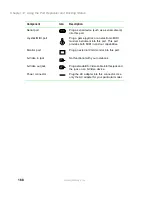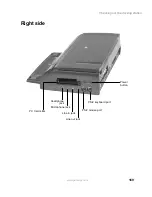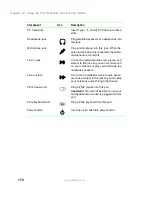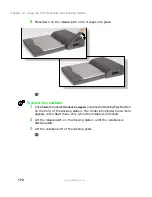160
Chapter 12: Using the Port Replicator and Docking Station
www.gateway.com
Back
Component
Icon
Description
Headphone jack
Plug amplified speakers or headphones into
this jack.
Microphone jack
Plug a microphone into this jack. While the
external microphone is connected, the built-in
microphone is turned off.
Line in jack
Plug an external audio device (such as a
stereo) into this jack so you can record sound
on your notebook or play sound through the
notebook speakers.
Line out jack
Plug an external audio device (such as a
stereo) into this jack so you can play your
notebook audio through that device.
Parallel port
Plug a parallel device (such as a printer) into
this port.
Headphone jack
Microphone jack
Line in jack
Line out jack
Parallel port
Serial port
Joystick/
MIDI port
Monitor
port
TV in jack
TV out jack
S-Video out jack
S/PDIF
jack
Power
connector
Serial port
Summary of Contents for Solo 5300
Page 20: ...14 Chapter 1 Checking Out Your Gateway Solo 5300 www gateway com ...
Page 68: ...62 Chapter 4 Windows Basics www gateway com ...
Page 78: ...72 Chapter 5 Using the Internet www gateway com ...
Page 104: ...98 Chapter 6 Using Multimedia www gateway com ...
Page 128: ...122 Chapter 8 Managing Power www gateway com ...
Page 132: ...126 Chapter 9 Travel Tips www gateway com ...
Page 146: ...140 Chapter 10 Customizing Your Notebook www gateway com ...
Page 162: ...156 Chapter 11 Upgrading Your Notebook www gateway com ...
Page 184: ...178 Chapter 12 Using the Port Replicator and Docking Station www gateway com ...
Page 200: ...194 Chapter 13 Networking Your Notebook www gateway com ...
Page 206: ...200 Chapter 14 Moving from Your Old Computer www gateway com ...
Page 226: ...220 Chapter 15 Maintaining Your Notebook www gateway com ...
Page 246: ...240 Chapter 16 Restoring Software www gateway com ...
Page 274: ...268 Chapter 17 Troubleshooting www gateway com ...
Page 292: ...286 Appendix A Safety Regulatory and Legal Information www gateway com ...
Page 304: ...298 ...