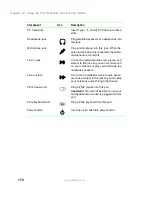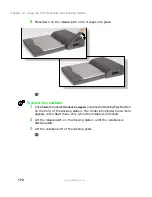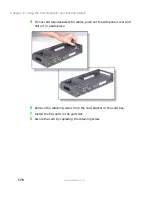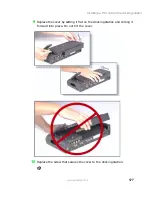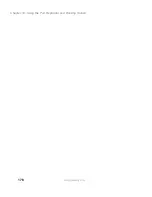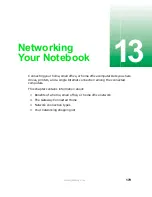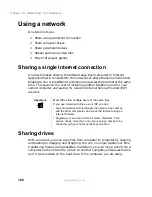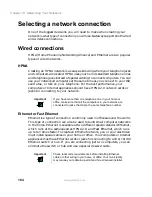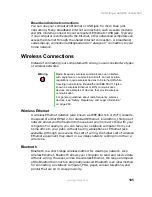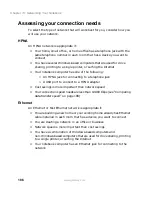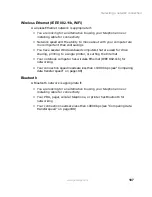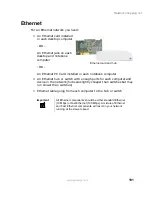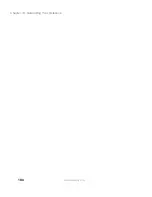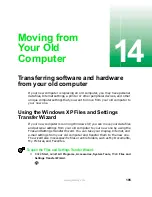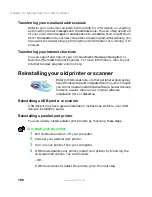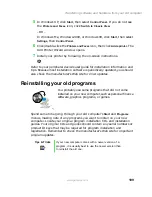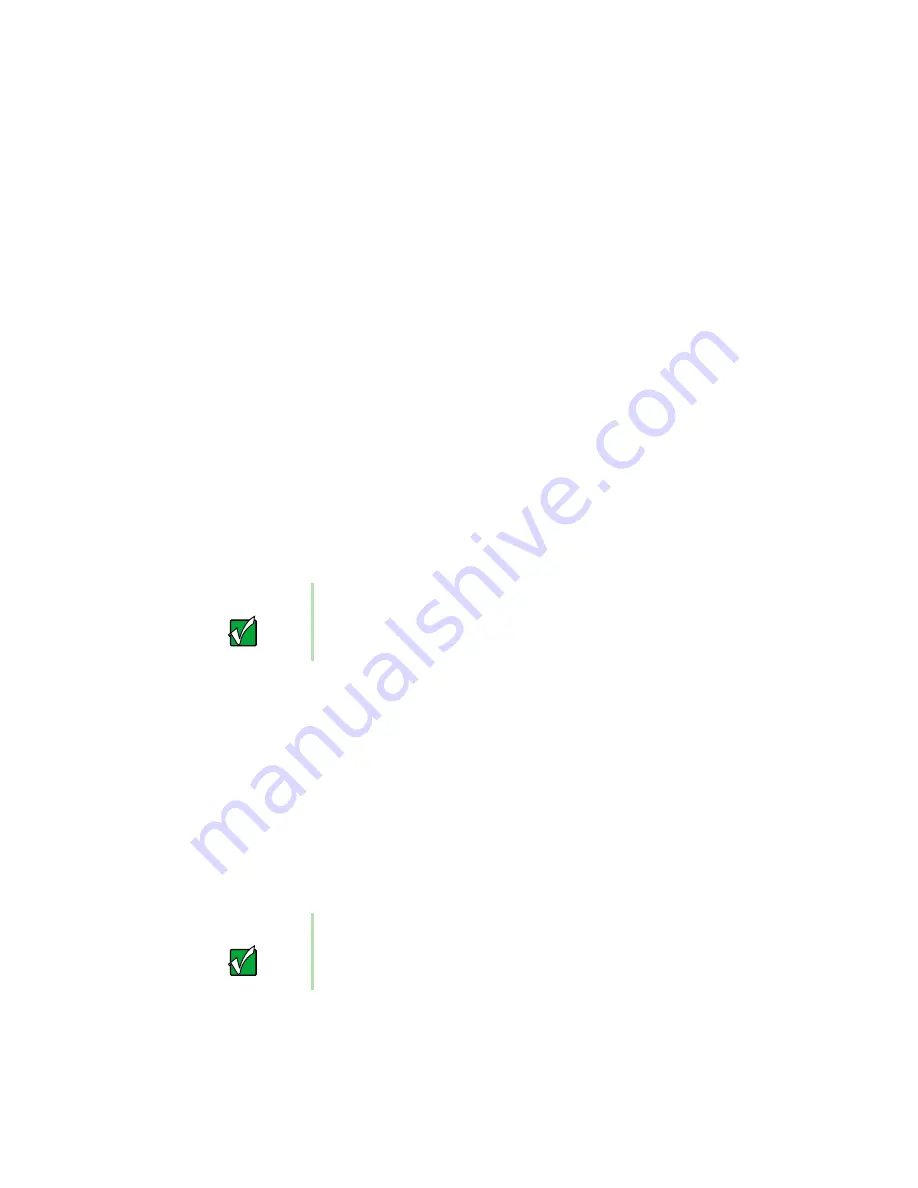
184
Chapter 13: Networking Your Notebook
www.gateway.com
Selecting a network connection
One of the biggest decisions you will need to make when creating your
network is what type of connection you will use. Gateway supports both wired
and wireless connections.
Wired connections
HPNA (Home Phoneline Networking Alliance) and Ethernet are two popular
types of wired networks.
HPNA
Creating an HPNA network is as easy as knowing where your telephone jacks
and computers are located. HPNA uses your home's standard telephone lines
and telephone jacks instead of special cabling to connect computers. You can
use your networked computers at the same time as you connect to your ISP,
send a fax, or talk on your telephone. For the best performance, your
computers or Internet appliances should have HPNA 2.0 network cards or
jacks for connecting to your network.
Ethernet or Fast Ethernet
Ethernet is a type of connection commonly used in offices around the world.
This type of connection can also be used to build small computer networks
in the home. Ethernet is available at two different speeds: standard Ethernet,
which runs at the same speed as HPNA 2.0, and Fast Ethernet, which runs
up to ten times faster. To create an Ethernet network, you or your electrician
must install special cables in your home or office. Your computers or Internet
appliances must have Ethernet cards or jacks for connecting to a 10 or 10/100
Ethernet switch or hub. If you are connecting just two computers, you can
eliminate the switch or hub and use a special crossover cable.
Important
If you have more than one telephone line in your home or
office, make sure that all the computers in your network are
connected to jacks that share the same telephone number.
Important
Check local code requirements before installing Ethernet
cable or other wiring in your home or office. Your municipality
may require you to obtain a permit and hire a licensed installer.
Summary of Contents for Solo 5300
Page 20: ...14 Chapter 1 Checking Out Your Gateway Solo 5300 www gateway com ...
Page 68: ...62 Chapter 4 Windows Basics www gateway com ...
Page 78: ...72 Chapter 5 Using the Internet www gateway com ...
Page 104: ...98 Chapter 6 Using Multimedia www gateway com ...
Page 128: ...122 Chapter 8 Managing Power www gateway com ...
Page 132: ...126 Chapter 9 Travel Tips www gateway com ...
Page 146: ...140 Chapter 10 Customizing Your Notebook www gateway com ...
Page 162: ...156 Chapter 11 Upgrading Your Notebook www gateway com ...
Page 184: ...178 Chapter 12 Using the Port Replicator and Docking Station www gateway com ...
Page 200: ...194 Chapter 13 Networking Your Notebook www gateway com ...
Page 206: ...200 Chapter 14 Moving from Your Old Computer www gateway com ...
Page 226: ...220 Chapter 15 Maintaining Your Notebook www gateway com ...
Page 246: ...240 Chapter 16 Restoring Software www gateway com ...
Page 274: ...268 Chapter 17 Troubleshooting www gateway com ...
Page 292: ...286 Appendix A Safety Regulatory and Legal Information www gateway com ...
Page 304: ...298 ...