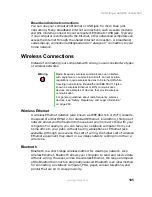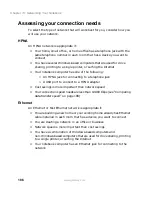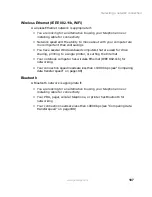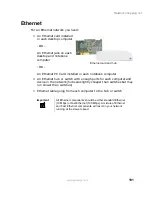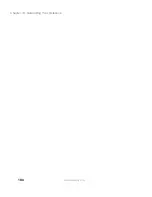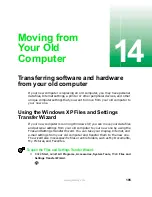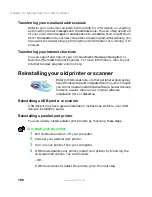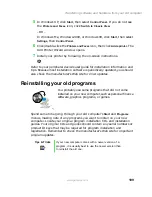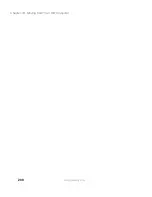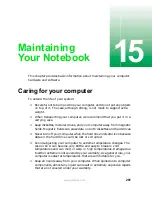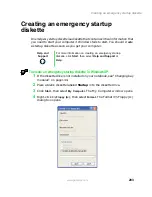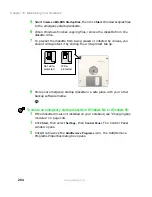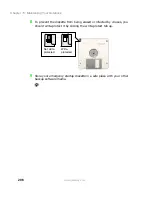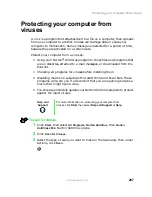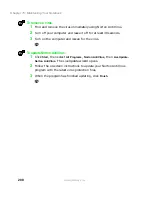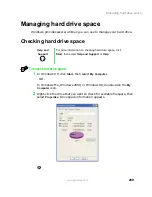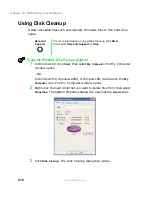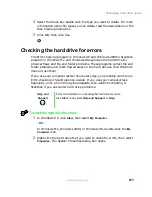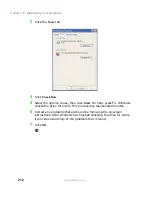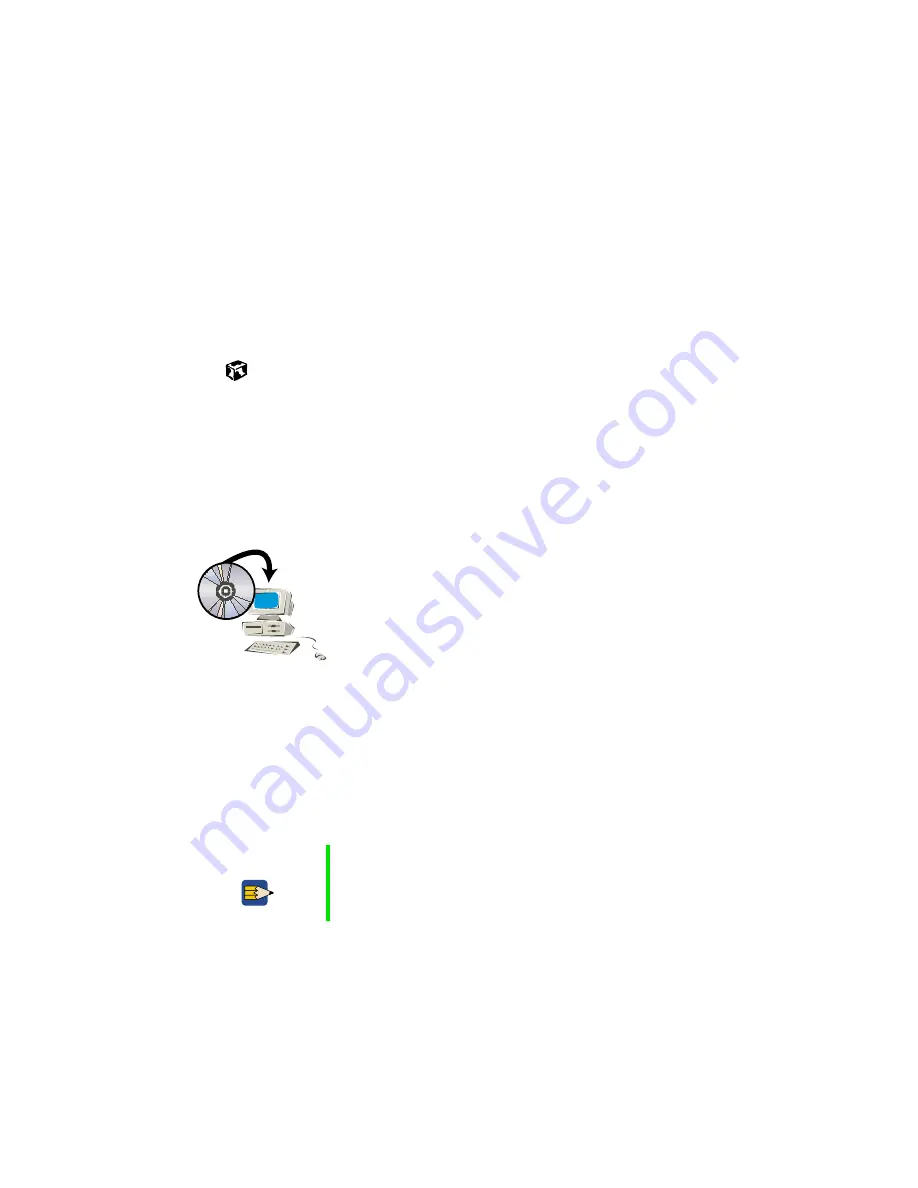
199
Transferring software and hardware from your old computer
www.gateway.com
5
In Windows XP, click
Start
, then select
Control Panel
. If you do not see
the
Printers and Faxes
icon, click
Switch to Classic View
.
- OR -
In Windows Me, Windows 2000, or Windows 98, click
Start
, then select
Settings
, then
Control Panel
.
6
Click/double-click the
Printers and Faxes
icon, then click
Add a printer
. The
Add Printer Wizard window opens.
7
Install your printer by following the on-screen instructions.
Refer to your peripheral device’s user guide for installation information and
tips. Because most installation software is periodically updated, you should
also check the manufacturer’s Web site for driver updates.
Reinstalling your old programs
You probably use some programs that did not come
installed on your new computer, such as personal finance
software, graphics programs, or games.
Spend some time going through your old computer’s
Start
and
Programs
menus, making note of any programs you want to install on your new
computer. Locate your original program installation CDs and installation
guides. Your original CDs and guides should contain any serial numbers or
product ID keys that may be required for program installation and
registration. Remember to check the manufacturer’s Web site for important
program updates.
Tips & Tricks
If your new computer comes with a newer version of a
program, it is usually best to use the newer version than
to reinstall the old one.
Summary of Contents for Solo 5300
Page 20: ...14 Chapter 1 Checking Out Your Gateway Solo 5300 www gateway com ...
Page 68: ...62 Chapter 4 Windows Basics www gateway com ...
Page 78: ...72 Chapter 5 Using the Internet www gateway com ...
Page 104: ...98 Chapter 6 Using Multimedia www gateway com ...
Page 128: ...122 Chapter 8 Managing Power www gateway com ...
Page 132: ...126 Chapter 9 Travel Tips www gateway com ...
Page 146: ...140 Chapter 10 Customizing Your Notebook www gateway com ...
Page 162: ...156 Chapter 11 Upgrading Your Notebook www gateway com ...
Page 184: ...178 Chapter 12 Using the Port Replicator and Docking Station www gateway com ...
Page 200: ...194 Chapter 13 Networking Your Notebook www gateway com ...
Page 206: ...200 Chapter 14 Moving from Your Old Computer www gateway com ...
Page 226: ...220 Chapter 15 Maintaining Your Notebook www gateway com ...
Page 246: ...240 Chapter 16 Restoring Software www gateway com ...
Page 274: ...268 Chapter 17 Troubleshooting www gateway com ...
Page 292: ...286 Appendix A Safety Regulatory and Legal Information www gateway com ...
Page 304: ...298 ...