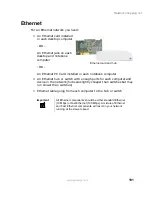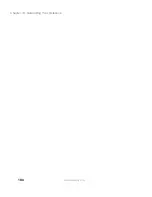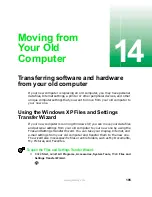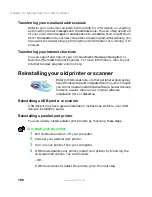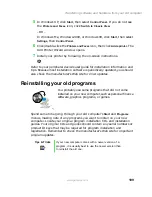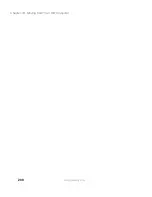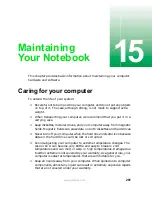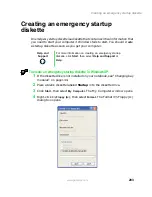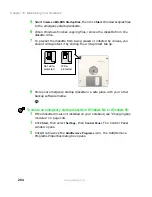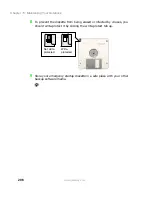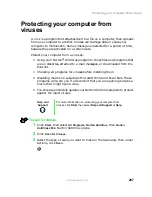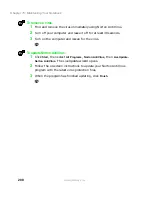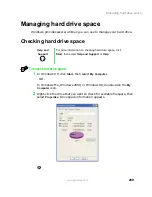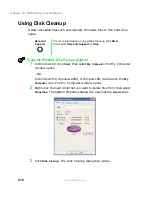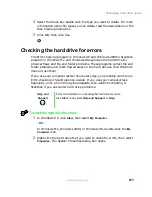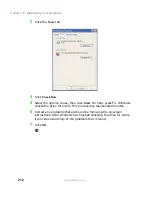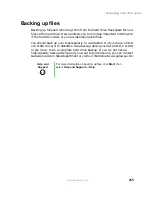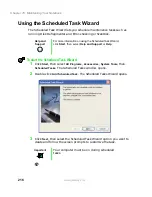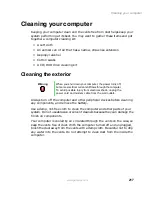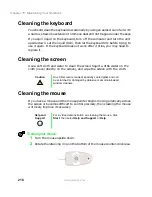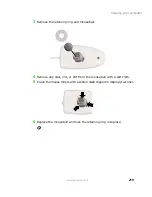204
Chapter 15: Maintaining Your Notebook
www.gateway.com
5
Select
Create an MS-DOS Startup Disk
, then click
Start
. Windows copies files
to the emergency startup diskette.
6
When Windows finishes copying files, remove the diskette from the
diskette drive.
7
To prevent the diskette from being erased or infected by viruses, you
should write-protect it by sliding the write-protect tab up.
8
Store your emergency startup diskette in a safe place with your other
backup software media.
To create an emergency startup diskette in Windows Me or Windows 98:
1
If the diskette drive is not installed on your notebook, see “Changing bay
modules” on page 144.
1
Click
Start
, then select
Settings
, then
Control Panel
. The Control Panel
window opens.
2
Click/Double-click the
Add/Remove Programs
icon. The Add/Remove
Programs Properties dialog box opens.
Not write-
protected
Write-
protected
Summary of Contents for Solo 5300
Page 20: ...14 Chapter 1 Checking Out Your Gateway Solo 5300 www gateway com ...
Page 68: ...62 Chapter 4 Windows Basics www gateway com ...
Page 78: ...72 Chapter 5 Using the Internet www gateway com ...
Page 104: ...98 Chapter 6 Using Multimedia www gateway com ...
Page 128: ...122 Chapter 8 Managing Power www gateway com ...
Page 132: ...126 Chapter 9 Travel Tips www gateway com ...
Page 146: ...140 Chapter 10 Customizing Your Notebook www gateway com ...
Page 162: ...156 Chapter 11 Upgrading Your Notebook www gateway com ...
Page 184: ...178 Chapter 12 Using the Port Replicator and Docking Station www gateway com ...
Page 200: ...194 Chapter 13 Networking Your Notebook www gateway com ...
Page 206: ...200 Chapter 14 Moving from Your Old Computer www gateway com ...
Page 226: ...220 Chapter 15 Maintaining Your Notebook www gateway com ...
Page 246: ...240 Chapter 16 Restoring Software www gateway com ...
Page 274: ...268 Chapter 17 Troubleshooting www gateway com ...
Page 292: ...286 Appendix A Safety Regulatory and Legal Information www gateway com ...
Page 304: ...298 ...