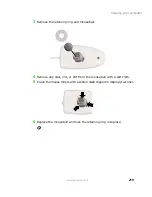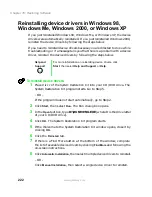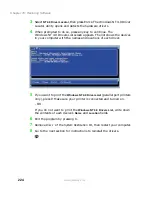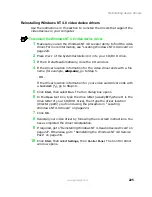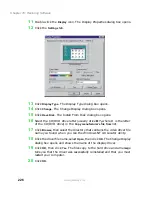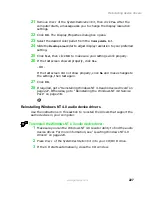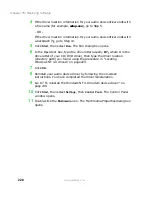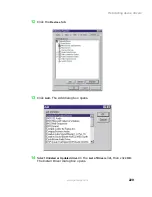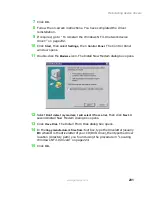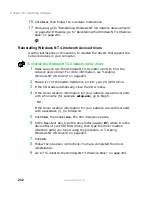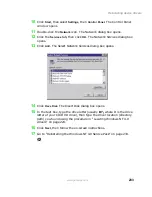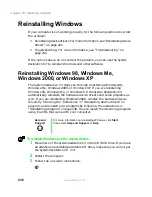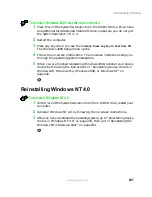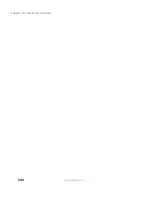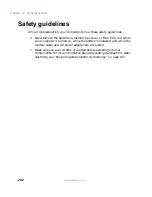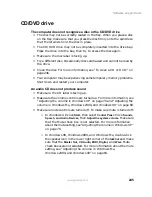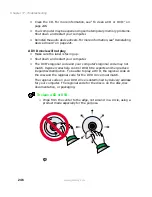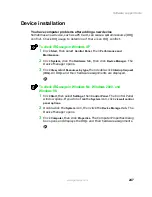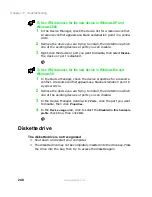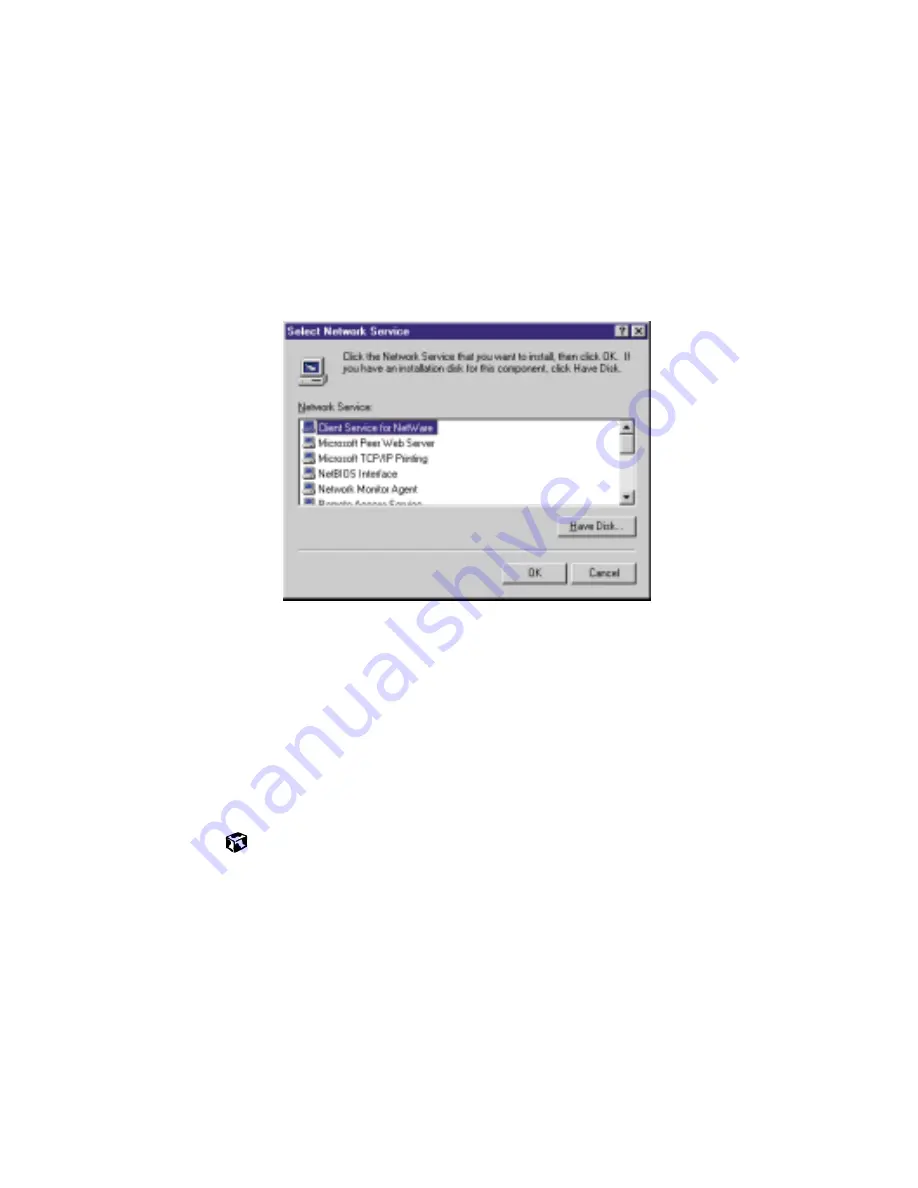
233
Reinstalling device drivers
www.gateway.com
10
Click
Start
, then select
Settings
, then
Control Panel
. The Control Panel
window opens.
11
Double-click the
Network
icon. The Network dialog box opens.
12
Click the
Services
tab, then click
OK
. The Network Services dialog box
opens.
13
Click
Add
. The Select Network Services dialog box opens.
14
Click
Have Disk
. The Insert Disk dialog box opens.
15
In the text box, type the drive letter (usually
D:\
where D is the drive
letter of your CD/DVD drive), then type the driver location (directory
path) you found using the procedure in “Locating Windows NT 4.0
drivers” on page 223.
16
Click
Next
, then follow the on-screen instructions.
17
Go to “Reinstalling the Windows NT 4.0 Service Pack” on page 234.
Summary of Contents for Solo 5300
Page 20: ...14 Chapter 1 Checking Out Your Gateway Solo 5300 www gateway com ...
Page 68: ...62 Chapter 4 Windows Basics www gateway com ...
Page 78: ...72 Chapter 5 Using the Internet www gateway com ...
Page 104: ...98 Chapter 6 Using Multimedia www gateway com ...
Page 128: ...122 Chapter 8 Managing Power www gateway com ...
Page 132: ...126 Chapter 9 Travel Tips www gateway com ...
Page 146: ...140 Chapter 10 Customizing Your Notebook www gateway com ...
Page 162: ...156 Chapter 11 Upgrading Your Notebook www gateway com ...
Page 184: ...178 Chapter 12 Using the Port Replicator and Docking Station www gateway com ...
Page 200: ...194 Chapter 13 Networking Your Notebook www gateway com ...
Page 206: ...200 Chapter 14 Moving from Your Old Computer www gateway com ...
Page 226: ...220 Chapter 15 Maintaining Your Notebook www gateway com ...
Page 246: ...240 Chapter 16 Restoring Software www gateway com ...
Page 274: ...268 Chapter 17 Troubleshooting www gateway com ...
Page 292: ...286 Appendix A Safety Regulatory and Legal Information www gateway com ...
Page 304: ...298 ...