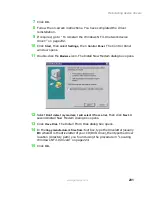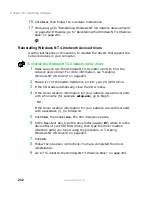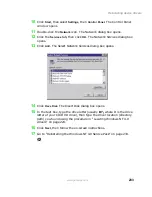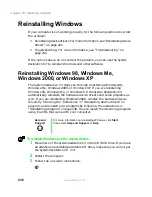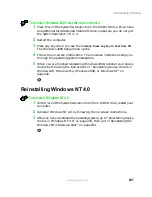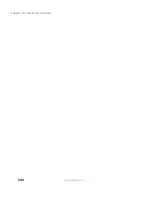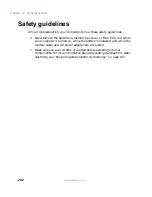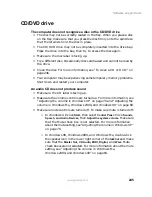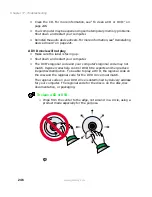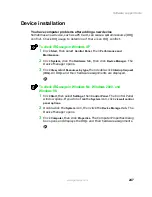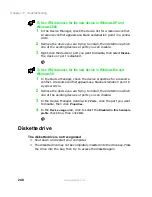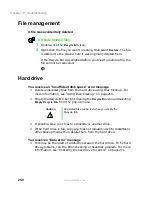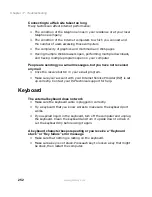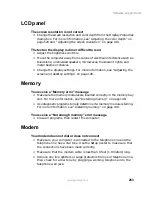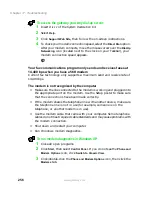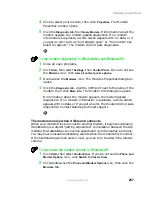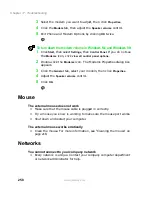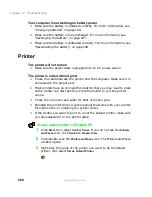245
Software support tools
www.gateway.com
CD/DVD drive
The computer does not recognize a disc or the CD/DVD drive
■
The disc may not be correctly seated in the tray. When you place a disc
on the tray, make sure that you press the disc firmly onto the spindle so
that the retainers hold the disc in place.
■
The CD/DVD drive may not be completely inserted into the drive bay.
Press the drive into the bay, then try to access the disc again.
■
Make sure the disc label is facing up.
■
Try a different disc. Occasionally discs are flawed and cannot be read by
the drive.
■
Clean the disc. For more information, see “To clean a CD or DVD:” on
page 246.
■
Your computer may be experiencing some temporary memory problems.
Shut down and restart your computer.
An audio CD does not produce sound
■
Make sure the CD label is facing up.
■
Make sure the volume controls are turned up. For more information, see
“Adjusting the volume in Windows XP” on page 76 and “Adjusting the
volume in Windows Me, Windows 2000, and Windows 98” on page 80.
■
Make sure mute controls are turned off. To make sure mute is turned off:
■
In Windows XP, click
Start
, then select
Control Panel
. Click
Sounds,
Speech, and Audio Devices
, then
Adjust the system volume
. Make sure
that the Mute check box is not selected. For more information
about the mute setting, see “Adjusting the volume in Windows XP”
on page 76.
■
In Windows 98, Windows 2000, and Windows Me, double-click
the speaker icon in the lower right corner of the taskbar and make
sure that the
Master Out
,
CD Audio
,
MIDI
,
Digital
, and
Wave
Mute
check boxes are not selected. For more information about the mute
setting, see “Adjusting the volume in Windows Me,
Windows 2000, and Windows 98” on page 80.
Summary of Contents for Solo 5300
Page 20: ...14 Chapter 1 Checking Out Your Gateway Solo 5300 www gateway com ...
Page 68: ...62 Chapter 4 Windows Basics www gateway com ...
Page 78: ...72 Chapter 5 Using the Internet www gateway com ...
Page 104: ...98 Chapter 6 Using Multimedia www gateway com ...
Page 128: ...122 Chapter 8 Managing Power www gateway com ...
Page 132: ...126 Chapter 9 Travel Tips www gateway com ...
Page 146: ...140 Chapter 10 Customizing Your Notebook www gateway com ...
Page 162: ...156 Chapter 11 Upgrading Your Notebook www gateway com ...
Page 184: ...178 Chapter 12 Using the Port Replicator and Docking Station www gateway com ...
Page 200: ...194 Chapter 13 Networking Your Notebook www gateway com ...
Page 206: ...200 Chapter 14 Moving from Your Old Computer www gateway com ...
Page 226: ...220 Chapter 15 Maintaining Your Notebook www gateway com ...
Page 246: ...240 Chapter 16 Restoring Software www gateway com ...
Page 274: ...268 Chapter 17 Troubleshooting www gateway com ...
Page 292: ...286 Appendix A Safety Regulatory and Legal Information www gateway com ...
Page 304: ...298 ...