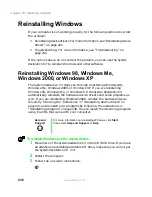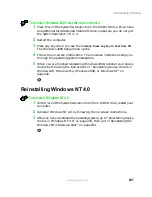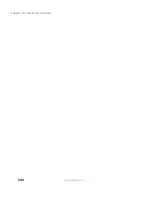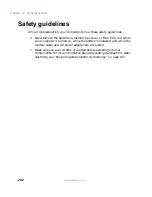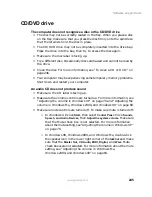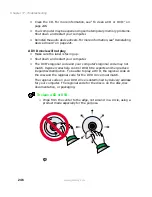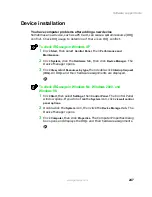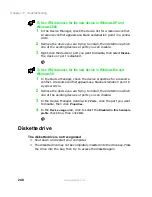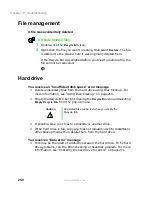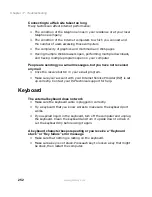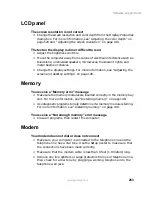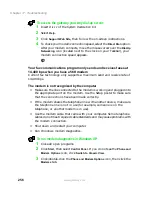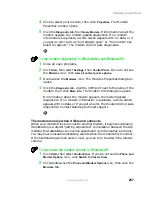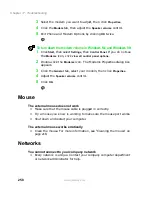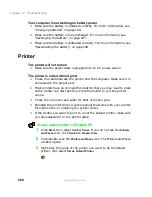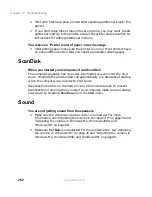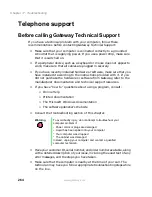249
Software support tools
www.gateway.com
You receive a “Access Denied” or “Write protect” error message
■
Move the write-protection tab in the upper-right corner of the diskette
down (unprotected).
■
The diskette may be full. Delete unnecessary files on the diskette and try
again.
■
Not all diskettes are IBM-compatible. Make sure the diskette you are using
is IBM-compatible.
■
Try a different diskette. Occasionally diskettes are flawed and cannot be
read by the diskette drive.
You receive a “Disk is full” error message
■
Delete unnecessary files on the diskette.
■
Try a different diskette. Occasionally diskettes are flawed and cannot be
read by the diskette drive.
■
Run Error-checking or ScanDisk on the diskette. For more information,
see “Checking the hard drive for errors” on page 211. If errors are detected
and corrected, try using the diskette again.
You receive a “Non-system disk” or “Disk error” error message
■
Eject the diskette from the diskette drive, then press E
NTER
.
■
Make sure the diskette you are using is IBM-compatible.
The indicator on the diskette drive is lit continuously
■
Remove the diskette from the drive. If the indicator stays on, try restarting
your computer.
Error-checking
When you started your computer, it ran Error-checking
The computer probably had its power interrupted or was incorrectly shut
down. Windows XP and Windows 2000 automatically run Error-checking at
startup when the computer was incorrectly shut down.
Error-checking fixes errors on the hard drive to minimize data loss. To prevent
Error-checking from running when you start your computer, make sure you
always shut down by selecting
Turn Off Computer
or
Shut Down
from the
Start
menu.
Summary of Contents for Solo 5300
Page 20: ...14 Chapter 1 Checking Out Your Gateway Solo 5300 www gateway com ...
Page 68: ...62 Chapter 4 Windows Basics www gateway com ...
Page 78: ...72 Chapter 5 Using the Internet www gateway com ...
Page 104: ...98 Chapter 6 Using Multimedia www gateway com ...
Page 128: ...122 Chapter 8 Managing Power www gateway com ...
Page 132: ...126 Chapter 9 Travel Tips www gateway com ...
Page 146: ...140 Chapter 10 Customizing Your Notebook www gateway com ...
Page 162: ...156 Chapter 11 Upgrading Your Notebook www gateway com ...
Page 184: ...178 Chapter 12 Using the Port Replicator and Docking Station www gateway com ...
Page 200: ...194 Chapter 13 Networking Your Notebook www gateway com ...
Page 206: ...200 Chapter 14 Moving from Your Old Computer www gateway com ...
Page 226: ...220 Chapter 15 Maintaining Your Notebook www gateway com ...
Page 246: ...240 Chapter 16 Restoring Software www gateway com ...
Page 274: ...268 Chapter 17 Troubleshooting www gateway com ...
Page 292: ...286 Appendix A Safety Regulatory and Legal Information www gateway com ...
Page 304: ...298 ...