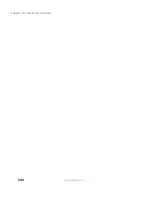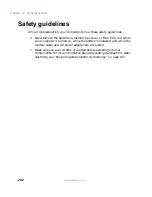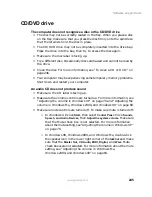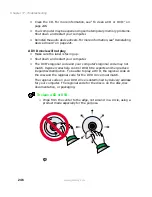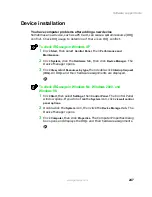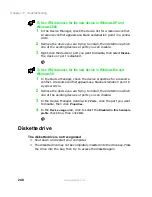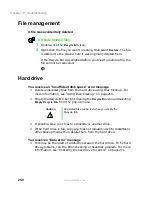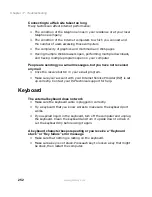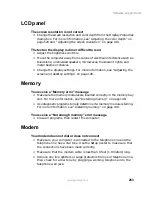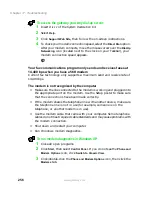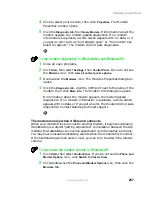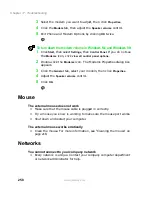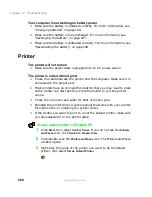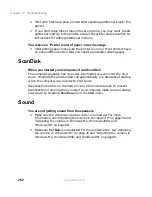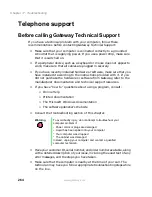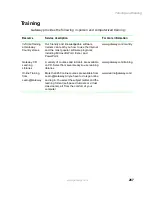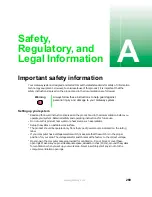254
Chapter 17: Troubleshooting
www.gateway.com
■
If you have additional telephone services such as call waiting, call
messaging, or voice mail, make sure that all messages are cleared and call
waiting is disabled before using the modem. Contact your telephone
service to get the correct code to temporarily disable the service. Also
make sure the modem dialing properties are set appropriately.
To check the dialing properties in Windows XP:
1
Click
Start
, then select
Control Panel
. If you do not see the
Phone and
Modem Options
icon, click
Switch to Classic View
.
2
Click/double-click the
Phone and Modem Options
icon, then click the
Dialing Rules
tab.
3
Select the location from which you are dialing, then click
Edit
.
4
Make sure all settings are correct.
To check the dialing properties in Windows Me and Windows 98:
1
Click
Start
, then select
Settings
, then
Control Panel
. The Control Panel
window opens. If you do not see the
Modems
icon, click
view all
control panel options
.
2
Click/Double-click the
Modems
icon, then click
Dialing Properties
. The
Dialing Properties window opens.
3
Make sure all settings are correct.
■
Disconnect any answering machine, fax machine, or printer that is on
the same line as the modem. You should not have these devices plugged
into the same telephone line as the modem.
■
Make sure that you are not using a digital, rollover, or PBX line. These
lines do not work with your modem.
■
Check for line noise (scratchy, crackling, or popping sounds). Line noise
is a common problem that can cause the modem to connect at a slower
rate, abort downloads, or even disconnect. The faster the modem, the
less line noise it can tolerate and still work correctly.
Summary of Contents for Solo 5300
Page 20: ...14 Chapter 1 Checking Out Your Gateway Solo 5300 www gateway com ...
Page 68: ...62 Chapter 4 Windows Basics www gateway com ...
Page 78: ...72 Chapter 5 Using the Internet www gateway com ...
Page 104: ...98 Chapter 6 Using Multimedia www gateway com ...
Page 128: ...122 Chapter 8 Managing Power www gateway com ...
Page 132: ...126 Chapter 9 Travel Tips www gateway com ...
Page 146: ...140 Chapter 10 Customizing Your Notebook www gateway com ...
Page 162: ...156 Chapter 11 Upgrading Your Notebook www gateway com ...
Page 184: ...178 Chapter 12 Using the Port Replicator and Docking Station www gateway com ...
Page 200: ...194 Chapter 13 Networking Your Notebook www gateway com ...
Page 206: ...200 Chapter 14 Moving from Your Old Computer www gateway com ...
Page 226: ...220 Chapter 15 Maintaining Your Notebook www gateway com ...
Page 246: ...240 Chapter 16 Restoring Software www gateway com ...
Page 274: ...268 Chapter 17 Troubleshooting www gateway com ...
Page 292: ...286 Appendix A Safety Regulatory and Legal Information www gateway com ...
Page 304: ...298 ...