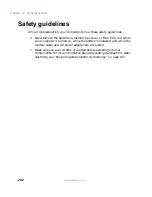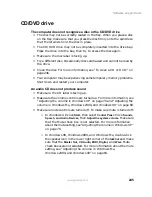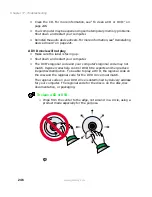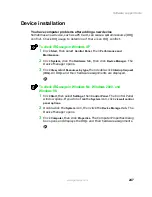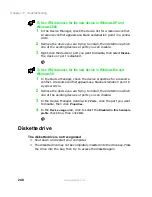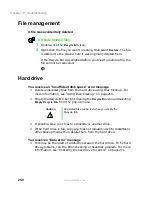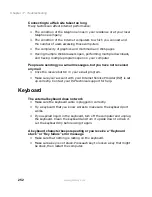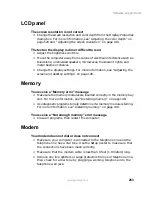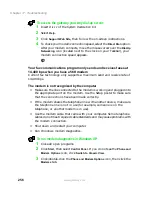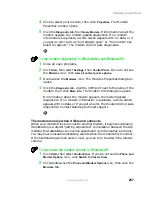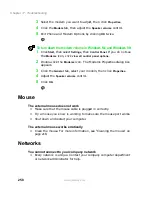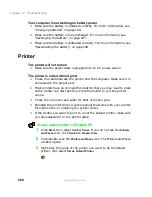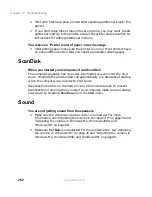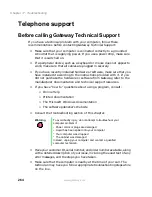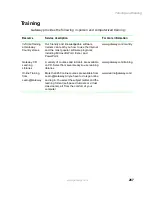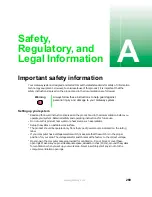255
Software support tools
www.gateway.com
■
Listen to the line using your telephone. Dial a single number (such as 1).
When the dial tone stops, listen for line noise. Wiggle the modem cable
to see if that makes a difference. Make sure the connectors are free from
corrosion and all screws in the wall or telephone wall jack are secure.
■
You can also call your telephone service and have them check the
telephone line for noise or low line levels.
■
Try another telephone line (either a different telephone number in your
house or a telephone line at a different location). If you can connect on
this line, call your telephone company.
■
Try connecting with the modem at a lower connection speed. If reducing
the connect speed lets you connect, contact your telephone company.
The telephone line may be too noisy.
You cannot connect to the Internet
■
The ISP may be having technical difficulties. Contact your ISP technical
support for help.
■
See if the modem works with a different communications program. The
problem may be with just one program.
Your 56K modem does not connect at 56K
Current FCC regulations restrict actual data transfer rates over public
telephone lines to 53K. Other factors, such as line noise, telephone service
provider equipment, or ISP limitations, may lower the speed even further.
If your system has a v.90 modem, the speed at which you can upload (send)
data is limited to 33.6K. If your system has a v.92 modem, the speed at which
you can upload data is limited to 48K. Your ISP may not support 48K uploads.
You can check modem connection speeds and dial-up network (DUN)
connections by accessing the gateway.your.way dial-up server. The server also
contains drivers, patches, and updates for current Gateway hardware and
software.
The server provides a secure connection and is a stand-alone server. You
cannot use it to access the Internet. The server cannot be accessed Mondays
from 8:00 a.m. to 12:00 p.m. CST.
Summary of Contents for Solo 5300
Page 20: ...14 Chapter 1 Checking Out Your Gateway Solo 5300 www gateway com ...
Page 68: ...62 Chapter 4 Windows Basics www gateway com ...
Page 78: ...72 Chapter 5 Using the Internet www gateway com ...
Page 104: ...98 Chapter 6 Using Multimedia www gateway com ...
Page 128: ...122 Chapter 8 Managing Power www gateway com ...
Page 132: ...126 Chapter 9 Travel Tips www gateway com ...
Page 146: ...140 Chapter 10 Customizing Your Notebook www gateway com ...
Page 162: ...156 Chapter 11 Upgrading Your Notebook www gateway com ...
Page 184: ...178 Chapter 12 Using the Port Replicator and Docking Station www gateway com ...
Page 200: ...194 Chapter 13 Networking Your Notebook www gateway com ...
Page 206: ...200 Chapter 14 Moving from Your Old Computer www gateway com ...
Page 226: ...220 Chapter 15 Maintaining Your Notebook www gateway com ...
Page 246: ...240 Chapter 16 Restoring Software www gateway com ...
Page 274: ...268 Chapter 17 Troubleshooting www gateway com ...
Page 292: ...286 Appendix A Safety Regulatory and Legal Information www gateway com ...
Page 304: ...298 ...