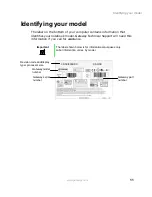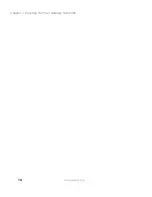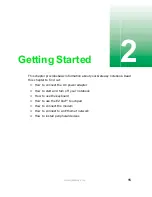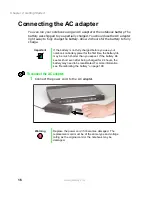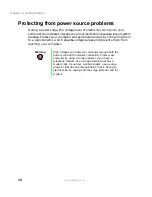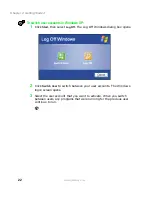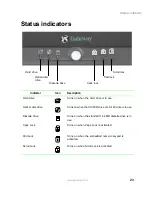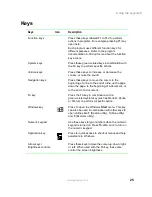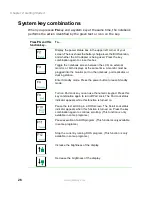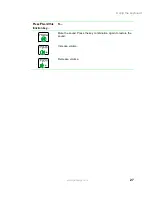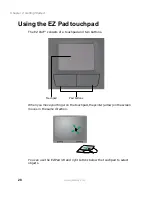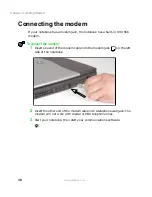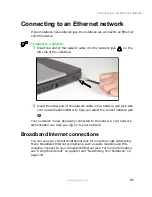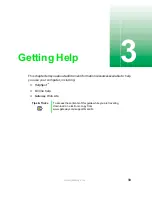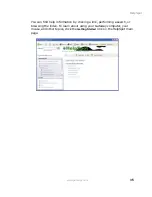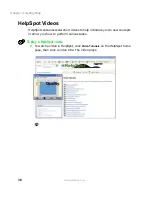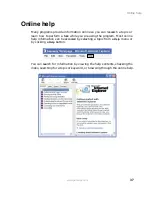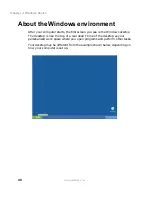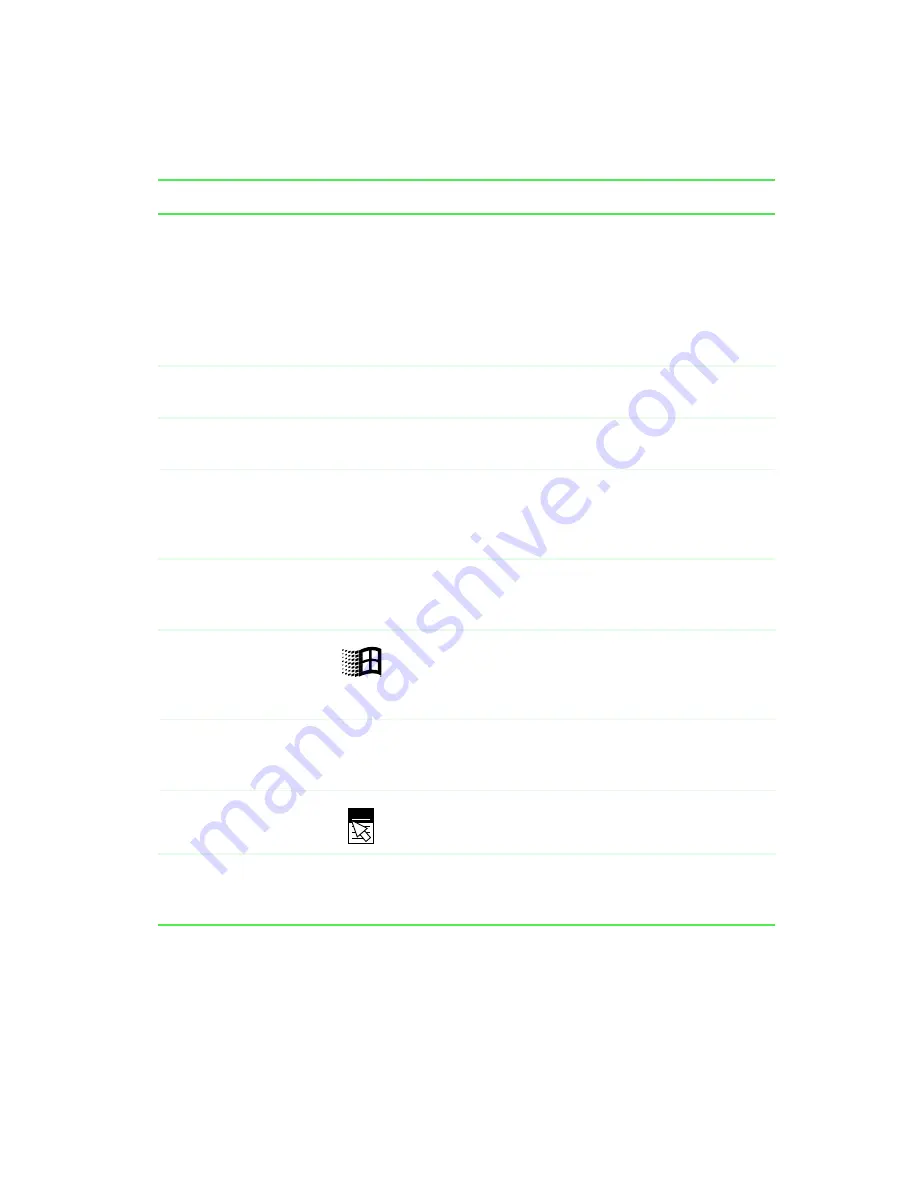
25
Using the keyboard
www.gateway.com
Keys
Keys
Icon
Description
Function keys
Press these keys labeled
F1
to
F12
to perform
actions in programs. For example, pressing
F1
may
open help.
Each program uses different function keys for
different purposes. Refer to the program
documentation to find out more about the function
key actions.
System keys
Press these green-colored keys in combination with
the
F
N
key to perform specific actions.
Volume keys
Press these keys to increase or decrease the
volume or mute the sound.
Navigation keys
Press these keys to move the cursor to the
beginning of a line, to the end of a line, up the page,
down the page, to the beginning of a document, or
to the end of a document.
F
N
key
Press the
F
N
key in combination with a
green-colored system key (such as
S
TANDBY
,
P
AUSE
,
or
S
TATUS
) to perform a specific action.
Windows key
Press to open the Windows Start menu. This key
can also be used in combination with other keys to
open utilities like
F
(Search utility),
R
(Run utility),
and
E
(Explorer utility).
Numeric keypad
Use these keys to type numbers when the numeric
keypad is turned on. Press
F
N
+
P
AD
L
OCK
to turn on
the numeric keypad.
Application key
Press for quick access to shortcut menus and help
assistants in Windows.
Arrow keys/
Brightness controls
Press these keys to move the cursor up, down, right,
or left. When used with the
F
N
key, these also
control the screen brightness.
Summary of Contents for Solo 5300
Page 20: ...14 Chapter 1 Checking Out Your Gateway Solo 5300 www gateway com ...
Page 68: ...62 Chapter 4 Windows Basics www gateway com ...
Page 78: ...72 Chapter 5 Using the Internet www gateway com ...
Page 104: ...98 Chapter 6 Using Multimedia www gateway com ...
Page 128: ...122 Chapter 8 Managing Power www gateway com ...
Page 132: ...126 Chapter 9 Travel Tips www gateway com ...
Page 146: ...140 Chapter 10 Customizing Your Notebook www gateway com ...
Page 162: ...156 Chapter 11 Upgrading Your Notebook www gateway com ...
Page 184: ...178 Chapter 12 Using the Port Replicator and Docking Station www gateway com ...
Page 200: ...194 Chapter 13 Networking Your Notebook www gateway com ...
Page 206: ...200 Chapter 14 Moving from Your Old Computer www gateway com ...
Page 226: ...220 Chapter 15 Maintaining Your Notebook www gateway com ...
Page 246: ...240 Chapter 16 Restoring Software www gateway com ...
Page 274: ...268 Chapter 17 Troubleshooting www gateway com ...
Page 292: ...286 Appendix A Safety Regulatory and Legal Information www gateway com ...
Page 304: ...298 ...