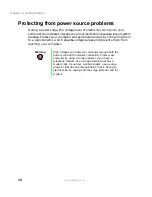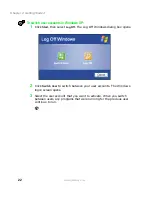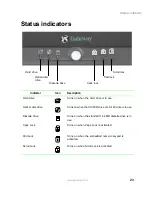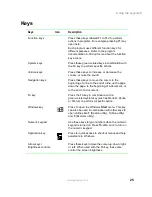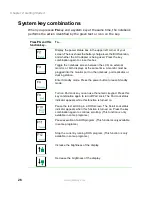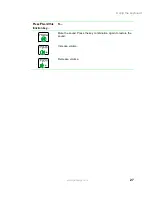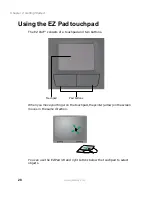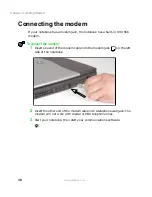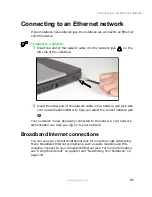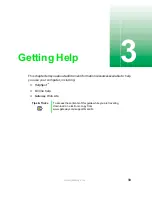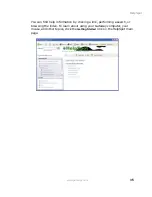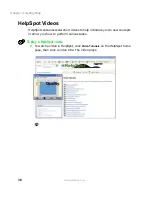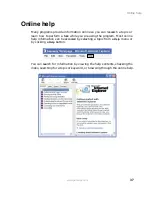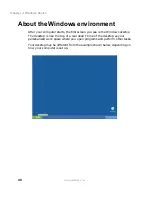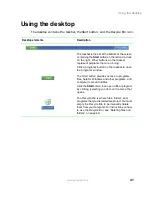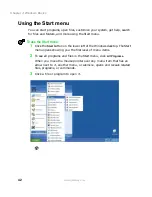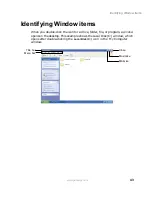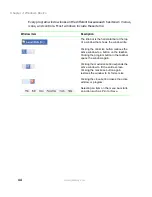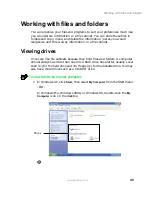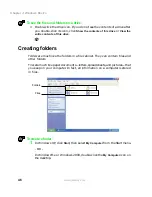31
Connecting to an Ethernet network
www.gateway.com
Connecting to an Ethernet network
If your notebook has a network jack, the notebook can connect to an Ethernet
10/100 network.
To connect to a network:
1
Insert one end of the network cable into the network jack
on the
left side of the notebook.
2
Insert the other end of the network cable into a network wall jack. Ask
your network administrator to help you select the correct network jack.
Your notebook is now physically connected to the network. Your network
administrator can help you log on to your network.
Broadband Internet connections
You can use your computer’s Ethernet jack for more than just networking.
Many broadband Internet connections, such as cable modems and DSL
modems, connect to your computer’s Ethernet jack. For more information,
see “Using the Internet” on page 63 and “Networking Your Notebook” on
page 179.
Summary of Contents for Solo 5300
Page 20: ...14 Chapter 1 Checking Out Your Gateway Solo 5300 www gateway com ...
Page 68: ...62 Chapter 4 Windows Basics www gateway com ...
Page 78: ...72 Chapter 5 Using the Internet www gateway com ...
Page 104: ...98 Chapter 6 Using Multimedia www gateway com ...
Page 128: ...122 Chapter 8 Managing Power www gateway com ...
Page 132: ...126 Chapter 9 Travel Tips www gateway com ...
Page 146: ...140 Chapter 10 Customizing Your Notebook www gateway com ...
Page 162: ...156 Chapter 11 Upgrading Your Notebook www gateway com ...
Page 184: ...178 Chapter 12 Using the Port Replicator and Docking Station www gateway com ...
Page 200: ...194 Chapter 13 Networking Your Notebook www gateway com ...
Page 206: ...200 Chapter 14 Moving from Your Old Computer www gateway com ...
Page 226: ...220 Chapter 15 Maintaining Your Notebook www gateway com ...
Page 246: ...240 Chapter 16 Restoring Software www gateway com ...
Page 274: ...268 Chapter 17 Troubleshooting www gateway com ...
Page 292: ...286 Appendix A Safety Regulatory and Legal Information www gateway com ...
Page 304: ...298 ...