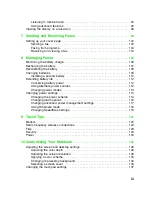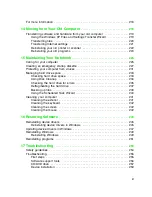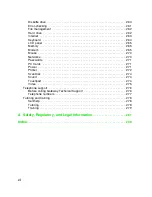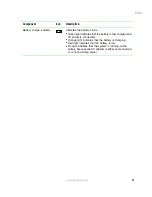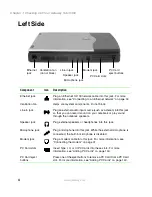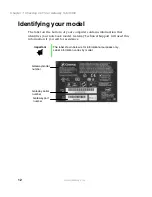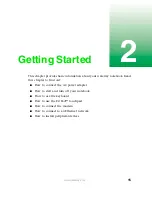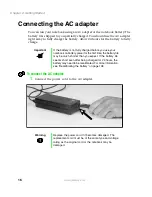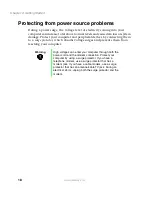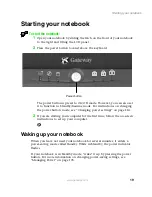4
Chapter 1: Checking Out Your Gateway Solo 5350
www.gateway.com
Left Side
Component
Icon
Description
Ethernet jack
Plug an Ethernet 10/100 network cable into this jack. For more
information, see “Connecting to an Ethernet network” on page 32.
Ventilation fan
Helps cool system components. Do not block.
Line in jack
Plug an external audio input source (such as a stereo) into this jack
so that you can record sound on your notebook or play sound
through the notebook speakers.
Speaker jack
Plug external speakers or headphones into this jack.
Microphone jack
Plug a microphone into this jack. While the external microphone is
connected, the built-in microphone is disabled.
Modem jack
Plug a modem cable into this jack. For more information, see
“Connecting the modem” on page 31.
PC Card slots
Insert Type I, II, or III PC Cards into these slots. For more
information, see “Adding PC Cards” on page 140.
PC Card eject
buttons
Press one of the eject buttons to remove a PC Card from a PC Card
slot. For more information, see “Adding PC Cards” on page 140.
Ventilation fan
(do not block)
Microphone jack
Line in jack
Speaker jack
Modem jack
PC Card slots
PC Card
eject buttons
Ethernet
jack
Summary of Contents for Solo 5350
Page 40: ...34 Chapter 2 Getting Started www gateway com ...
Page 78: ...72 Chapter 5 Using the Internet www gateway com ...
Page 144: ...138 Chapter 10 Customizing Your Notebook www gateway com ...
Page 199: ...193 Using a wireless network www gateway com 7 Click the Wireless Networks tab ...
Page 205: ...199 Using a wireless network www gateway com 7 Click the Wireless Networks tab ...
Page 250: ...244 Chapter 15 Maintaining Your Notebook www gateway com ...
Page 286: ...280 Chapter 17 Troubleshooting www gateway com ...
Page 304: ...298 Appendix A Safety Regulatory and Legal Information www gateway com ...