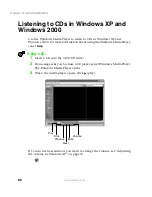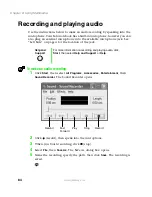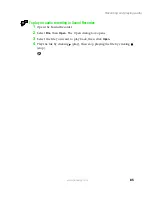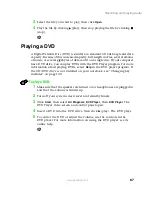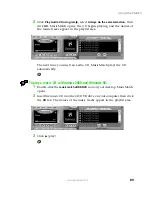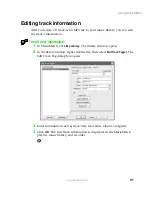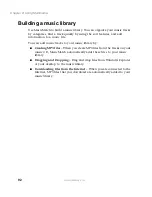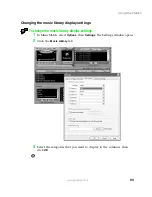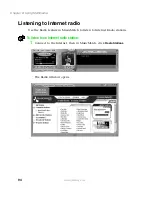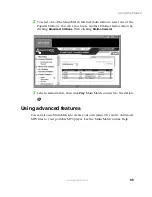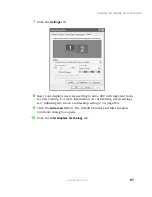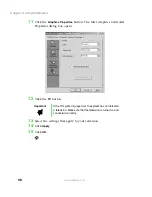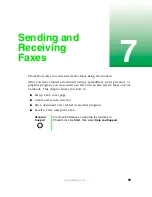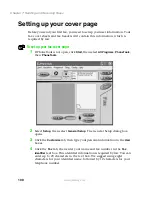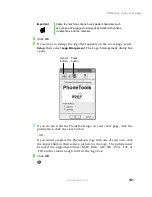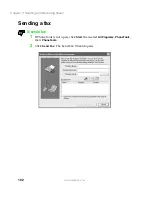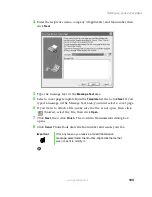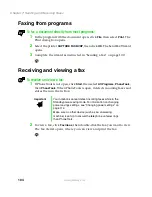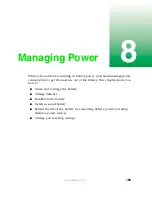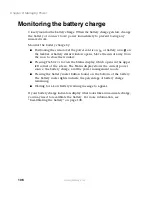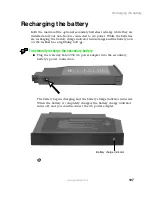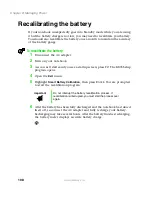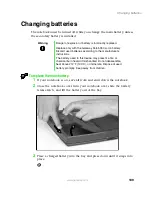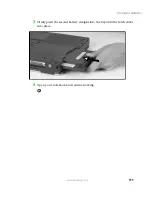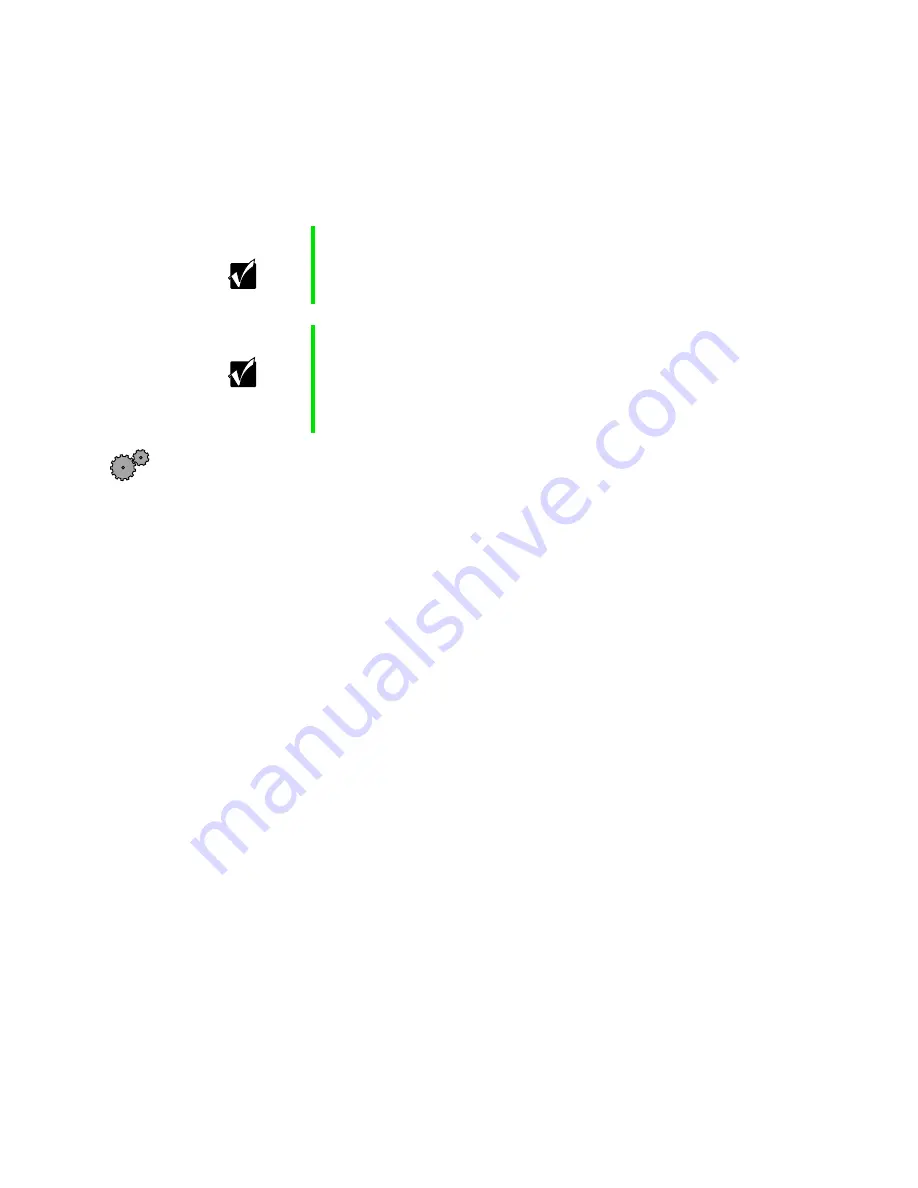
96
Chapter 6: Using Multimedia
www.gateway.com
Viewing the display on a television
The TV out jack lets you view your notebook display on a TV screen.
To connect your notebook to a TV:
1
With your notebook off, connect one end of a standard RCA video cable
to the TV out jack on the notebook, port replicator, or docking station.
2
Connect the other end of the cable to the video in jack on your TV or
VCR.
3
Turn the television or VCR on.
4
Start your notebook.
5
In Windows XP, click
Start
, then select
Control Panel
. Click
Appearance and
Themes
.
- OR -
In Windows 2000 or Windows 98, click
Start
, then select
Settings
, then
Control Panel.
6
Click/Double-click the
Display
icon. The Display Properties dialog box
opens.
Important
To turn on external video by default, connect the television
(or other external video device) before starting your
notebook.
Important
Audio is not transmitted through the TV out jack. Use the
notebook speakers, a set of headphones or external
powered speakers, or connect your notebook to a stereo
system to hear sound from a DVD. DVD playback to a VCR
will be scrambled by copyright protection technology.
Summary of Contents for Solo 5350
Page 40: ...34 Chapter 2 Getting Started www gateway com ...
Page 78: ...72 Chapter 5 Using the Internet www gateway com ...
Page 144: ...138 Chapter 10 Customizing Your Notebook www gateway com ...
Page 199: ...193 Using a wireless network www gateway com 7 Click the Wireless Networks tab ...
Page 205: ...199 Using a wireless network www gateway com 7 Click the Wireless Networks tab ...
Page 250: ...244 Chapter 15 Maintaining Your Notebook www gateway com ...
Page 286: ...280 Chapter 17 Troubleshooting www gateway com ...
Page 304: ...298 Appendix A Safety Regulatory and Legal Information www gateway com ...