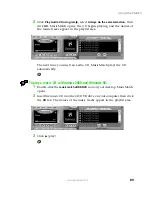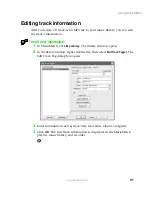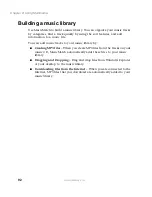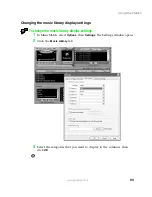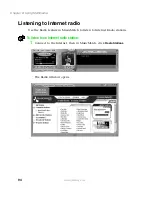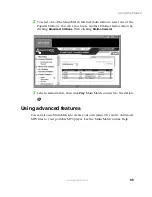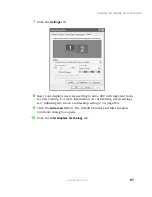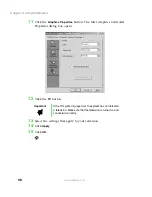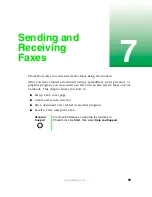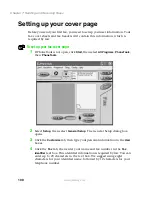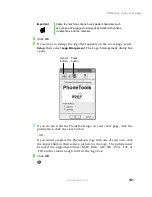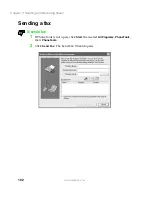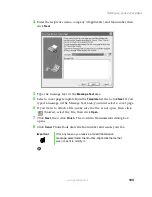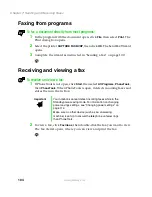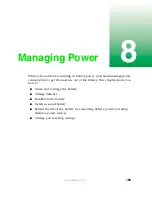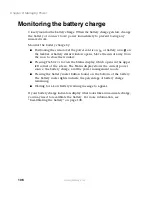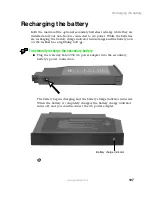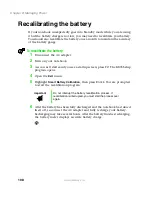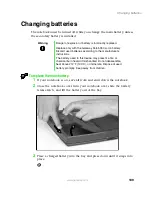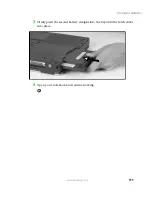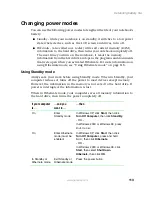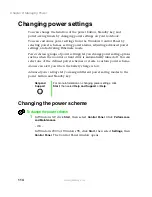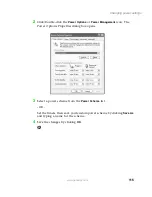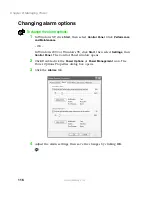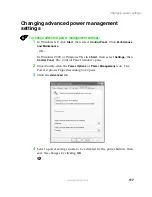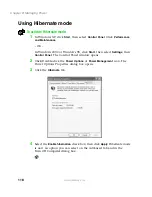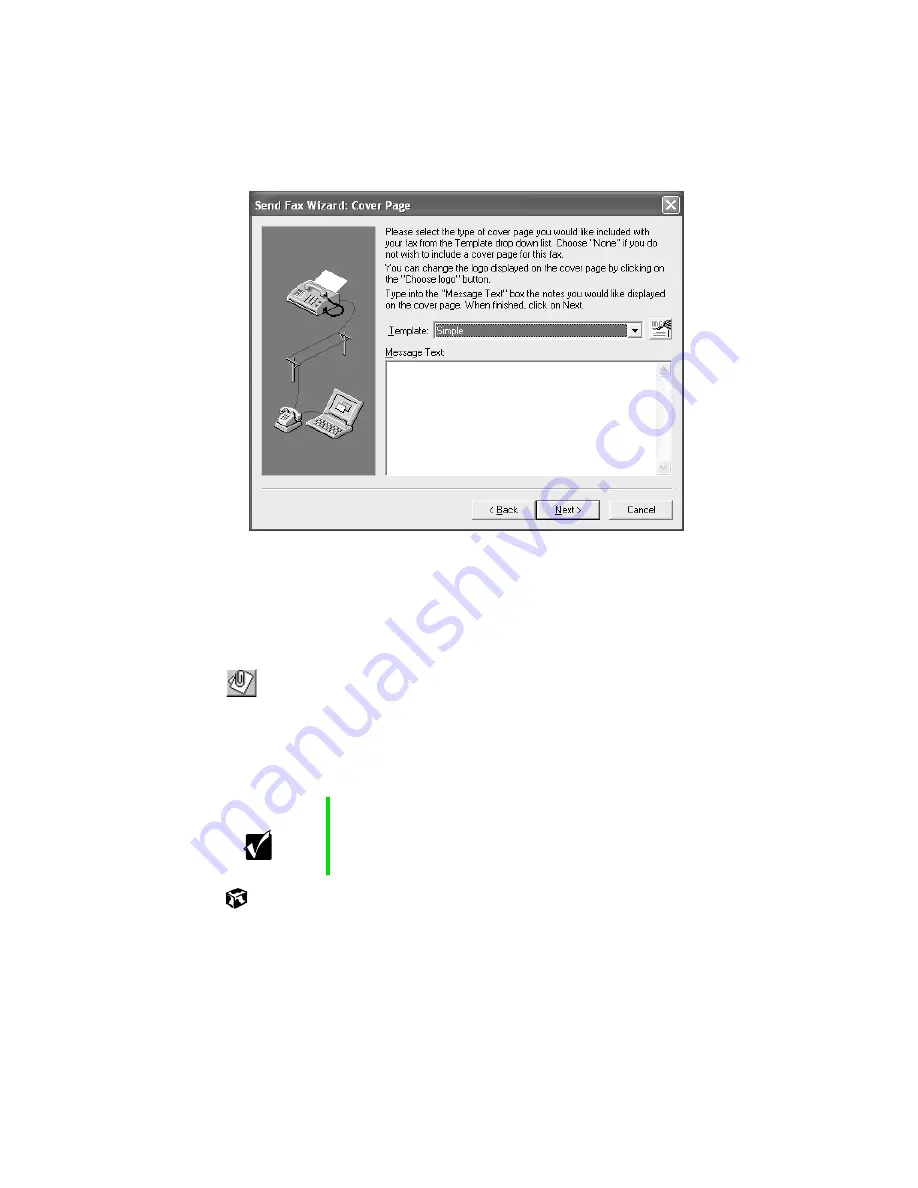
103
Setting up your cover page
www.gateway.com
3
Enter the recipient’s name, company (if applicable), and fax number, then
click
Next
.
4
Type the message text in the
Message Text
area.
5
Select a cover page template from the
Template
list, then click
Next
. If you
typed a message in the Message Text area, you must select a cover page.
6
If you want to attach a file, make sure the file is not open, then click
(browse), select the file, then click
Open
.
7
Click
Next
, then click
Finish
. The Confirm Transmissions dialog box
opens.
8
Click
Send
. PhoneTools dials the fax number and sends your fax.
Important
If for any reason you receive a failed transmission
message, select Send, then Outbox. Right-click the fax that
was not sent to modify it.
Summary of Contents for Solo 5350
Page 40: ...34 Chapter 2 Getting Started www gateway com ...
Page 78: ...72 Chapter 5 Using the Internet www gateway com ...
Page 144: ...138 Chapter 10 Customizing Your Notebook www gateway com ...
Page 199: ...193 Using a wireless network www gateway com 7 Click the Wireless Networks tab ...
Page 205: ...199 Using a wireless network www gateway com 7 Click the Wireless Networks tab ...
Page 250: ...244 Chapter 15 Maintaining Your Notebook www gateway com ...
Page 286: ...280 Chapter 17 Troubleshooting www gateway com ...
Page 304: ...298 Appendix A Safety Regulatory and Legal Information www gateway com ...