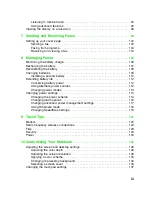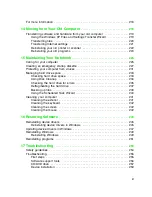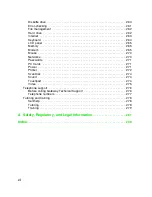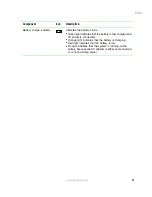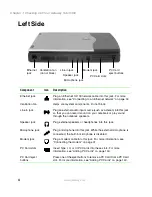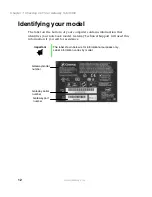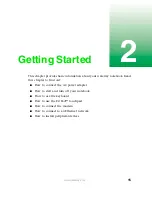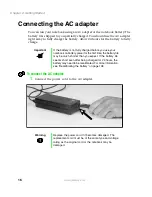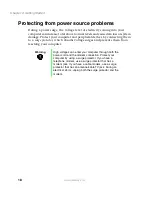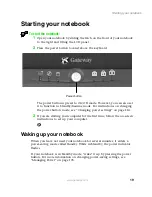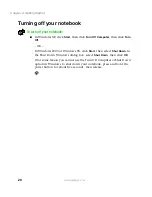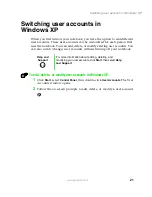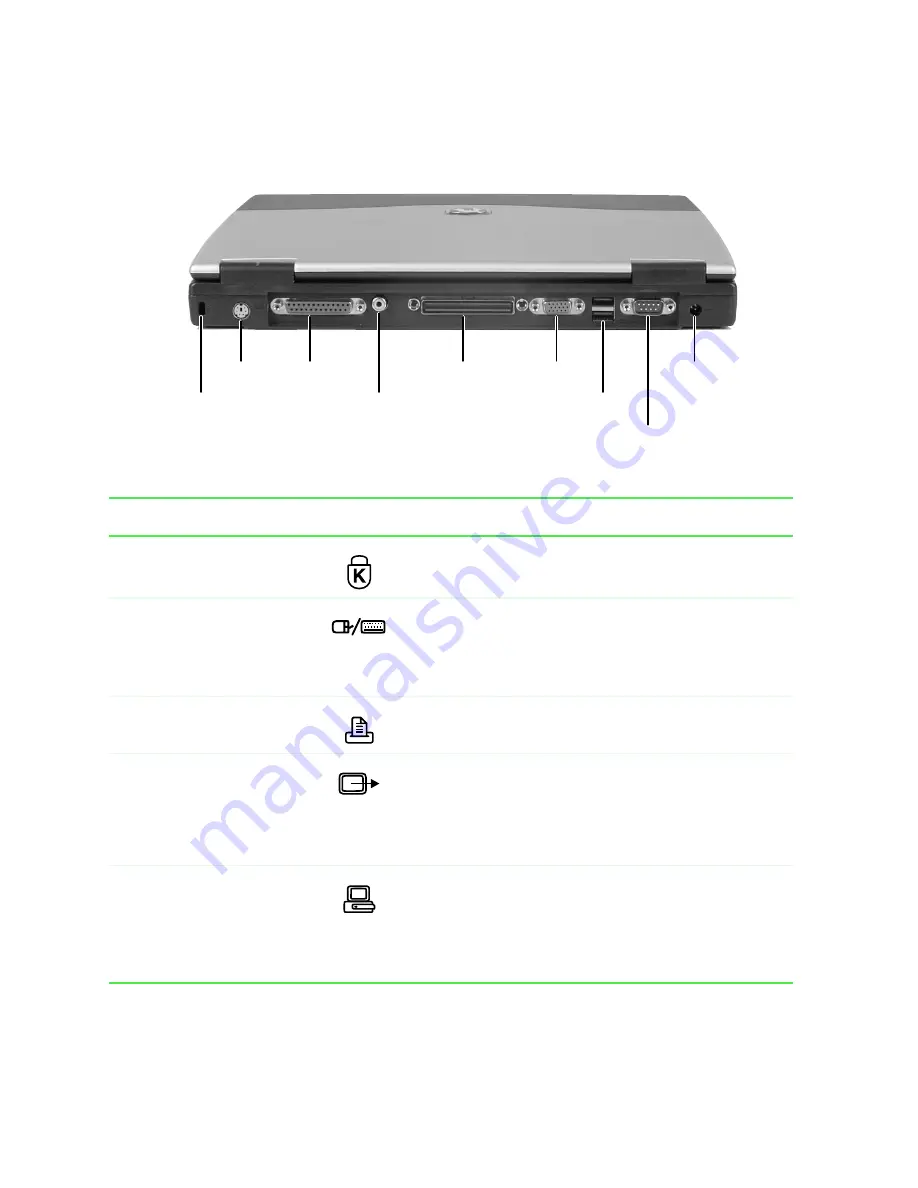
6
Chapter 1: Checking Out Your Gateway Solo 5350
www.gateway.com
Back
Component
Icon
Description
Kensington™ lock slot
Secure your computer to an object by connecting a
Kensington cable lock to this slot.
PS/2 port
Plug a PS/2
®
(Personal System/2) device (such as a
keyboard or mouse) into this port.
Important!
You will not be able to use your touchpad
while a mouse is plugged into this port.
Parallel port
Plug a parallel device (such as a printer) into this port.
TV out jack
Plug one end of a standard RCA cable into this jack and
the other end of the cable into the jack on a TV or VCR
so that you can view your computer screen on a TV.
For more information, see “Viewing the display on a
television” on page 96.
Docking port
Connect an optional port replicator or docking station
to this port.
Warning!
Power is passed through this connection.
This docking connection is UL certified for use only with
Solo 5350 docking station devices.
PS/2
port
Parallel
port
TV out
jack
Docking
port
Serial
port
Monitor
port
USB
ports
Power
connector
Kensington
lock slot
Summary of Contents for Solo 5350
Page 40: ...34 Chapter 2 Getting Started www gateway com ...
Page 78: ...72 Chapter 5 Using the Internet www gateway com ...
Page 144: ...138 Chapter 10 Customizing Your Notebook www gateway com ...
Page 199: ...193 Using a wireless network www gateway com 7 Click the Wireless Networks tab ...
Page 205: ...199 Using a wireless network www gateway com 7 Click the Wireless Networks tab ...
Page 250: ...244 Chapter 15 Maintaining Your Notebook www gateway com ...
Page 286: ...280 Chapter 17 Troubleshooting www gateway com ...
Page 304: ...298 Appendix A Safety Regulatory and Legal Information www gateway com ...