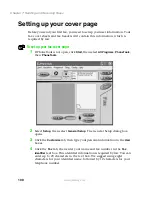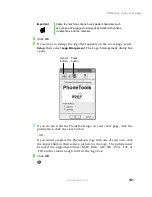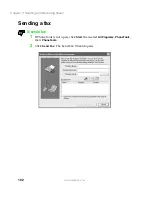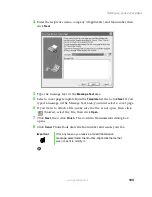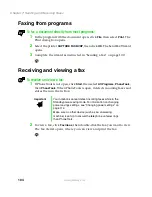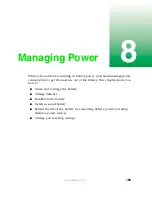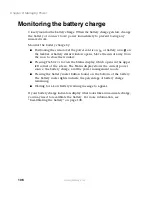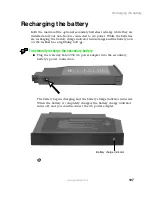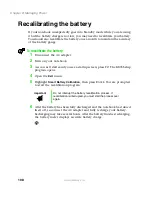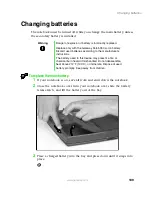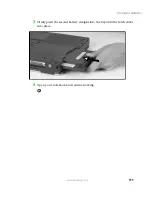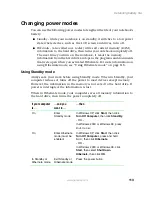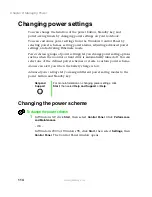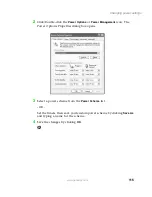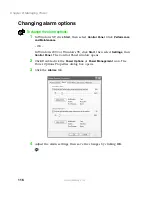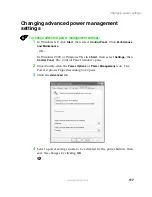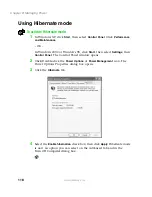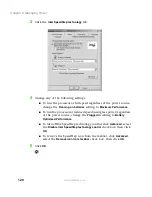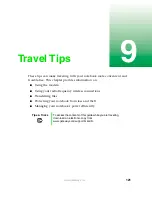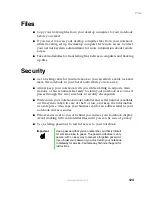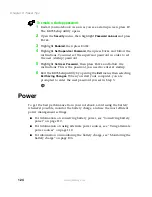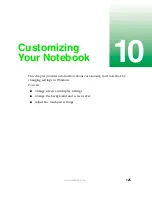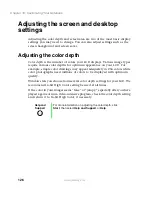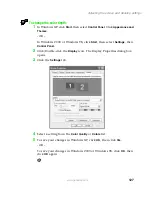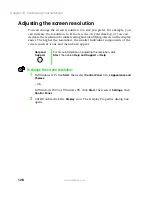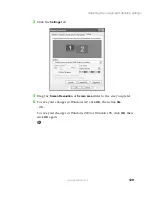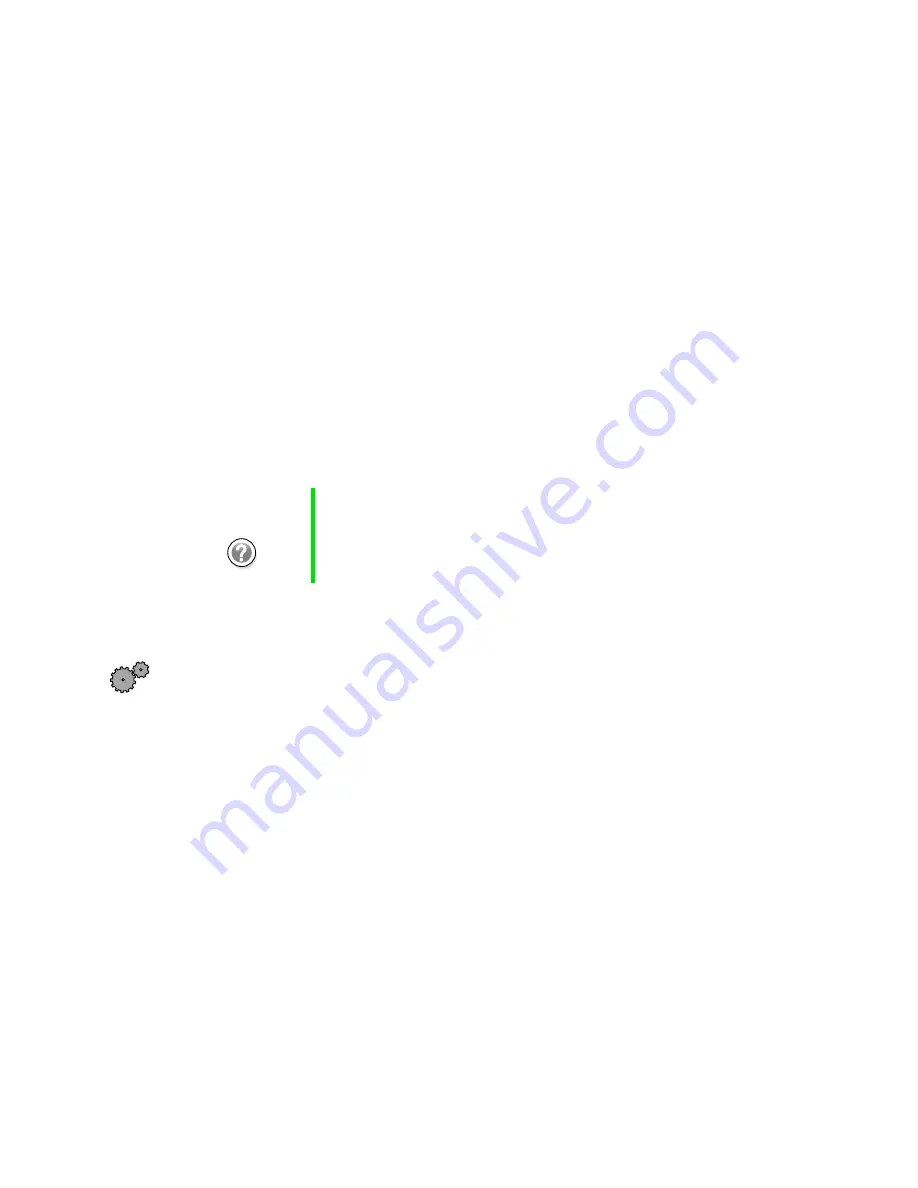
114
Chapter 8: Managing Power
www.gateway.com
Changing power settings
You can change the function of the power button, Standby key, and
power-saving timers by changing power settings on your notebook.
You can customize power settings from the Windows Control Panel by
selecting power schemes, setting power alarms, adjusting advanced power
settings, and activating Hibernate mode.
Power schemes
(groups of power settings) let you change power saving options
such as when the monitor or hard drive is automatically turned off. You can
select one of the defined power schemes or create a custom power scheme.
Alarms
can alert you when the battery charge is low.
Advanced power settings
let you assign different power saving modes to the
power button and Standby key.
Changing the power scheme
To change the power scheme
1
In Windows XP, click
Start
, then select
Control Panel
. Click
Performance
and Maintenance
.
- OR -
In Windows 2000 or Windows 98, click
Start
, then select
Settings
, then
Control Panel
. The Control Panel window opens.
Help and
Support
For more information on changing power settings, click
Start
, then select
Help and Support
or
Help
.
Summary of Contents for Solo 5350
Page 40: ...34 Chapter 2 Getting Started www gateway com ...
Page 78: ...72 Chapter 5 Using the Internet www gateway com ...
Page 144: ...138 Chapter 10 Customizing Your Notebook www gateway com ...
Page 199: ...193 Using a wireless network www gateway com 7 Click the Wireless Networks tab ...
Page 205: ...199 Using a wireless network www gateway com 7 Click the Wireless Networks tab ...
Page 250: ...244 Chapter 15 Maintaining Your Notebook www gateway com ...
Page 286: ...280 Chapter 17 Troubleshooting www gateway com ...
Page 304: ...298 Appendix A Safety Regulatory and Legal Information www gateway com ...