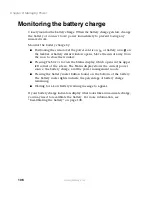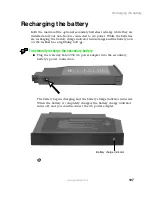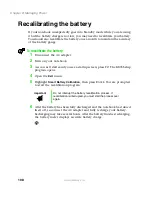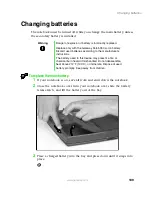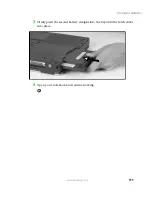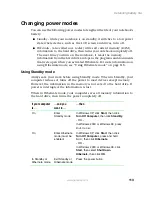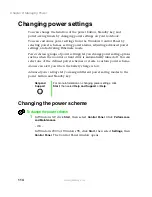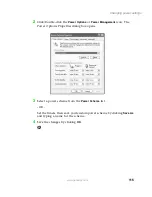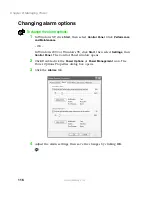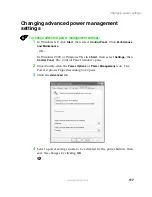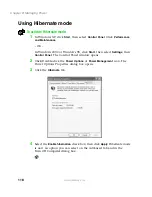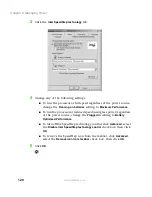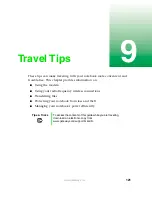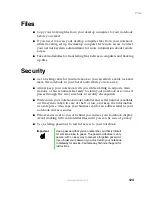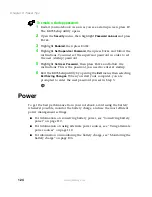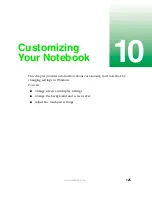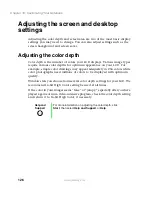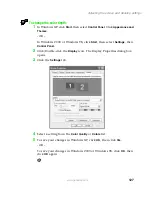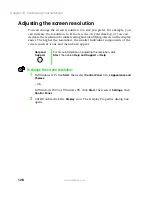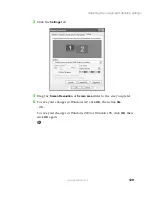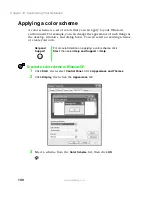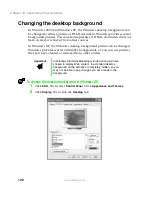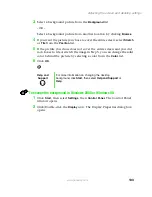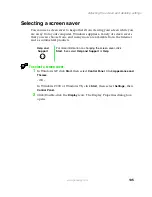120
Chapter 8: Managing Power
www.gateway.com
3
Click the
Intel SpeedStep technology
tab.
4
Change any of the following settings:
■
To run the processor at full speed regardless of the power source,
change the
Running on batteries
setting to
Maximum Performance
.
■
To run the processor at reduced speed (using less power) regardless
of the power source, change the
Plugged in
setting to
Battery
Optimized Performance
.
■
To turn off the SpeedStep technology control, click
Advanced
, select
the
Disable Intel SpeedStep technology control
check box, then click
OK
.
■
To remove the SpeedStep icon from the taskbar, click
Advanced
,
select the
Remove icon from taskbar
check box, then click
OK
.
5
Click
OK
.
Summary of Contents for Solo 5350
Page 40: ...34 Chapter 2 Getting Started www gateway com ...
Page 78: ...72 Chapter 5 Using the Internet www gateway com ...
Page 144: ...138 Chapter 10 Customizing Your Notebook www gateway com ...
Page 199: ...193 Using a wireless network www gateway com 7 Click the Wireless Networks tab ...
Page 205: ...199 Using a wireless network www gateway com 7 Click the Wireless Networks tab ...
Page 250: ...244 Chapter 15 Maintaining Your Notebook www gateway com ...
Page 286: ...280 Chapter 17 Troubleshooting www gateway com ...
Page 304: ...298 Appendix A Safety Regulatory and Legal Information www gateway com ...