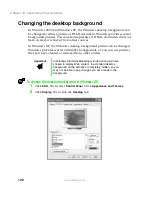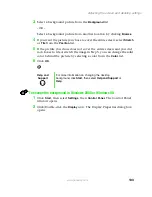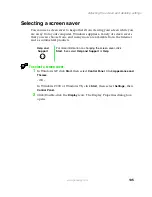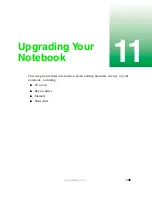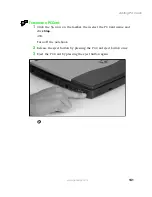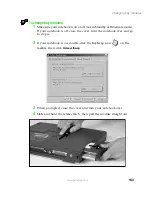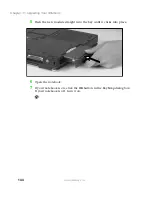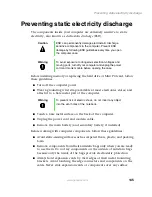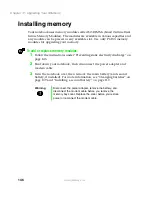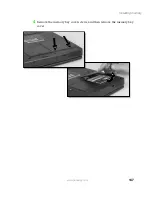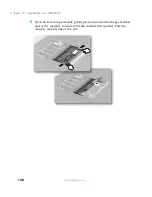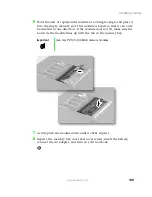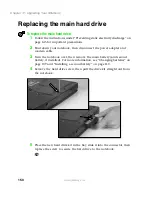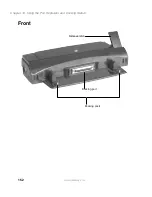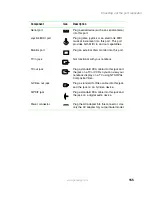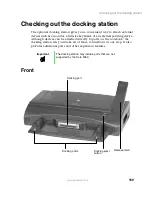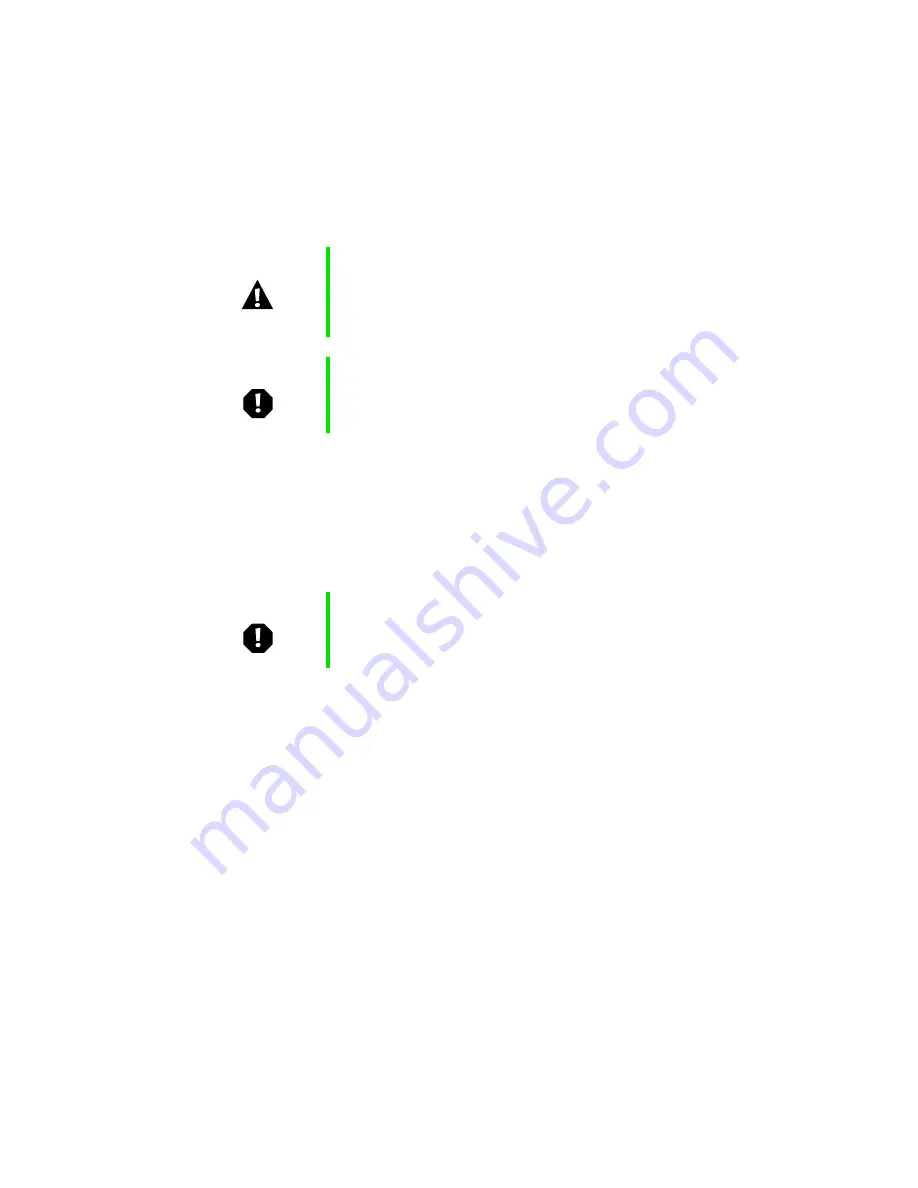
145
Preventing static electricity discharge
www.gateway.com
Preventing static electricity discharge
The components inside your computer are extremely sensitive to static
electricity, also known as
electrostatic discharge
(ESD).
Before installing memory or replacing the hard drive or Mini PCI card, follow
these guidelines:
■
Turn off the computer power.
■
Wear a grounding wrist strap (available at most electronics stores) and
attach it to a bare metal part of the computer.
■
Touch a bare metal surface on the back of the computer.
■
Unplug the power cord and modem cable.
■
Remove the main battery (and secondary battery, if installed).
Before working with computer components, follow these guidelines:
■
Avoid static-causing surfaces such as carpeted floors, plastic, and packing
foam.
■
Remove components from their antistatic bags only when you are ready
to use them. Do not lay components on the outside of antistatic bags
because only the inside of the bags provide electrostatic protection.
■
Always hold expansion cards by their edges or their metal mounting
brackets. Avoid touching the edge connectors and components on the
cards. Never slide expansion cards or components over any surface.
Caution
ESD can permanently damage electrostatic discharge
sensitive components in the computer. Prevent ESD
damage by following ESD guidelines every time you open
the computer case.
Warning
To avoid exposure to dangerous electrical voltages and
moving parts, turn off your computer and unplug the power
cord and modem cable before opening the case.
Warning
To prevent risk of electric shock, do not insert any object
into the vent holes of the notebook.
Summary of Contents for Solo 5350
Page 40: ...34 Chapter 2 Getting Started www gateway com ...
Page 78: ...72 Chapter 5 Using the Internet www gateway com ...
Page 144: ...138 Chapter 10 Customizing Your Notebook www gateway com ...
Page 199: ...193 Using a wireless network www gateway com 7 Click the Wireless Networks tab ...
Page 205: ...199 Using a wireless network www gateway com 7 Click the Wireless Networks tab ...
Page 250: ...244 Chapter 15 Maintaining Your Notebook www gateway com ...
Page 286: ...280 Chapter 17 Troubleshooting www gateway com ...
Page 304: ...298 Appendix A Safety Regulatory and Legal Information www gateway com ...