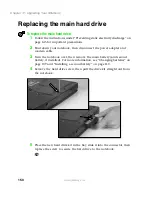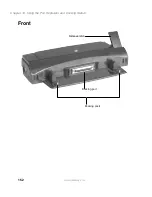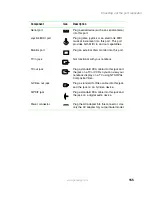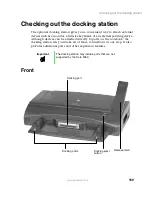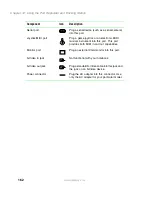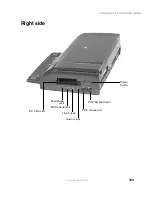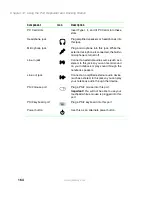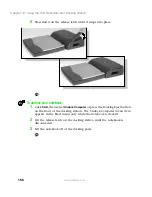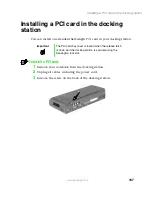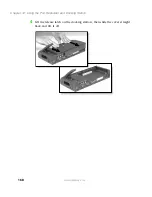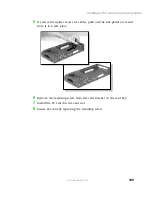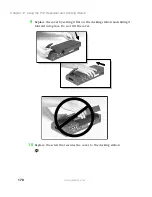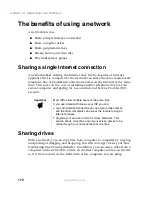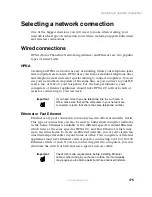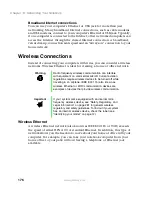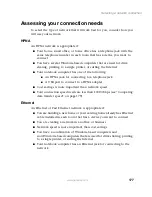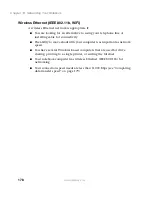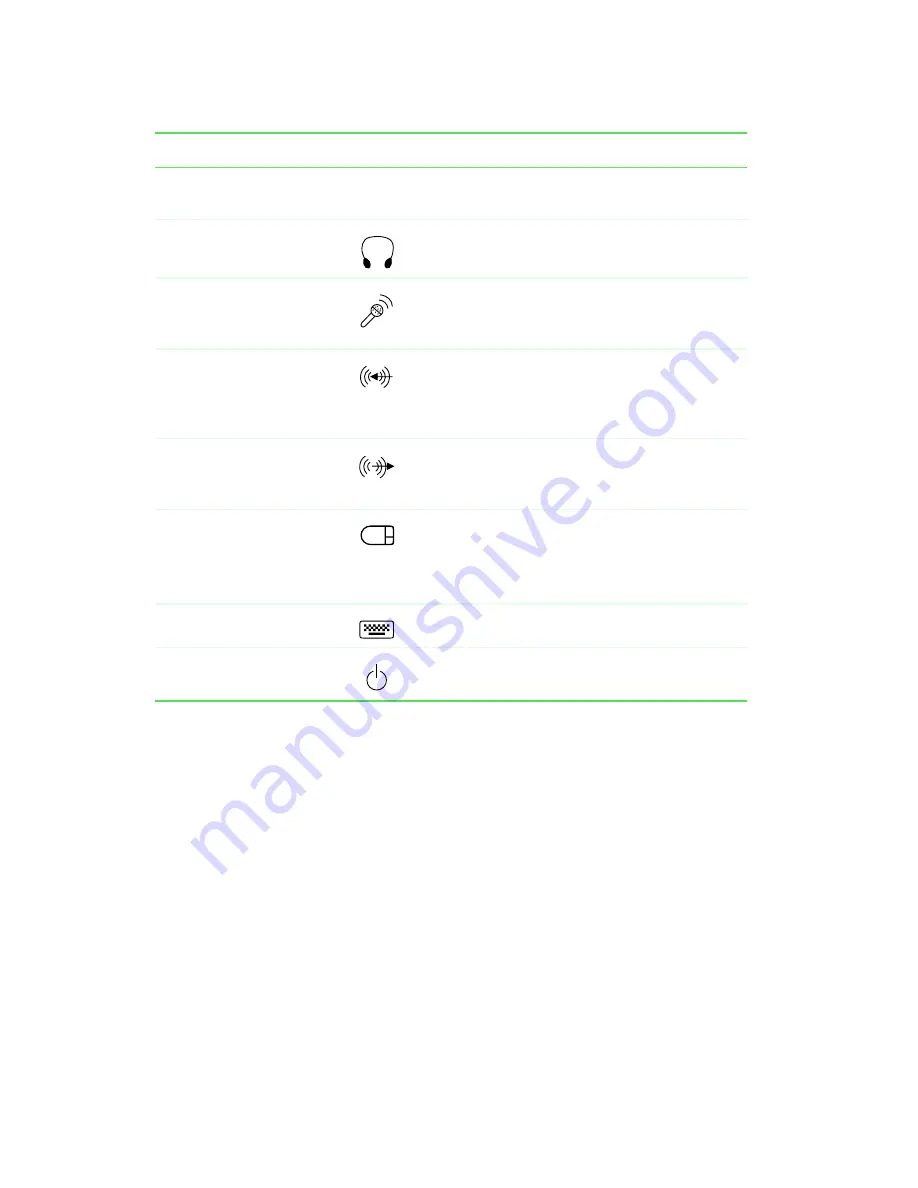
164
Chapter 12: Using the Port Replicator and Docking Station
www.gateway.com
Component
Icon
Description
PC Card slots
Insert Type I, II, and III PC Cards into these
slots.
Headphone jack
Plug amplified speakers or headphones into
this jack.
Microphone jack
Plug a microphone into this jack. While the
external microphone is connected, the built-in
microphone is turned off.
Line in jack
Connect an external audio source (such as a
stereo) to this jack so you can record sound
on your notebook or play sound through the
notebook speakers.
Line out jack
Connect an amplified external audio device
(such as a stereo) to this jack so you can play
your notebook audio through that device.
PS/2 mouse port
Plug a PS/2 mouse into this port.
Important!
You will not be able to use your
touchpad while a mouse is plugged into this
port.
PS/2 keyboard port
Plug a PS/2 keyboard into this port.
Power button
Use this as an alternate power button.
Summary of Contents for Solo 5350
Page 40: ...34 Chapter 2 Getting Started www gateway com ...
Page 78: ...72 Chapter 5 Using the Internet www gateway com ...
Page 144: ...138 Chapter 10 Customizing Your Notebook www gateway com ...
Page 199: ...193 Using a wireless network www gateway com 7 Click the Wireless Networks tab ...
Page 205: ...199 Using a wireless network www gateway com 7 Click the Wireless Networks tab ...
Page 250: ...244 Chapter 15 Maintaining Your Notebook www gateway com ...
Page 286: ...280 Chapter 17 Troubleshooting www gateway com ...
Page 304: ...298 Appendix A Safety Regulatory and Legal Information www gateway com ...