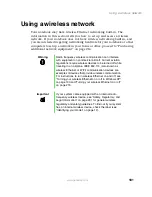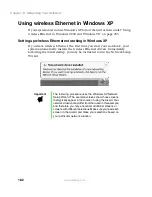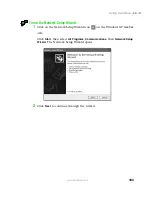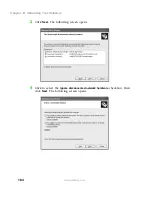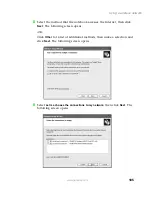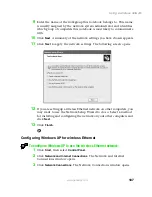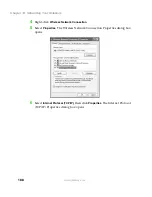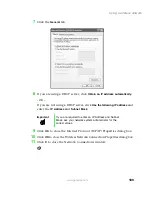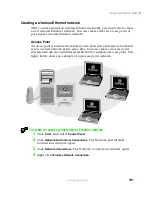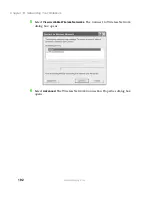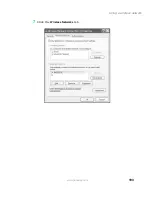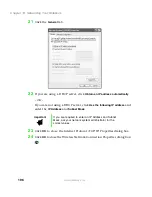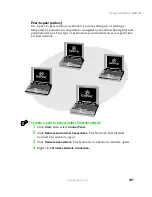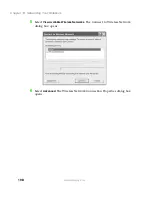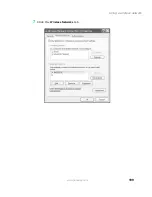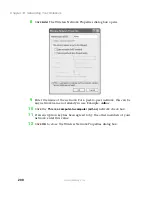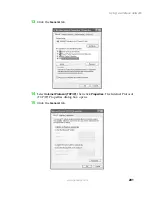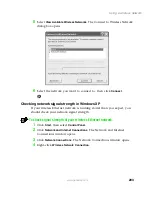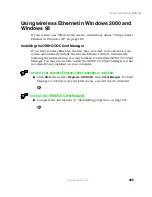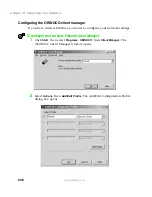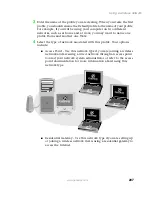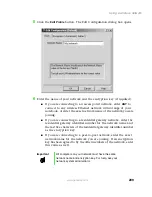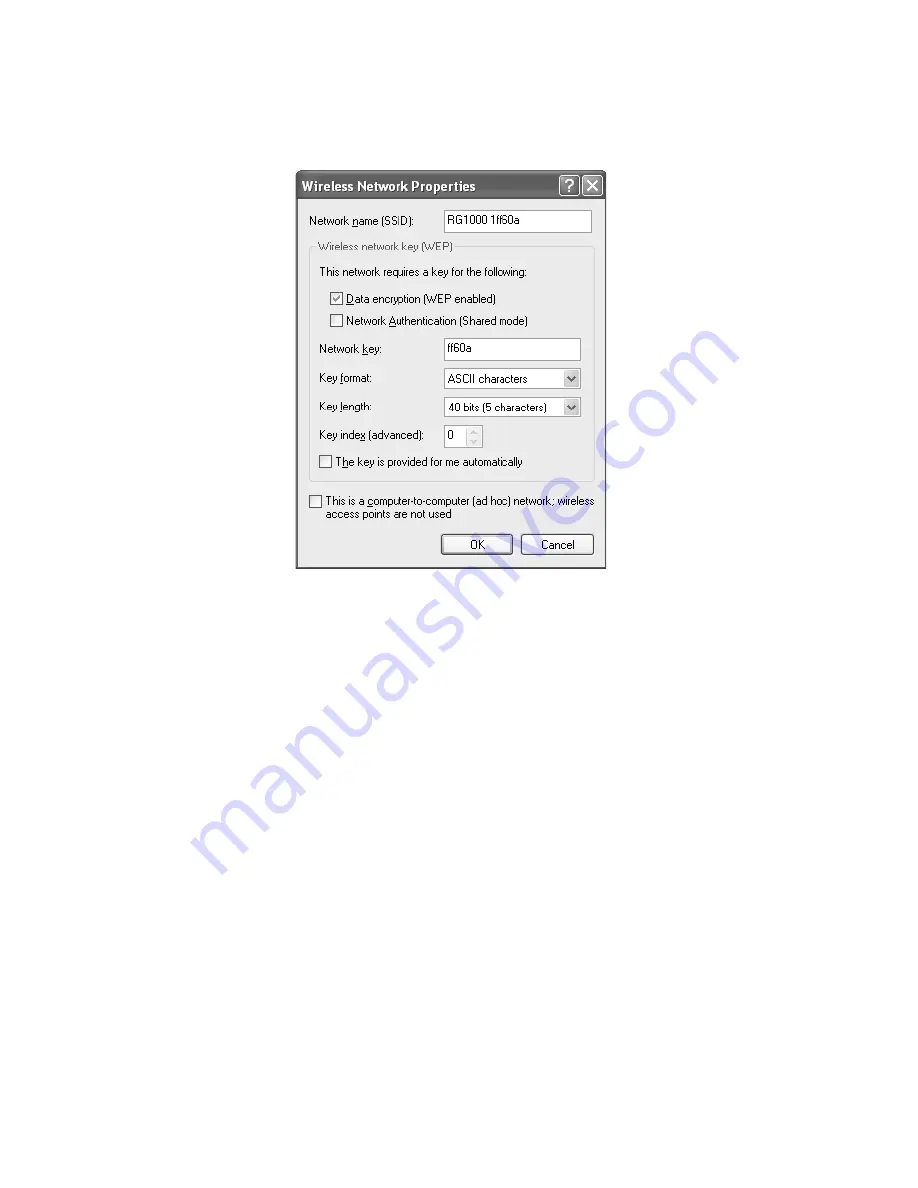
194
Chapter 13: Networking Your Notebook
www.gateway.com
8
Click
Add
. The Wireless Network Properties dialog box opens.
9
Enter the name of the network. For an access point network, we
recommend entering the name of the access point device followed by
the SSID name found on the back of the access point. Example:
RG1000 1ff60a
.
10
Click the
Data encryption (WEP enabled)
check box.
11
Click to clear the
The key is provided for me automatically
check box.
12
Enter the network key. This key must be the last five digits of the network
name. Example:
ff60a
.
13
Select
ASCII characters
from the
Key format
list.
14
Select
40 bits (5 characters)
from the
Key length
list.
15
Select
0
from
the
Key index (advanced)
list.
16
Make sure that the
Network Authentication (Shared mode)
check box is not
selected.
17
Make sure that the
This is a computer-to-computer (ad hoc)
network check
box is not selected.
Summary of Contents for Solo 5350
Page 40: ...34 Chapter 2 Getting Started www gateway com ...
Page 78: ...72 Chapter 5 Using the Internet www gateway com ...
Page 144: ...138 Chapter 10 Customizing Your Notebook www gateway com ...
Page 199: ...193 Using a wireless network www gateway com 7 Click the Wireless Networks tab ...
Page 205: ...199 Using a wireless network www gateway com 7 Click the Wireless Networks tab ...
Page 250: ...244 Chapter 15 Maintaining Your Notebook www gateway com ...
Page 286: ...280 Chapter 17 Troubleshooting www gateway com ...
Page 304: ...298 Appendix A Safety Regulatory and Legal Information www gateway com ...