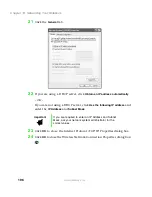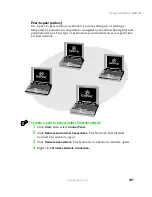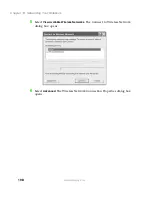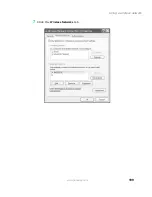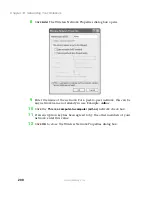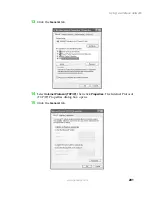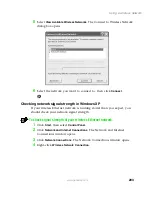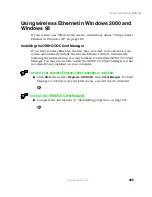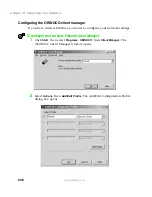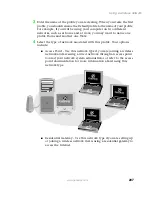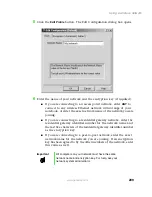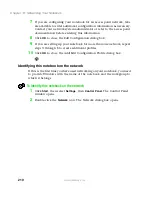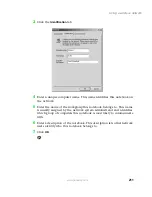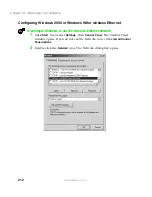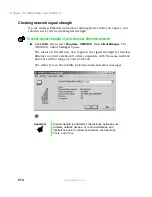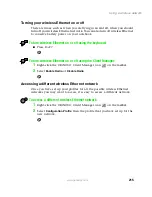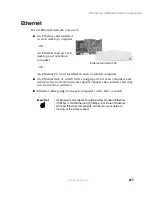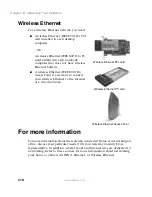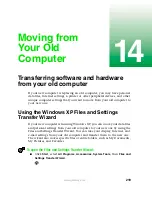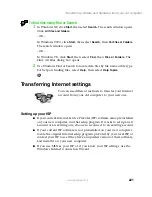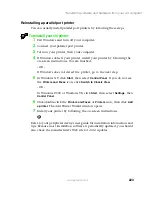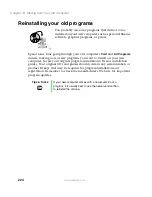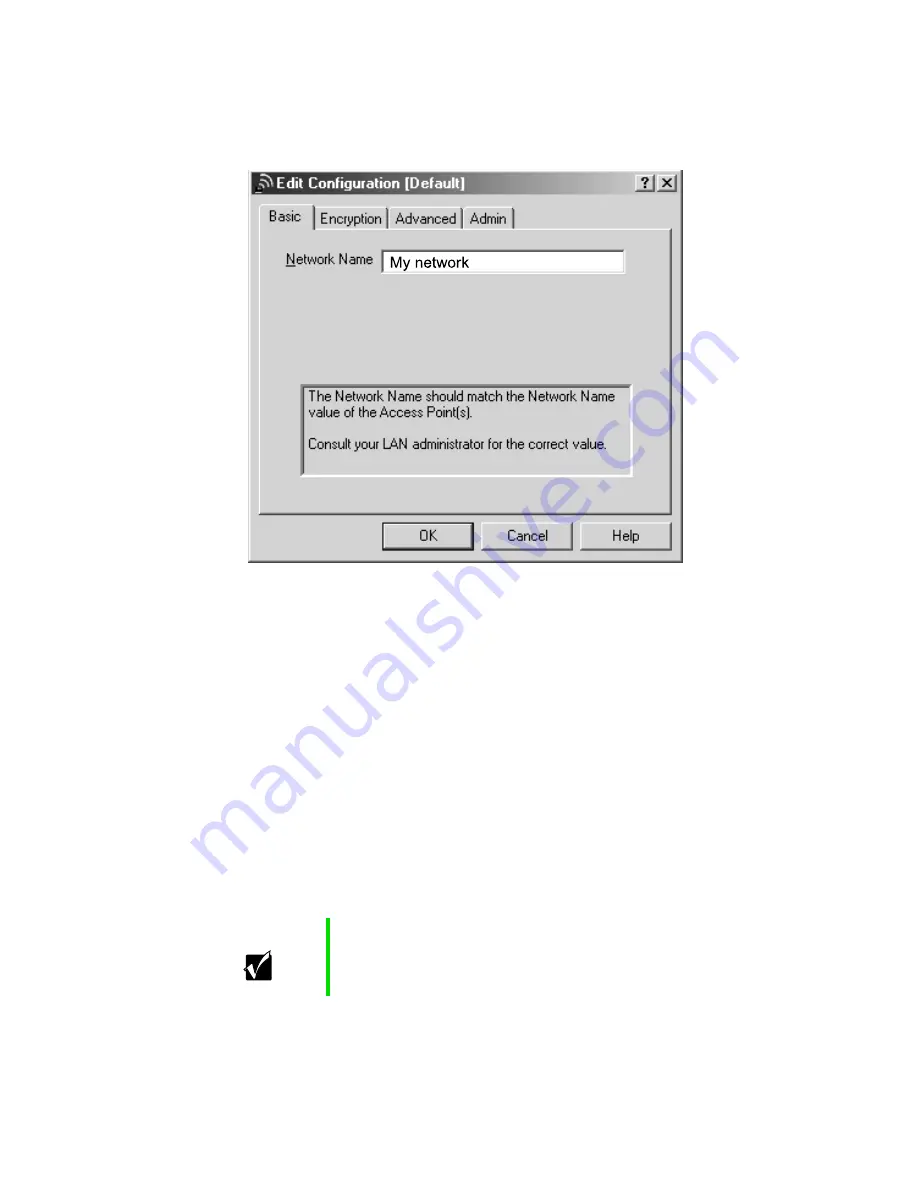
209
Using a wireless network
www.gateway.com
5
Click the
Edit Profile
button. The Edit Configuration dialog box opens.
6
Enter the name of your network and the encryption key (if required).
■
If you are connecting to an access point network, enter
ANY
to
connect to any wireless Ethernet network within range of your
notebook, or enter the exact network name of the network you are
joining.
■
If you are connecting to a residential gateway network, enter the
residential gateway identifier number for the network name and
the last five characters of the residential gateway identifier number
as the encryption key.
■
If you are connecting to a peer-to-peer network, enter the exact
network name for the network you are joining. If an encryption
key has been agreed to by the other members of the network, enter
this value as well.
Important
All computers on your network must have the same
network name and encryption key. For help, ask your
network system administrator.
Summary of Contents for Solo 5350
Page 40: ...34 Chapter 2 Getting Started www gateway com ...
Page 78: ...72 Chapter 5 Using the Internet www gateway com ...
Page 144: ...138 Chapter 10 Customizing Your Notebook www gateway com ...
Page 199: ...193 Using a wireless network www gateway com 7 Click the Wireless Networks tab ...
Page 205: ...199 Using a wireless network www gateway com 7 Click the Wireless Networks tab ...
Page 250: ...244 Chapter 15 Maintaining Your Notebook www gateway com ...
Page 286: ...280 Chapter 17 Troubleshooting www gateway com ...
Page 304: ...298 Appendix A Safety Regulatory and Legal Information www gateway com ...