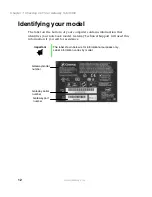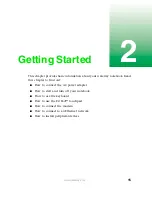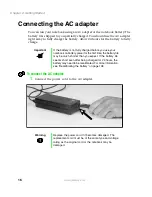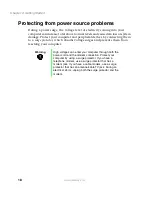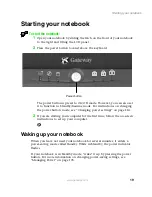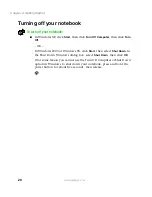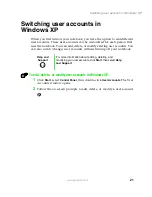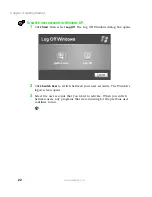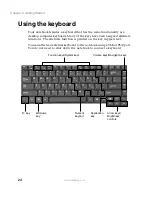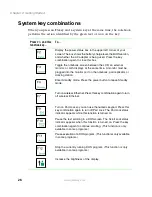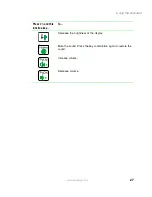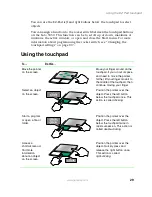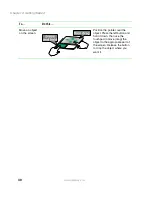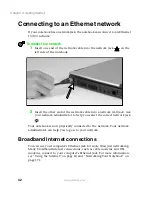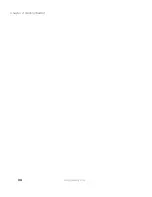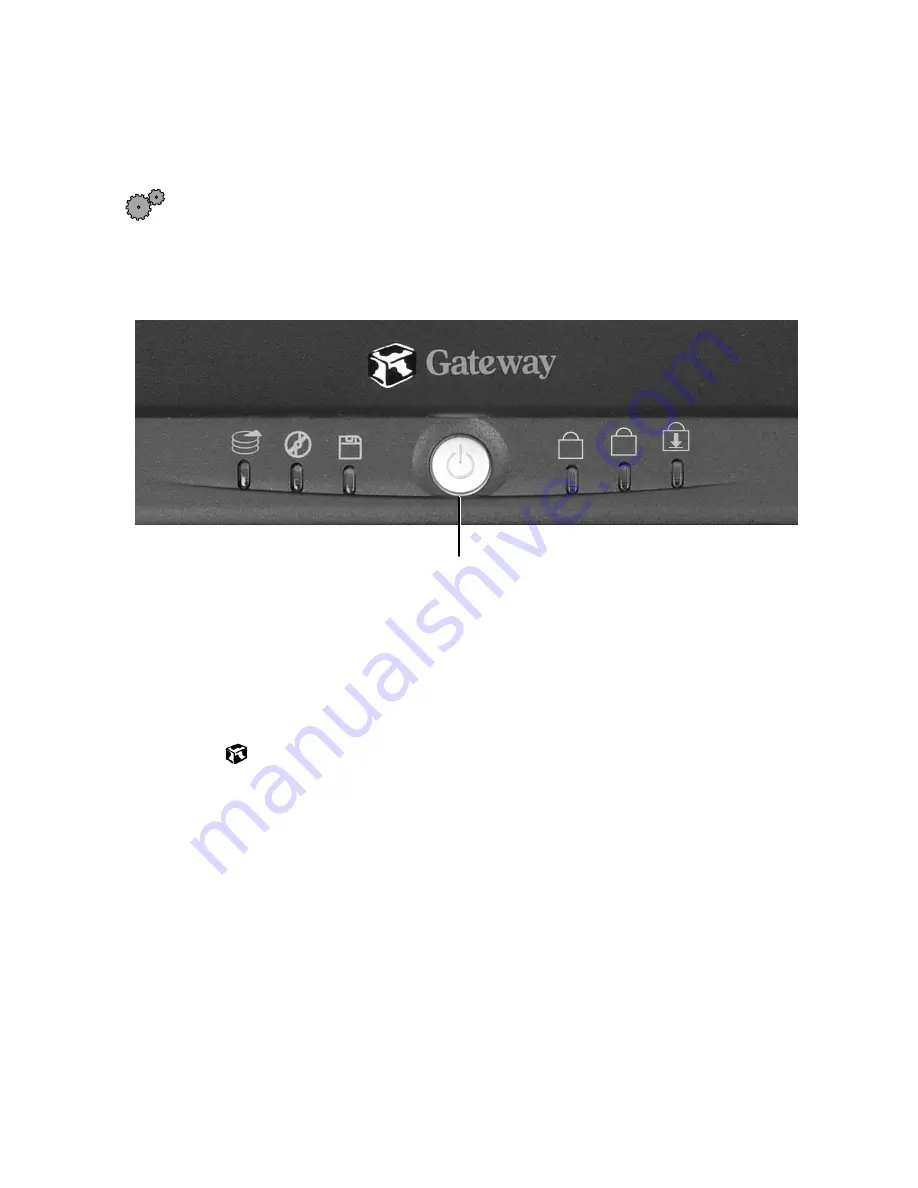
19
Starting your notebook
www.gateway.com
Starting your notebook
To start the notebook:
1
Open your notebook by sliding the latch on the front of your notebook
to the right and lifting the LCD panel.
2
Press the power button located above the keyboard.
The power button is preset to On/Off mode. However, you can also set
it to function in Standby/Resume mode. For instructions on changing
the power button mode, see “Changing power settings” on page 114.
3
If you are starting your computer for the first time, follow the on-screen
instructions to set up your computer.
Waking up your notebook
When you have not used your notebook for several minutes, it enters a
power-saving mode called
Standby
. While in Standby, the power indicator
flashes.
If your notebook is in Standby mode, “wake” it up by pressing the power
button. For more information on changing power-saving settings, see
“Managing Power” on page 105.
A
1
Power button
Summary of Contents for Solo 5350
Page 40: ...34 Chapter 2 Getting Started www gateway com ...
Page 78: ...72 Chapter 5 Using the Internet www gateway com ...
Page 144: ...138 Chapter 10 Customizing Your Notebook www gateway com ...
Page 199: ...193 Using a wireless network www gateway com 7 Click the Wireless Networks tab ...
Page 205: ...199 Using a wireless network www gateway com 7 Click the Wireless Networks tab ...
Page 250: ...244 Chapter 15 Maintaining Your Notebook www gateway com ...
Page 286: ...280 Chapter 17 Troubleshooting www gateway com ...
Page 304: ...298 Appendix A Safety Regulatory and Legal Information www gateway com ...