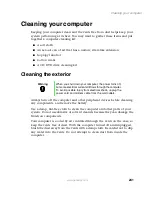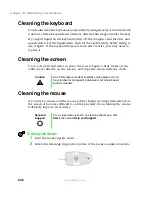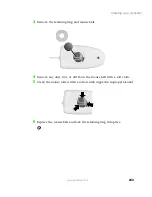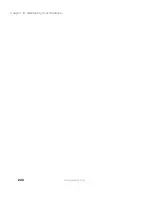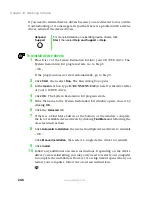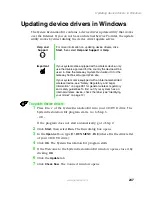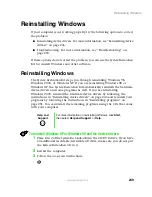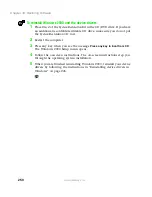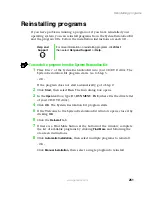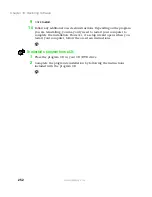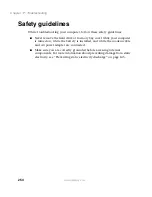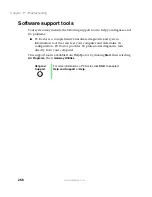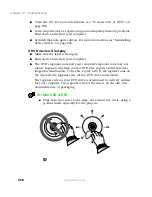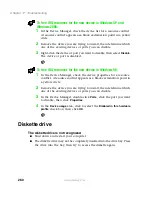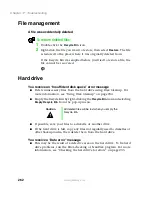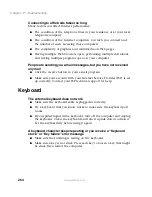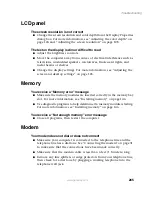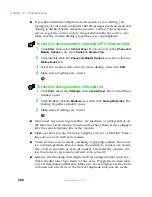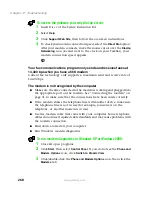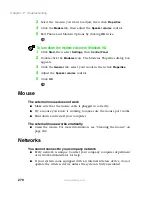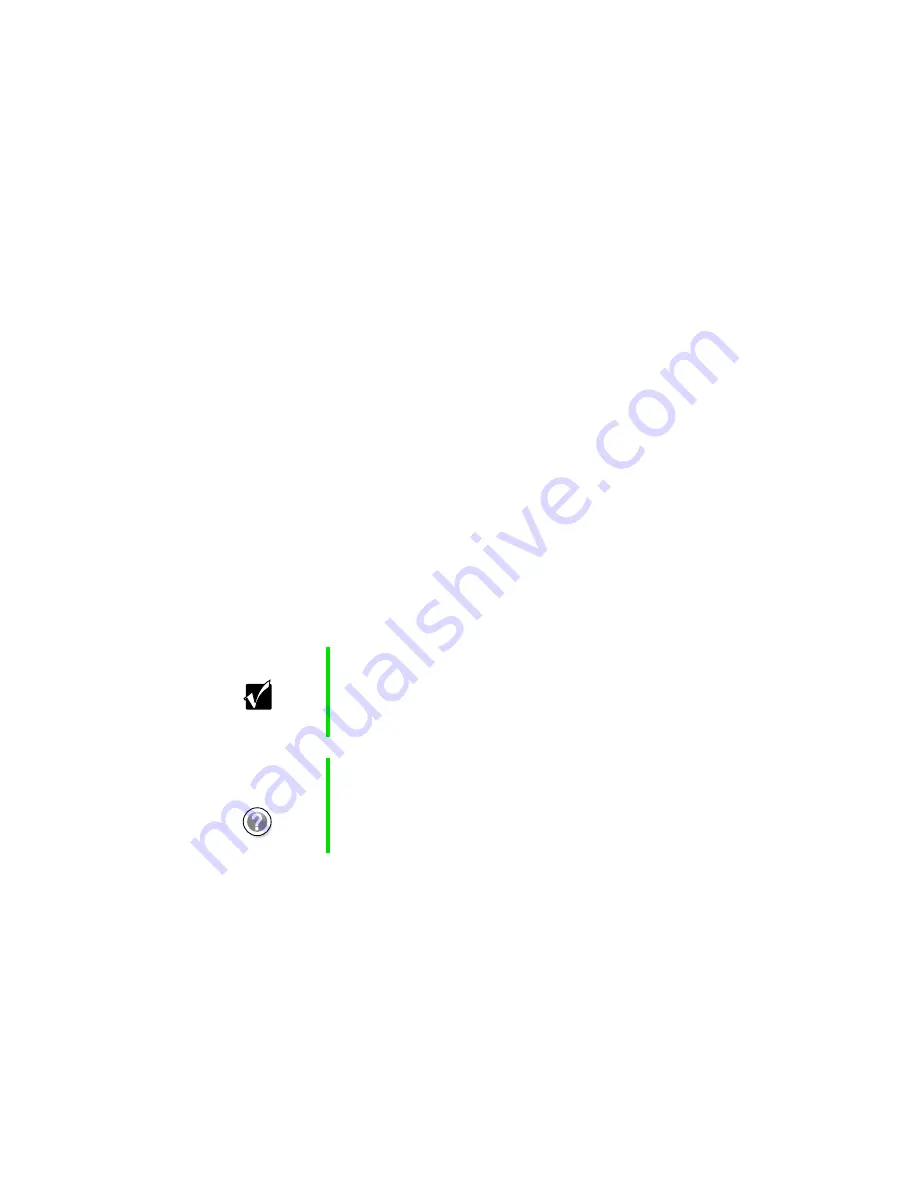
255
Troubleshooting
www.gateway.com
Troubleshooting
First steps
If you have problems with your computer, try these things first:
■
Make sure that the AC power adapter is connected to your computer and
an AC outlet and that the AC outlet is supplying power.
■
If you use a power strip or surge protector, make sure it is turned on.
■
If a peripheral device (such as a keyboard or mouse) does not work, make
sure that all connections are secure.
■
Make sure that your hard drive is not full.
■
If an error message appears on the screen, write down the exact message.
The message may help Gateway Technical Support in diagnosing and
fixing the problem.
■
If you added or removed modules or peripheral devices, review the
installation procedures you performed and make sure you followed each
instruction.
■
If an error occurs in a program, consult the program’s printed
documentation or the online help.
Important
Do not try to troubleshoot your problem if power cords or
plugs are damaged, if your computer was dropped, or if
the cabinet was damaged. Instead, unplug your computer
and contact a qualified computer technician.
Help and
Support
For more information on troubleshooting, click
Start
, then
select
Help and Support
.
Summary of Contents for Solo 5350
Page 40: ...34 Chapter 2 Getting Started www gateway com ...
Page 78: ...72 Chapter 5 Using the Internet www gateway com ...
Page 144: ...138 Chapter 10 Customizing Your Notebook www gateway com ...
Page 199: ...193 Using a wireless network www gateway com 7 Click the Wireless Networks tab ...
Page 205: ...199 Using a wireless network www gateway com 7 Click the Wireless Networks tab ...
Page 250: ...244 Chapter 15 Maintaining Your Notebook www gateway com ...
Page 286: ...280 Chapter 17 Troubleshooting www gateway com ...
Page 304: ...298 Appendix A Safety Regulatory and Legal Information www gateway com ...