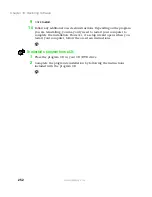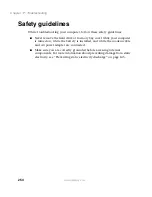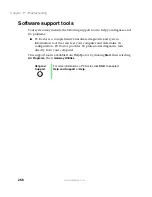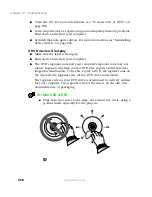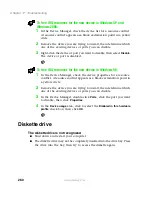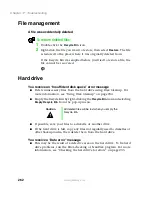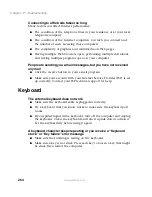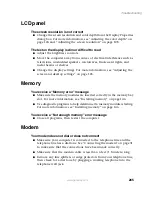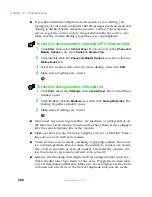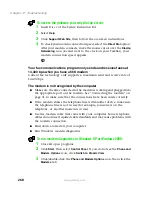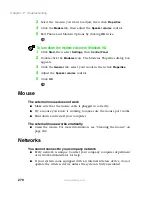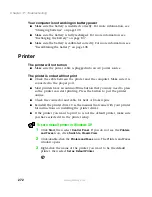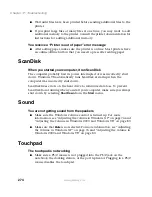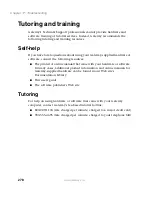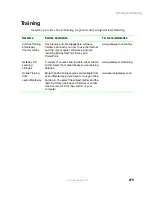266
Chapter 17: Troubleshooting
www.gateway.com
■
If you have additional telephone services such as call waiting, call
messaging, or voice mail, make sure that all messages are cleared and call
waiting is disabled before using the modem. Contact your telephone
service to get the correct code to temporarily disable the service. Also
make sure the modem dialing properties are set appropriately.
To check the dialing properties in Windows XP or Windows 2000:
1
Click
Start
, then select
Control Panel
. If you do not see the
Phone and
Modem Options
icon, click
Switch to Classic View
.
2
Click/double-click the
Phone and Modem Options
icon, then click the
Dialing Rules
tab.
3
Select the location from which you are dialing, then click
Edit
.
4
Make sure all settings are correct.
To check the dialing properties in Windows 98:
1
Click
Start
, then select
Settings
, then
Control Panel
. The Control Panel
window opens.
2
Click/Double-click the
Modems
icon, then click
Dialing Properties
. The
Dialing Properties window opens.
3
Make sure all settings are correct.
■
Disconnect any answering machine, fax machine, or printer that is on
the same line as the modem. You should not have these devices plugged
into the same telephone line as the modem.
■
Make sure that you are not using a digital, rollover, or PBX line. These
lines do not work with your modem.
■
Check for line noise (scratchy, crackling, or popping sounds). Line noise
is a common problem that can cause the modem to connect at a slower
rate, abort downloads, or even disconnect. The faster the modem, the
less line noise it can tolerate and still work correctly.
■
Listen to the line using your telephone. Dial a single number (such as 1).
When the dial tone stops, listen for line noise. Wiggle the modem cable
to see if that makes a difference. Make sure the connectors are free from
corrosion and all screws in the wall or telephone wall jack are secure.
Summary of Contents for Solo 5350
Page 40: ...34 Chapter 2 Getting Started www gateway com ...
Page 78: ...72 Chapter 5 Using the Internet www gateway com ...
Page 144: ...138 Chapter 10 Customizing Your Notebook www gateway com ...
Page 199: ...193 Using a wireless network www gateway com 7 Click the Wireless Networks tab ...
Page 205: ...199 Using a wireless network www gateway com 7 Click the Wireless Networks tab ...
Page 250: ...244 Chapter 15 Maintaining Your Notebook www gateway com ...
Page 286: ...280 Chapter 17 Troubleshooting www gateway com ...
Page 304: ...298 Appendix A Safety Regulatory and Legal Information www gateway com ...