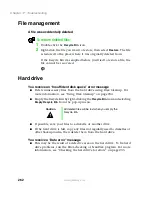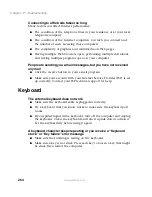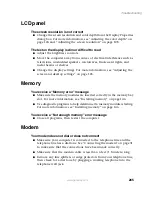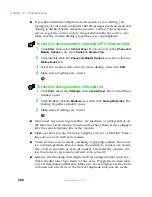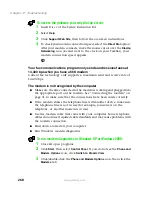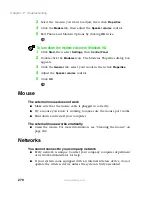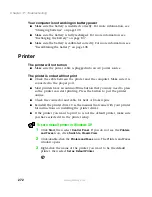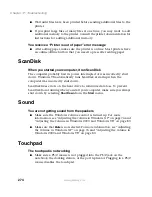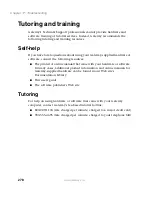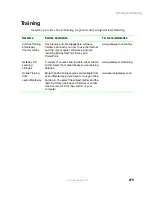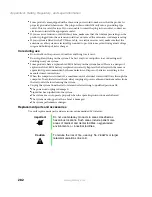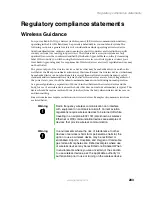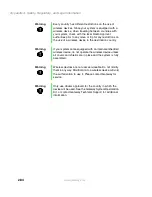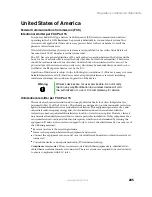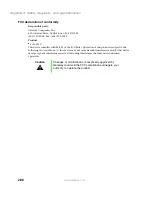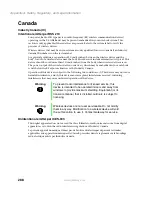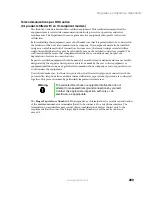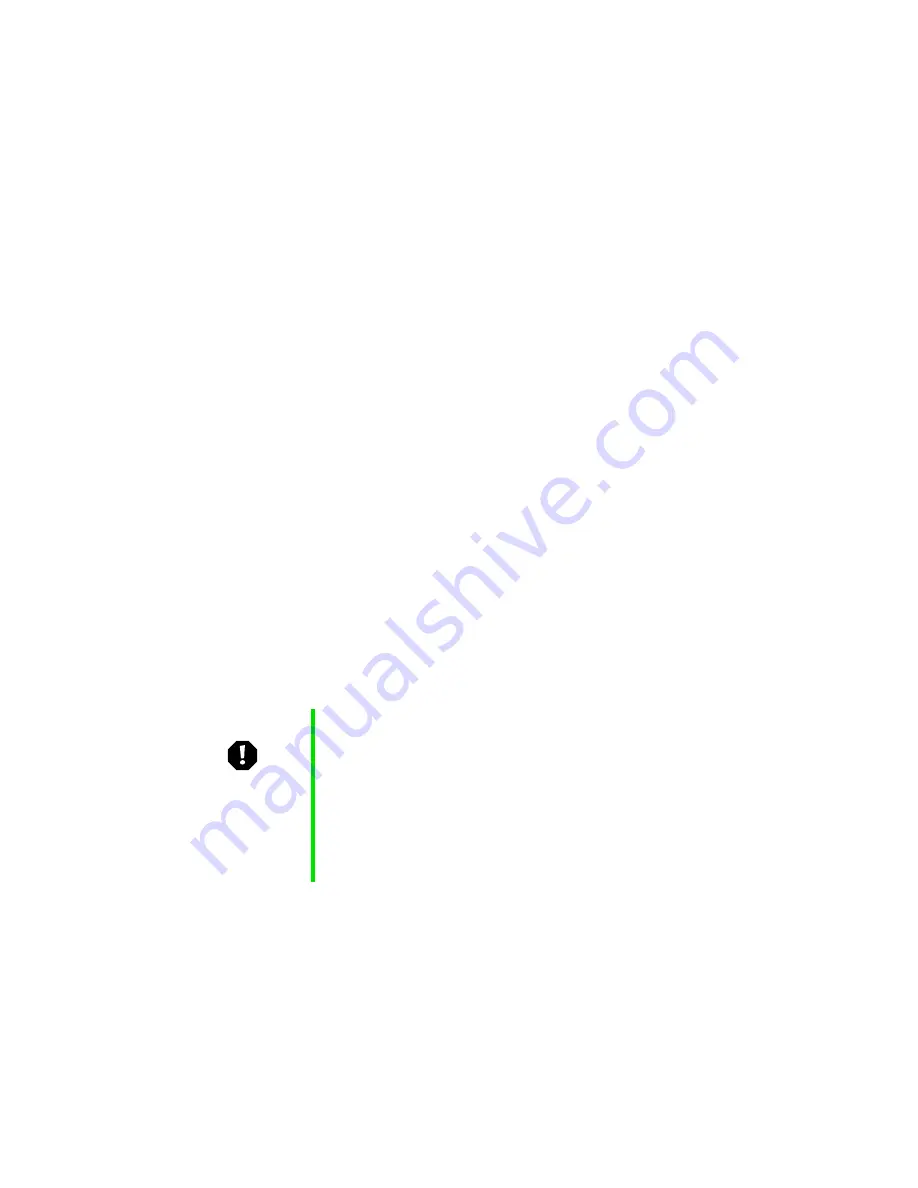
276
Chapter 17: Troubleshooting
www.gateway.com
Telephone support
Before calling Gateway Technical Support
If you have a technical problem with your computer, follow these
recommendations before contacting Gateway Technical Support:
■
Make sure that your computer is connected correctly to a grounded
AC outlet that is supplying power. If you use a power strip, make sure
that it is switched on.
■
If a peripheral device, such as a keyboard or mouse does not appear to
work, make sure that all cables are plugged in securely.
■
If you have recently installed hardware or software, make sure that you
have installed it according to the instructions provided with it. If you
did not purchase the hardware or software from Gateway, refer to the
manufacturer documentation and technical support resources.
■
If you have “how to” questions about using a program, consult:
■
Online Help
■
Printed documentation
■
The Microsoft Windows documentation
■
The software publisher’s Web site
■
Consult the troubleshooting section of this chapter.
■
Have your customer ID, serial number, and order number available, along
with a detailed description of your issue, including the exact text of any
error messages, and the steps you have taken.
■
Make sure that the computer is nearby at the time of your call. The
technician may have you follow appropriate troubleshooting steps while
on the line.
Warning
To avoid bodily injury, do not attempt to troubleshoot your
computer problem if:
■
Power cords or plugs are damaged
■
Liquid has been spilled into your computer
■
Your computer was dropped
■
The cabinet was damaged
Instead, unplug your computer and contact a qualified
computer technician.
Summary of Contents for Solo 5350
Page 40: ...34 Chapter 2 Getting Started www gateway com ...
Page 78: ...72 Chapter 5 Using the Internet www gateway com ...
Page 144: ...138 Chapter 10 Customizing Your Notebook www gateway com ...
Page 199: ...193 Using a wireless network www gateway com 7 Click the Wireless Networks tab ...
Page 205: ...199 Using a wireless network www gateway com 7 Click the Wireless Networks tab ...
Page 250: ...244 Chapter 15 Maintaining Your Notebook www gateway com ...
Page 286: ...280 Chapter 17 Troubleshooting www gateway com ...
Page 304: ...298 Appendix A Safety Regulatory and Legal Information www gateway com ...