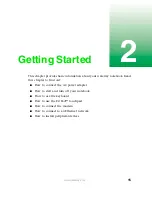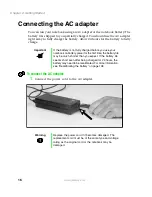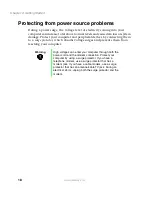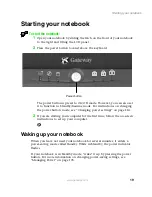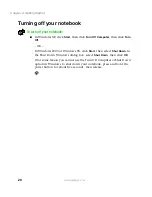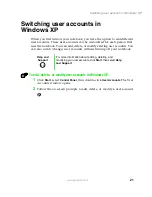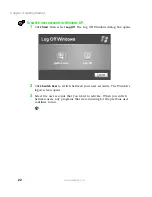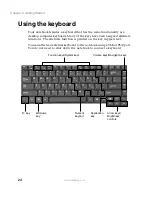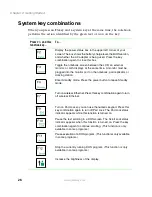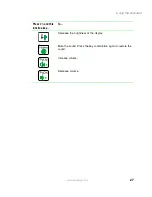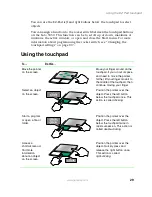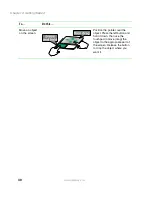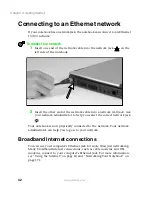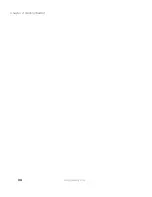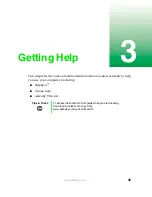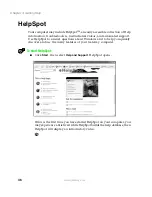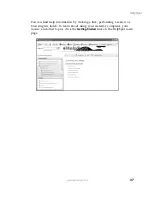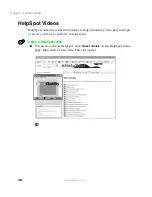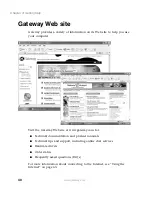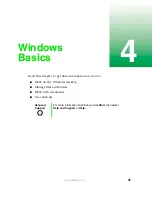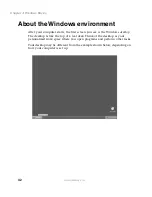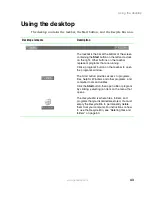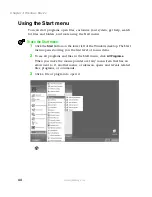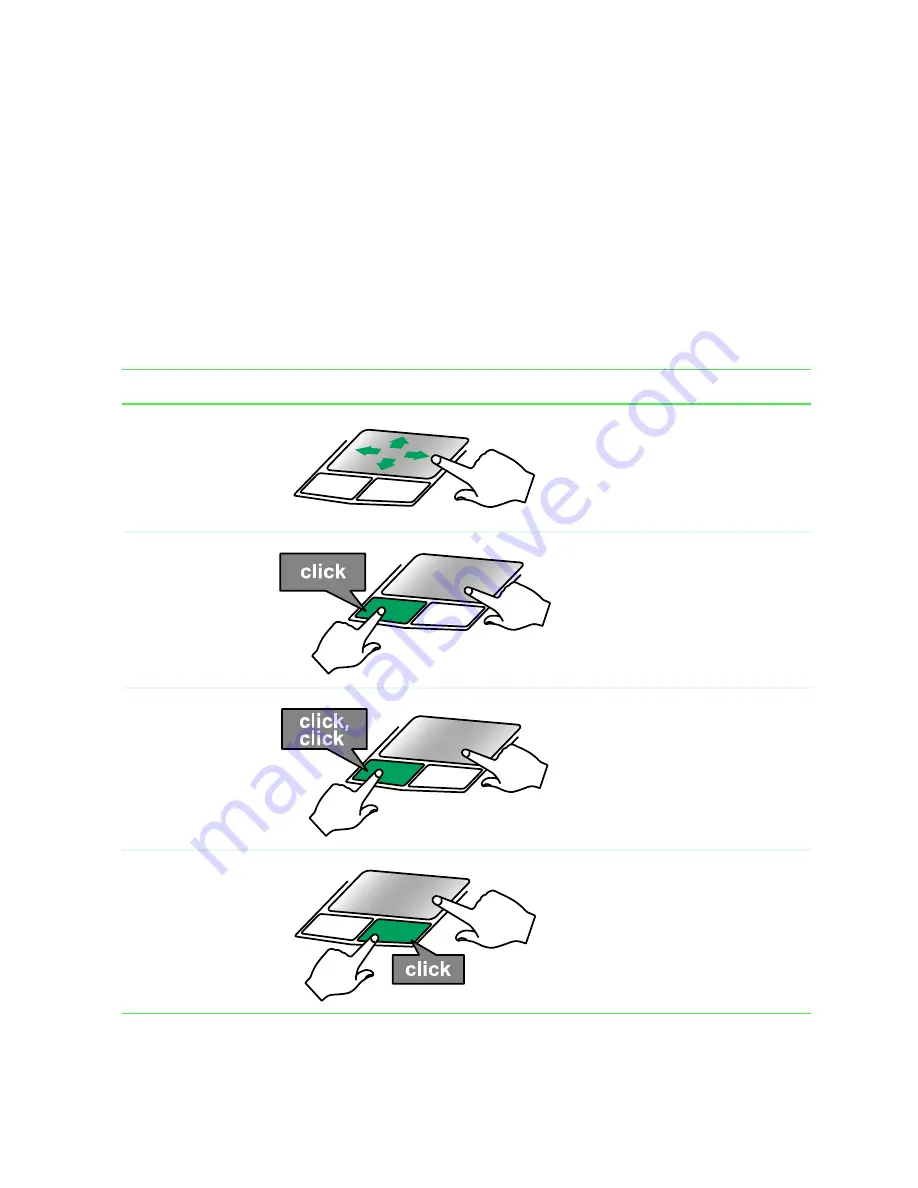
29
Using the EZ Pad touchpad
www.gateway.com
You can use the EZ-Pad
left
and
right buttons
below the touchpad to select
objects.
You can assign a function to the rocker switch between the touchpad buttons
on the Solo 5350. This function can be to scroll up or down, maximize or
minimize the active window, or open and close the Start menu. For more
information about programming the rocker switch, see “Changing the
touchpad settings” on page 137.
Using the touchpad
To...
Do this...
Move the pointer
on the screen.
Move your finger around on the
touchpad.
If you run out of space
and need to move the pointer
farther, lift your finger, move it to
the middle of the touchpad, then
continue moving your finger.
Select an object
on the screen.
Position the pointer over the
object. Press the left button
below the touchpad once. This
action is called
clicking
.
Start a program
or open a file or
folder.
Position the pointer over the
object. Press the left button
below the touchpad twice in
rapid succession. This action is
called
double-clicking
.
Access a
shortcut menu or
find more
information
about an object
on the screen.
Position the pointer over the
object. Quickly press and
release the right button once.
This action is called
right-clicking
.
Summary of Contents for Solo 5350
Page 40: ...34 Chapter 2 Getting Started www gateway com ...
Page 78: ...72 Chapter 5 Using the Internet www gateway com ...
Page 144: ...138 Chapter 10 Customizing Your Notebook www gateway com ...
Page 199: ...193 Using a wireless network www gateway com 7 Click the Wireless Networks tab ...
Page 205: ...199 Using a wireless network www gateway com 7 Click the Wireless Networks tab ...
Page 250: ...244 Chapter 15 Maintaining Your Notebook www gateway com ...
Page 286: ...280 Chapter 17 Troubleshooting www gateway com ...
Page 304: ...298 Appendix A Safety Regulatory and Legal Information www gateway com ...