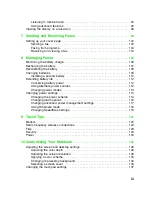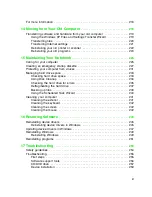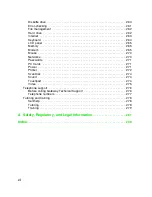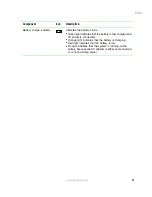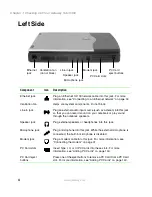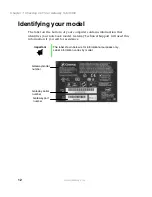v
For more information . . . . . . . . . . . . . . . . . . . . . . . . . . . . . . . . . . . . . . . . . . . . . . . 218
14 Moving from Your Old Computer
. . . . . . . . . . . . . . . . . . . . . . . . . . . . . . 219
Transferring software and hardware from your old computer . . . . . . . . . . . . . . . 219
Using the Windows XP Files and Settings Transfer Wizard . . . . . . . . . . . . . 219
Transferring files . . . . . . . . . . . . . . . . . . . . . . . . . . . . . . . . . . . . . . . . . . . . . . . 220
Transferring Internet settings . . . . . . . . . . . . . . . . . . . . . . . . . . . . . . . . . . . . . 221
Reinstalling your old printer or scanner . . . . . . . . . . . . . . . . . . . . . . . . . . . . . 222
Reinstalling your old programs . . . . . . . . . . . . . . . . . . . . . . . . . . . . . . . . . . . . 224
15 Maintaining Your Notebook
. . . . . . . . . . . . . . . . . . . . . . . . . . . . . . . . . . . . 225
Caring for your computer . . . . . . . . . . . . . . . . . . . . . . . . . . . . . . . . . . . . . . . . . . . 225
Creating an emergency startup diskette . . . . . . . . . . . . . . . . . . . . . . . . . . . . . . . . 227
Protecting your computer from viruses . . . . . . . . . . . . . . . . . . . . . . . . . . . . . . . . . 231
Managing hard drive space . . . . . . . . . . . . . . . . . . . . . . . . . . . . . . . . . . . . . . . . . . 233
Checking hard drive space . . . . . . . . . . . . . . . . . . . . . . . . . . . . . . . . . . . . . . . 233
Using Disk Cleanup . . . . . . . . . . . . . . . . . . . . . . . . . . . . . . . . . . . . . . . . . . . . 234
Checking the hard drive for errors . . . . . . . . . . . . . . . . . . . . . . . . . . . . . . . . . 235
Defragmenting the hard drive . . . . . . . . . . . . . . . . . . . . . . . . . . . . . . . . . . . . . 237
Backing up files . . . . . . . . . . . . . . . . . . . . . . . . . . . . . . . . . . . . . . . . . . . . . . . . 239
Using the Scheduled Task Wizard . . . . . . . . . . . . . . . . . . . . . . . . . . . . . . . . . 240
Cleaning your computer . . . . . . . . . . . . . . . . . . . . . . . . . . . . . . . . . . . . . . . . . . . . 241
Cleaning the exterior . . . . . . . . . . . . . . . . . . . . . . . . . . . . . . . . . . . . . . . . . . . . 241
Cleaning the keyboard . . . . . . . . . . . . . . . . . . . . . . . . . . . . . . . . . . . . . . . . . . 242
Cleaning the screen . . . . . . . . . . . . . . . . . . . . . . . . . . . . . . . . . . . . . . . . . . . . 242
Cleaning the mouse . . . . . . . . . . . . . . . . . . . . . . . . . . . . . . . . . . . . . . . . . . . . 242
16 Restoring Software
. . . . . . . . . . . . . . . . . . . . . . . . . . . . . . . . . . . . . . . . . . . . 245
Reinstalling device drivers . . . . . . . . . . . . . . . . . . . . . . . . . . . . . . . . . . . . . . . . . . . 245
Reinstalling device drivers in Windows . . . . . . . . . . . . . . . . . . . . . . . . . . . . . 245
Updating device drivers in Windows . . . . . . . . . . . . . . . . . . . . . . . . . . . . . . . . . . . 247
Reinstalling Windows . . . . . . . . . . . . . . . . . . . . . . . . . . . . . . . . . . . . . . . . . . . . . . 249
Reinstalling Windows . . . . . . . . . . . . . . . . . . . . . . . . . . . . . . . . . . . . . . . . . . . 249
Reinstalling programs . . . . . . . . . . . . . . . . . . . . . . . . . . . . . . . . . . . . . . . . . . . . . . 251
17 Troubleshooting
. . . . . . . . . . . . . . . . . . . . . . . . . . . . . . . . . . . . . . . . . . . . . . . 253
Safety guidelines . . . . . . . . . . . . . . . . . . . . . . . . . . . . . . . . . . . . . . . . . . . . . . . . . . 254
Troubleshooting . . . . . . . . . . . . . . . . . . . . . . . . . . . . . . . . . . . . . . . . . . . . . . . . . . . 255
First steps . . . . . . . . . . . . . . . . . . . . . . . . . . . . . . . . . . . . . . . . . . . . . . . . . . . . 255
Software support tools . . . . . . . . . . . . . . . . . . . . . . . . . . . . . . . . . . . . . . . . . . 256
CD/DVD drive . . . . . . . . . . . . . . . . . . . . . . . . . . . . . . . . . . . . . . . . . . . . . . . . . 257
Device installation . . . . . . . . . . . . . . . . . . . . . . . . . . . . . . . . . . . . . . . . . . . . . . 259
Summary of Contents for Solo 5350
Page 40: ...34 Chapter 2 Getting Started www gateway com ...
Page 78: ...72 Chapter 5 Using the Internet www gateway com ...
Page 144: ...138 Chapter 10 Customizing Your Notebook www gateway com ...
Page 199: ...193 Using a wireless network www gateway com 7 Click the Wireless Networks tab ...
Page 205: ...199 Using a wireless network www gateway com 7 Click the Wireless Networks tab ...
Page 250: ...244 Chapter 15 Maintaining Your Notebook www gateway com ...
Page 286: ...280 Chapter 17 Troubleshooting www gateway com ...
Page 304: ...298 Appendix A Safety Regulatory and Legal Information www gateway com ...