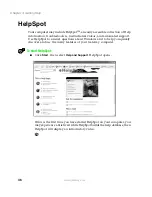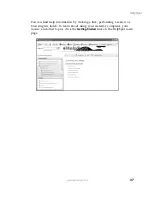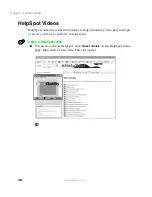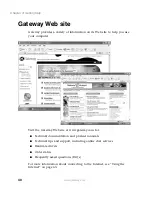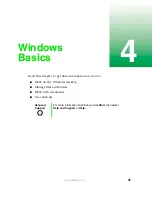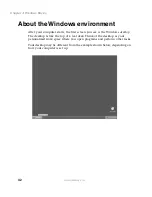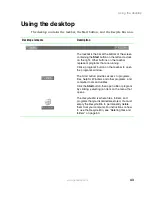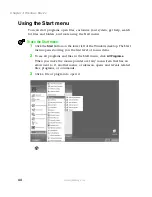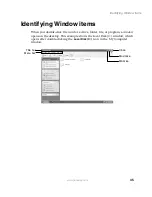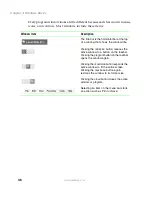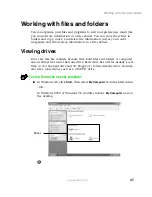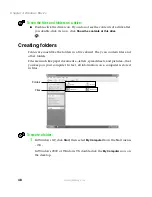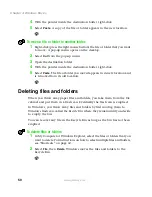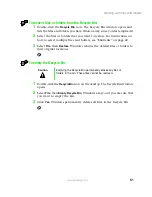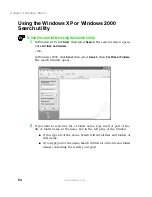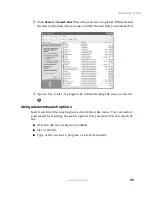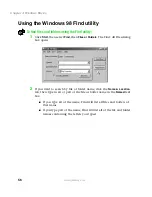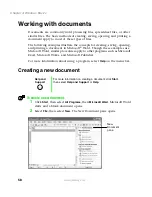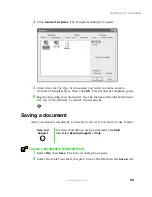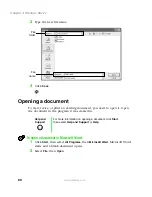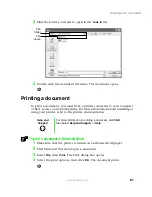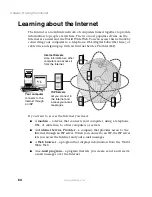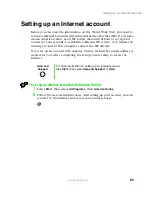50
Chapter 4: Windows Basics
www.gateway.com
4
With the pointer inside the destination folder, right-click.
5
Select
Paste
. A copy of the file or folder appears in the new location.
To move a file or folder to another folder:
1
Right-click (press the right mouse button) the file or folder that you want
to move. A pop-up menu opens on the desktop.
2
Select
Cut
from the pop-up menu.
3
Open the destination folder.
4
With the pointer inside the destination folder, right-click.
5
Select
Paste
. The file or folder you moved appears in its new location and
is removed from its old location.
Deleting files and folders
When you throw away paper files and folders, you take them from the file
cabinet and put them in a trash can. Eventually the trash can is emptied.
In Windows, you throw away files and folders by first moving them to
Windows trash can, called the
Recycle Bin
, where they remain until you decide
to empty the bin.
You can recover any file in the Recycle Bin as long as the bin has not been
emptied.
To delete files or folders:
1
In My Computer or Windows Explorer, select the files or folders that you
want to delete. For instructions on how to select multiple files and folders,
see “Shortcuts” on page 62.
2
Select
File
, then
Delete
. Windows moves the files and folders to the
Recycle Bin.
Summary of Contents for Solo 5350
Page 40: ...34 Chapter 2 Getting Started www gateway com ...
Page 78: ...72 Chapter 5 Using the Internet www gateway com ...
Page 144: ...138 Chapter 10 Customizing Your Notebook www gateway com ...
Page 199: ...193 Using a wireless network www gateway com 7 Click the Wireless Networks tab ...
Page 205: ...199 Using a wireless network www gateway com 7 Click the Wireless Networks tab ...
Page 250: ...244 Chapter 15 Maintaining Your Notebook www gateway com ...
Page 286: ...280 Chapter 17 Troubleshooting www gateway com ...
Page 304: ...298 Appendix A Safety Regulatory and Legal Information www gateway com ...