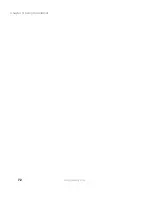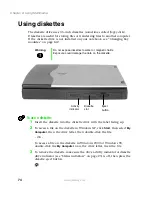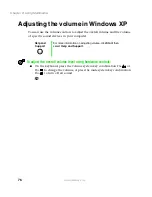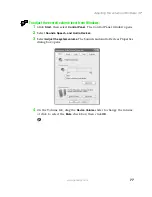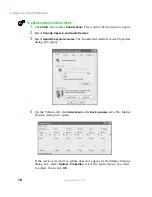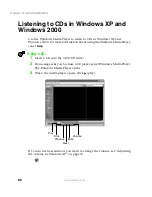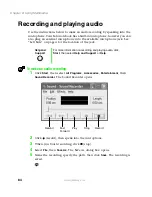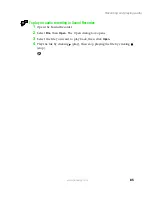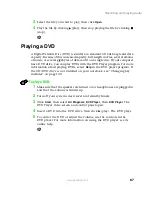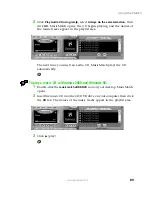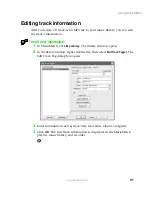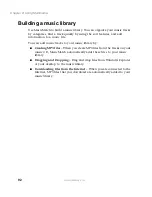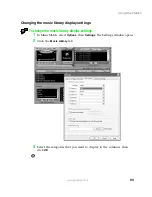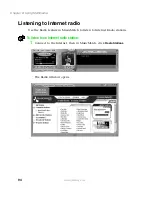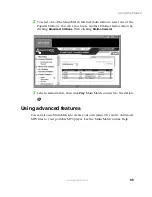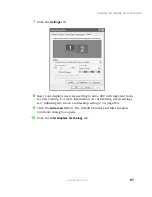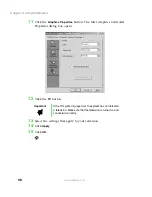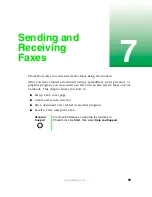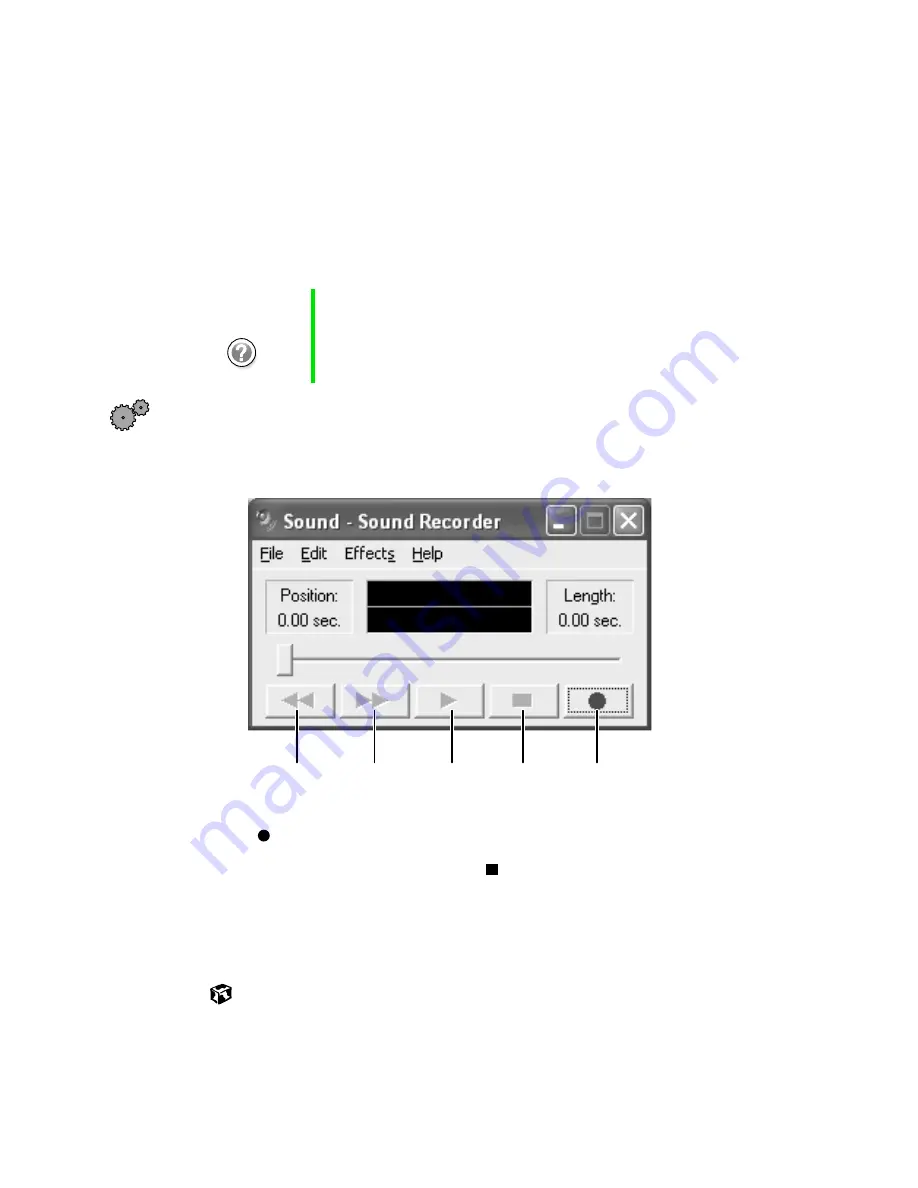
84
Chapter 6: Using Multimedia
www.gateway.com
Recording and playing audio
Use the instructions below to make an audio recording by speaking into the
microphone. Your Solo notebook has a built-in microphone, however you can
also plug an external microphone into the available microphone jack. See
“Left Side” on page 4 for the location of the jack.
To make an audio recording:
1
Click
Start
, then select
All Programs
,
Accessories
,
Entertainment
, then
Sound Recorder
. The Sound Recorder opens.
2
Click (record), then speak into the microphone.
3
When you finish recording, click (stop).
4
Select
File
, then
Save As
. The Save As dialog box opens.
5
Name the recording, specify the path, then click
Save
. The recording is
saved.
Help and
Support
For more information on recording and playing audio, click
Start
, then select
Help and Support
or
Help
.
Rewind
Fast
Forward
Play
Stop
Record
Summary of Contents for Solo 5350
Page 40: ...34 Chapter 2 Getting Started www gateway com ...
Page 78: ...72 Chapter 5 Using the Internet www gateway com ...
Page 144: ...138 Chapter 10 Customizing Your Notebook www gateway com ...
Page 199: ...193 Using a wireless network www gateway com 7 Click the Wireless Networks tab ...
Page 205: ...199 Using a wireless network www gateway com 7 Click the Wireless Networks tab ...
Page 250: ...244 Chapter 15 Maintaining Your Notebook www gateway com ...
Page 286: ...280 Chapter 17 Troubleshooting www gateway com ...
Page 304: ...298 Appendix A Safety Regulatory and Legal Information www gateway com ...