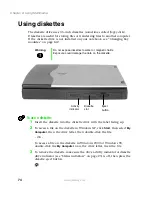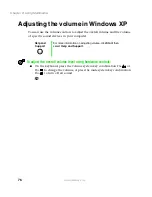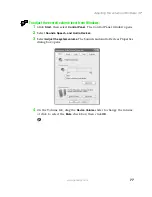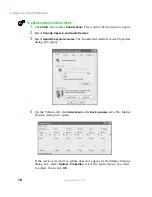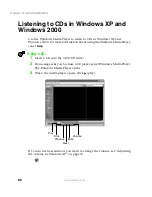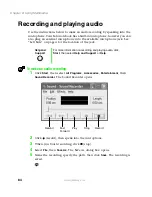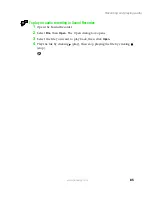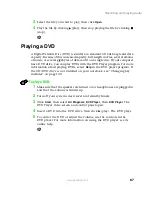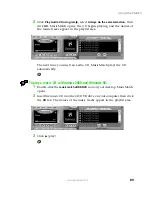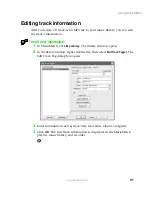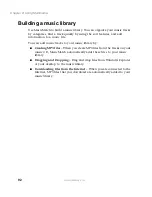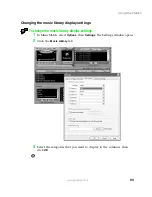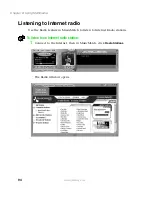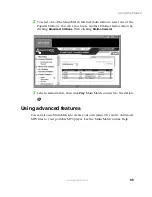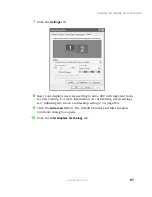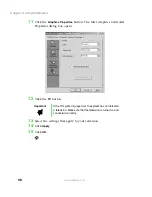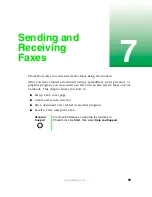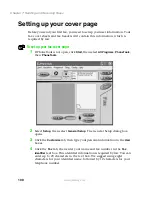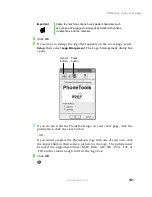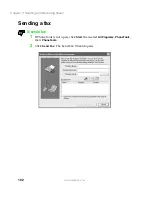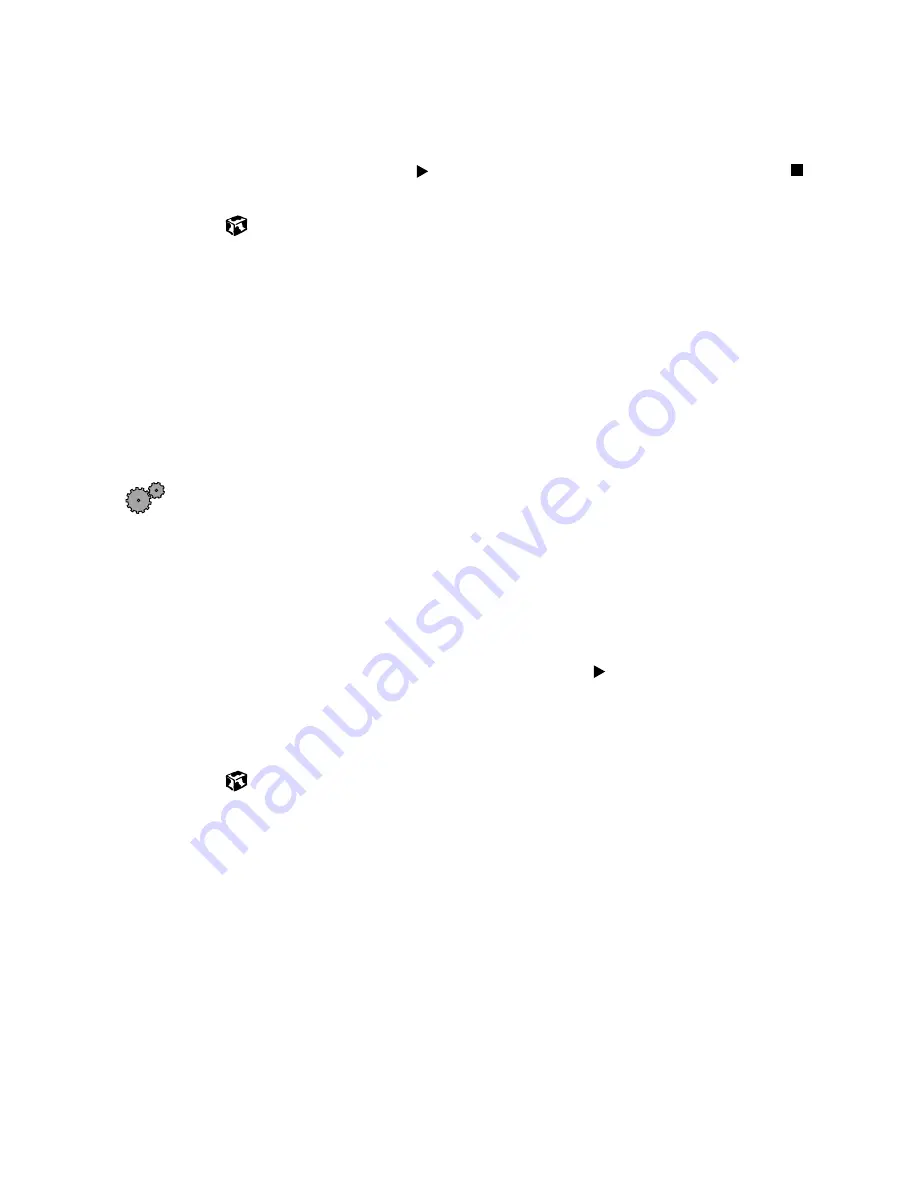
87
Recording and playing audio
www.gateway.com
3
Select the file you want to play, then click
Open
.
4
Play the file by clicking (play), then stop playing the file by clicking
(stop).
Playing a DVD
A Digital Versatile Disc (DVD) is similar to a standard CD but has greater data
capacity. Because of this increased capacity, full-length movies, several albums
of music, or several gigabytes of data can fit on a single disc. If your computer
has a DVD drive, you can play DVDs with the DVD Player program. For more
information about playing DVDs, select
Help
in the DVD player program. If
the CD/DVD drive is not installed on your notebook, see “Changing bay
modules” on page 142.
To play a DVD:
1
Make sure that the speakers are turned on or headphones are plugged in
and that the volume is turned up.
2
Turn off your system screen saver and standby timers.
3
Click
Start
, then select
All Programs
,
DVD Player
, then
DVD Player
. The
DVD Player video screen and control panel open.
4
Insert a DVD into the DVD drive, then click (play). The DVD plays.
5
To control the DVD or adjust the volume, use the controls in the
DVD player. For more information on using the DVD player, see its
online help.
Summary of Contents for Solo 5350
Page 40: ...34 Chapter 2 Getting Started www gateway com ...
Page 78: ...72 Chapter 5 Using the Internet www gateway com ...
Page 144: ...138 Chapter 10 Customizing Your Notebook www gateway com ...
Page 199: ...193 Using a wireless network www gateway com 7 Click the Wireless Networks tab ...
Page 205: ...199 Using a wireless network www gateway com 7 Click the Wireless Networks tab ...
Page 250: ...244 Chapter 15 Maintaining Your Notebook www gateway com ...
Page 286: ...280 Chapter 17 Troubleshooting www gateway com ...
Page 304: ...298 Appendix A Safety Regulatory and Legal Information www gateway com ...