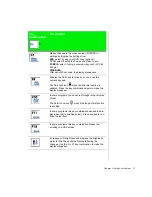20 Using Your Gateway Solo™ 9100 Multimedia Notebook
EZ Pad Pointing Device
Like a mouse, the EZ Pad touch pad pointing device controls the
movements of the cursor on the screen. Press a finger against the pad, then
slide it in the direction that you want the cursor to move. Use the buttons or
tap on the pad to select something.
When you first start your system, the Information about your Touchpad
displays. Select Tell me more for detailed information about features and
how to customize the EZ Pad.
With the EZ Pad you have two choices for each operation:
To click:
♦
Position the cursor on the item and press the left button once
♦
Position the cursor on the item and tap on the pad once.
-OR-
To double-click:
♦
Position the cursor on the item and press the left button twice
♦
Position the cursor on the item and tap on the pad twice.
-OR-
To drag and drop:
EZ pad
Touch pad buttons
Summary of Contents for Solo 9100
Page 13: ...10 Using Your Gateway Solo 9100 Multimedia Notebook ...
Page 41: ...38 Using Your Gateway Solo 9100 Multimedia Notebook ...
Page 56: ...Appendix A Solo Notebook Accessories ...
Page 58: ...Appendix B Contacting Gateway Contacting Gateway 56 Calling Gateway 56 ...
Page 64: ...Index 61 ...