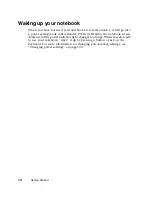About the Windows environment
27
Desktop components
Icons
are graphic representations of objects on the desktop that you select and
open, such as a drive, disk, folder, document, or program.
Buttons
are graphic
representations of controls that you use to change the state of desktop
elements such as the window size.
Desktop icons, buttons,
and elements
Description
The
My Computer icon
provides access to drives and other computer
controls. Double-click the
My Computer
icon to view the drives and
folders on your computer.
My Documents
is a folder where you store your personal files. You
can create other folders to save files in, but My Documents is easy
to find because it is on the desktop. Double-click
My Documents
to
view your personal files and folders.
The
Recycle Bin
is where files, folders, and programs that you
discarded are stored. You must empty the Recycle Bin to permanently
delete them from your computer. For instructions on how to use the
Recycle Bin, see “Deleting files and folders” on page 35.
Drive icons
represent the various drives on your computer, such as
the diskette drive, hard drive, and CD drive. Double-click a drive icon
to view files and folders located in the drive.
Microsoft Internet Explorer is a program called a
browser
that lets you
view Web sites and Web pages on the Internet. Double-click this icon
to open the browser.
Gateway has provided an easily accessible interactive guide called
HelpSpot
for use with Windows Me, or
QuickANSWERS
for use with
Windows 98. These guides are designed to provide help information
and let you quickly discover and use the features of your computer.
Double-click either the
HelpSpot
or
QuickAnswers
icon to begin.
The
Gateway.net
and
AOL icons
let you connect to the Gateway.net
and America Online ISP (Internet Service Provider).
Double-click either the
Gateway.net
or
AOL
icon to dial one of the
services.
Summary of Contents for Solo 9300
Page 11: ...Bottom 7 Bottom A A C D E F G H I B ...
Page 23: ...Using the keyboard 19 Function keys A FN keys B Numeric keypad C Function keys B C A ...
Page 48: ...44 Windows Basics ...
Page 64: ...60 Working with Documents ...
Page 112: ...108 Managing Power ...
Page 128: ...124 Upgrading Your Notebook ...
Page 150: ...146 Using the Solo Docking Station Right side C D E F G H B A ...
Page 162: ...158 Using the Solo Docking Station ...
Page 188: ...184 ...