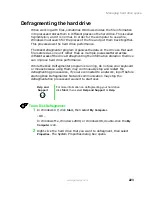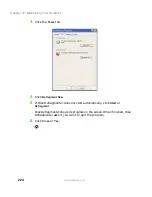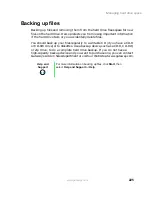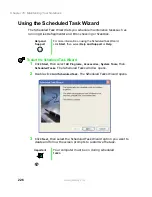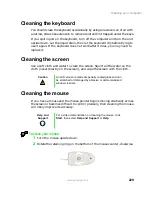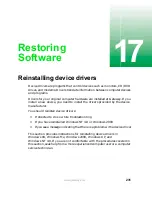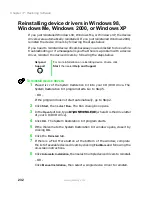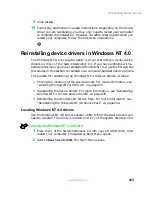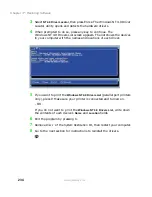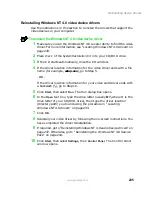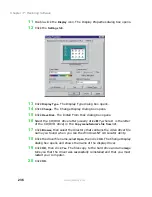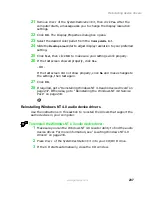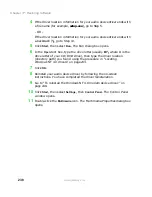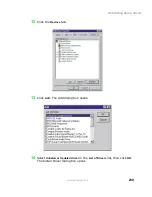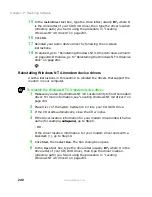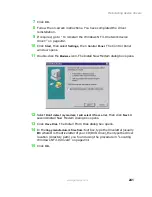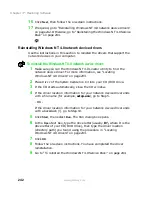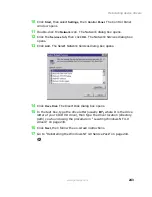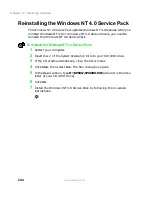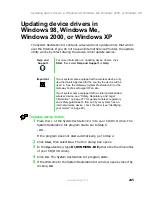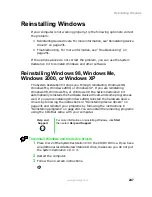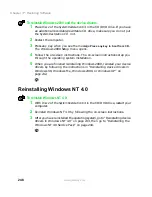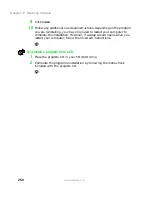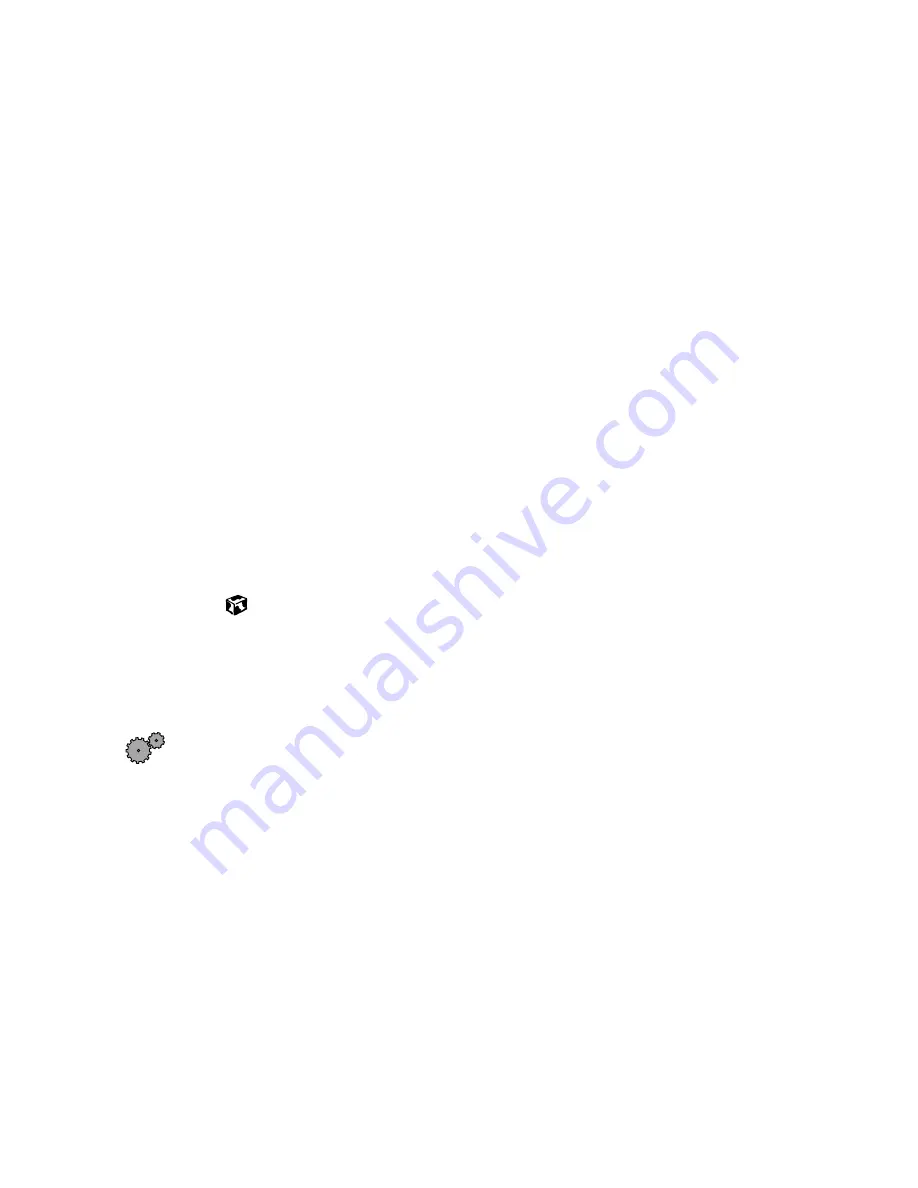
237
Reinstalling device drivers
www.gateway.com
21
Remove Disc 1 of the System Restoration Kit, then click
Yes
. After the
computer starts, a message asks you to change the display resolution
settings.
22
Click
OK
. The Display Properties dialog box opens.
23
Select the desired color pallet from the
Color palette
list.
24
Slide the
Desktop area
slider to adjust display resolution to your preferred
setting.
25
Click
Test
, then click
OK
to make sure your settings work properly.
26
If the test screen showed properly, click
Yes
.
- OR -
If the test screen did not show properly, click
No
and make changes to
the settings, then test again.
27
Click
OK
.
28
If required, go to “Reinstalling Windows NT 4.0 audio device drivers” on
page 237. Otherwise, go to “Reinstalling the Windows NT 4.0 Service
Pack” on page 244.
Reinstalling Windows NT 4.0 audio device drivers
Use the instructions in this section to reinstall the drivers that support the
audio devices in your computer.
To reinstall the Windows NT 4.0 audio device driver:
1
Make sure you ran the Windows NT 4.0 Locator utility to find the audio
device driver. For more information, see “Locating Windows NT 4.0
drivers” on page 233.
2
Place Disc 1 of the System Restoration Kit into your CD/DVD drive.
3
If the CD starts automatically, close the CD window.
Summary of Contents for Solo 9500
Page 7: ...vii Tutoring 275 Training 276 A Safety Regulatory and Legal Information 277 Index 295 ...
Page 8: ...viii ...
Page 92: ...84 Chapter 6 Using the Internet www gateway com ...
Page 176: ...168 Chapter 12 Upgrading Your Notebook www gateway com ...
Page 212: ...204 Chapter 14 Networking Your Notebook www gateway com ...
Page 218: ...210 Chapter 15 Moving from Your Old Computer www gateway com ...
Page 302: ...294 Appendix A Safety Regulatory and Legal Information www gateway com ...
Page 314: ...306 ...