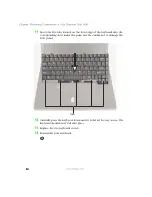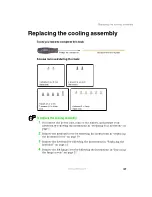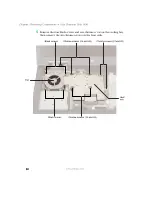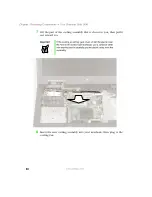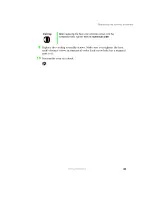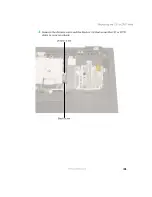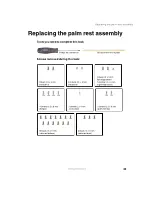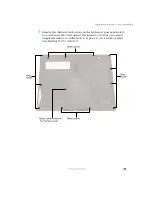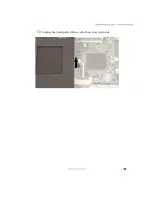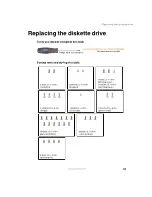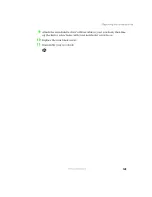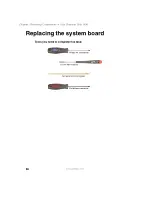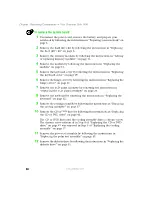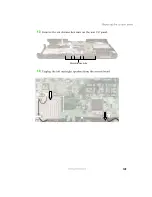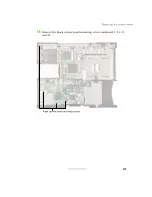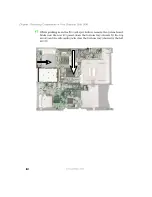47
Replacing the palm rest assembly
www.gateway.com
7
Remove the thirteen black screws on the bottom of your notebook. If
you can loosen the screw nearest the memory cover but you cannot
completely remove it, either leave it in place or use a scribe or other
non-marring tool to remove it.
Black
screws
Black screws
Black
screws
Black screws
Black screw nearest to
the memory cover
Summary of Contents for Solo1450
Page 1: ...Gateway Solo 1450 Service Guide...
Page 2: ......
Page 4: ...ii...
Page 44: ...39 Replacing the cooling assembly www gateway com 6 Unplug the cooling fan...
Page 71: ...66 Chapter Replacing Components in Your Gateway Solo 1450 www gateway com...
Page 72: ......