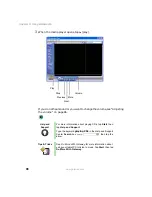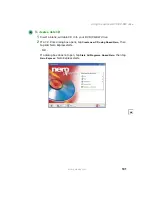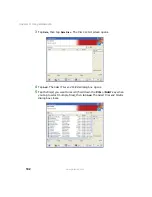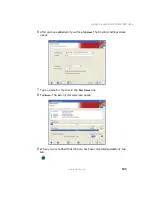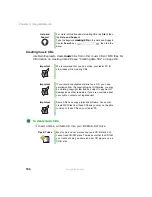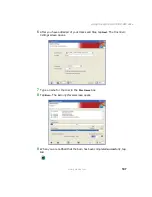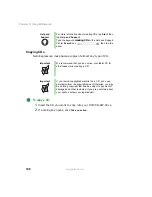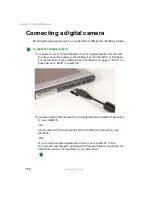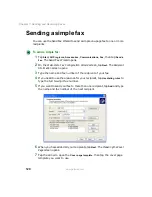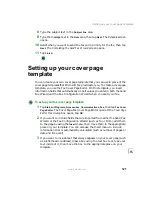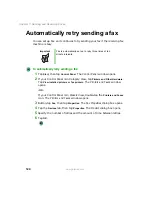111
Using an external monitor
www.gateway.com
Using an external monitor
To attach an external monitor:
1
Turn off the Tablet PC.
2
Plug the monitor cable into the VGA port on the tablet or FlexDock. Turn
on the tablet.
3
Plug the monitor’s power cord into an AC power source and turn it on.
Windows XP recognizes the new hardware and searches for its driver. You
may need to install the driver from the disc supplied by the monitor’s
manufacturer or download the driver from the manufacturer’s Web site.
If you need to install a driver from the manufacturer’s CD, you must first
attach the optional DVD/CD-RW drive. For more information, see
“Connecting the DVD/CD-RW drive” on page 94.
4
After the driver is installed, button-tap any empty space on the desktop,
then tap
Properties
. The Display Properties dialog box opens.
5
Tap the
Settings
tab.
6
Button-tap the second monitor icon (labeled 2), then tap
Attached
.
7
Tap
Apply
.
8
Adjust properties such as
Screen Resolution
or
Color Quality
if necessary.
9
Tap
OK
.
Summary of Contents for Tablet PC
Page 1: ...Gateway Tablet PC Customizing Troubleshooting usersguide...
Page 2: ......
Page 10: ...viii...
Page 26: ...16 Chapter 1 Checking Out Your Gateway M1300 Tablet PC www gateway com...
Page 52: ...42 Chapter 2 Getting Started www gateway com...
Page 86: ...76 Chapter 4 Windows Basics www gateway com...
Page 136: ...126 Chapter 7 Sending and Receiving Faxes www gateway com...
Page 152: ...142 Chapter 8 Managing Power www gateway com...
Page 158: ...148 Chapter 9 Travel Tips www gateway com...
Page 174: ...164 Chapter 10 Customizing Your Tablet PC www gateway com...
Page 196: ...186 Chapter 12 Moving from Your Old Computer www gateway com...
Page 216: ...206 Chapter 13 Maintaining Your Tablet PC www gateway com...
Page 246: ...236 Chapter 16 Using the Tablet PC FlexDock www gateway com...
Page 288: ...278 Appendix A Safety Regulatory and Legal Information www gateway com...
Page 303: ......
Page 304: ...MAN US TABLET PC USR GDE R2 5 03...