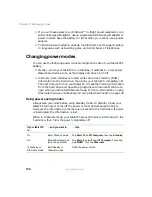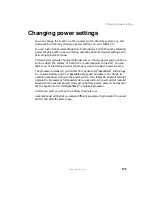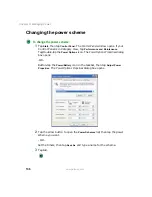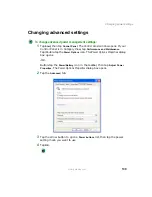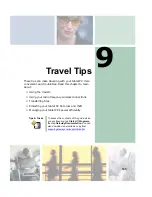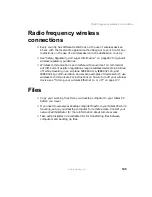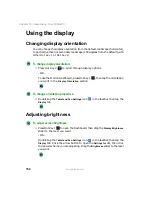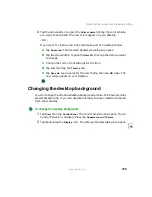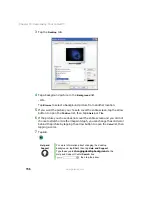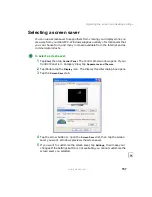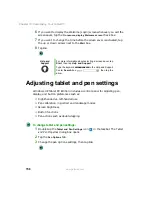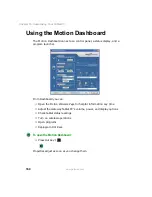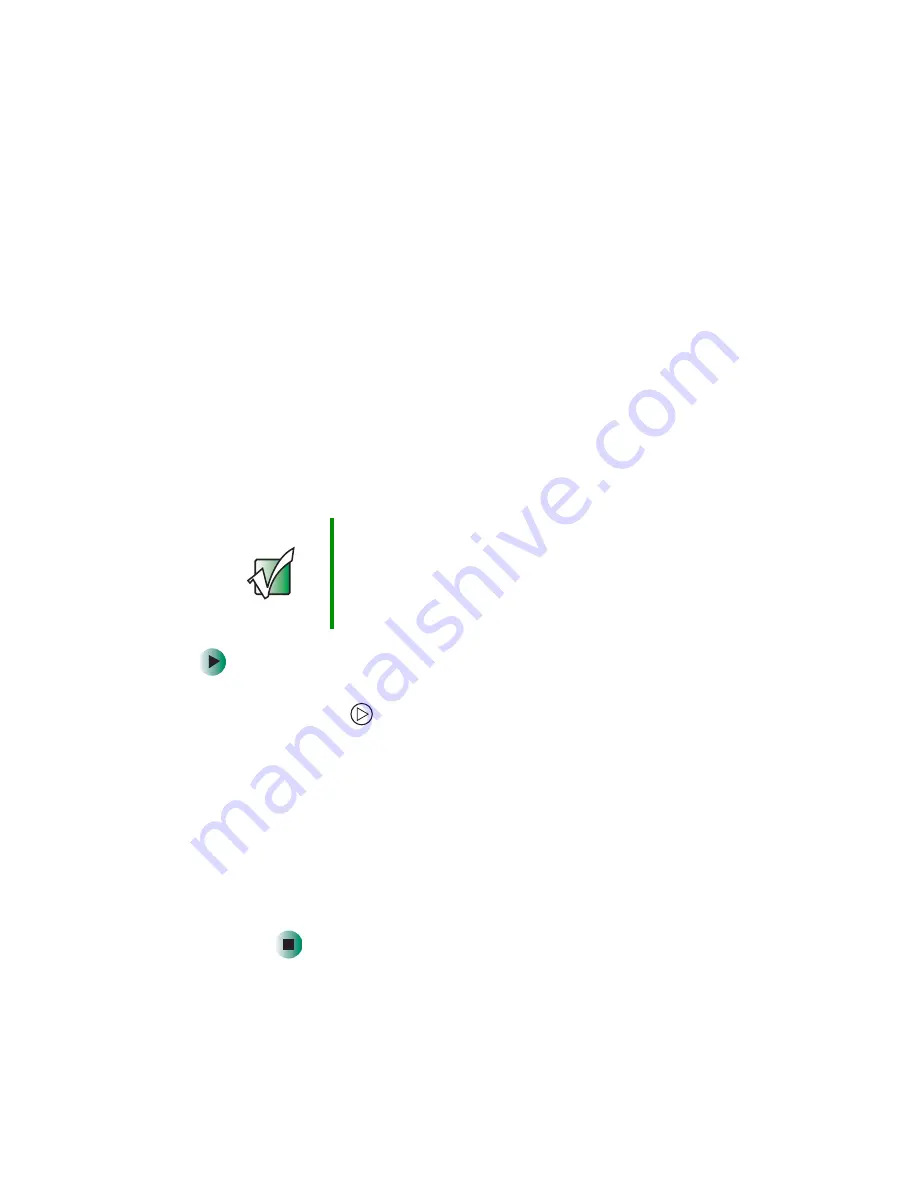
146
Chapter 9: Travel Tips
www.gateway.com
Security
■
Get a locking cable for your tablet PC so you can attach a cable lock and
leave your tablet PC in your hotel room while you are away.
■
Always keep your tablet PC with you while waiting in airports, train
stations, or bus terminals. Be ready to claim your tablet PC as soon as it
passes through the x-ray machine in security checkpoints.
■
Write down your tablet PC model number and serial number (see
“Identifying your model” on page 11) in case of theft or loss, and keep the
information in a safe place. Also, tape your business card or an address
label to your tablet PC and accessories.
■
Whoever sits next to you or behind you can see your tablet PC display.
Avoid working with confidential files until you can be sure of privacy.
■
Use a startup password to restrict access to your tablet PC.
To create a startup password:
1
Restart your tablet PC. As soon as you see a startup screen, press
Hot Key 2
. The BIOS Setup utility opens.
2
Open the
Security
menu.
3
Highlight
Set System Password
, then press
E
NTER
and follow the
instructions.
4
Highlight
Password on boot
, then press
E
NTER
.
5
Highlight
Enabled
, then press
E
NTER
.
6
Open the
Exit
menu, highlight
Exit Saving Changes
, then press
E
NTER
.
When you start your tablet PC, you are prompted to enter the
password you set.
Important
Use a password that you can remember, but that is difficult
for someone else to guess. The password feature is very
secure, with no easy way to recover a forgotten password.
If you forget your password, you must return your tablet PC
to Gateway for service. Call Gateway Technical Support
for instructions.
Summary of Contents for Tablet PC
Page 1: ...Gateway Tablet PC Customizing Troubleshooting usersguide...
Page 2: ......
Page 10: ...viii...
Page 26: ...16 Chapter 1 Checking Out Your Gateway M1300 Tablet PC www gateway com...
Page 52: ...42 Chapter 2 Getting Started www gateway com...
Page 86: ...76 Chapter 4 Windows Basics www gateway com...
Page 136: ...126 Chapter 7 Sending and Receiving Faxes www gateway com...
Page 152: ...142 Chapter 8 Managing Power www gateway com...
Page 158: ...148 Chapter 9 Travel Tips www gateway com...
Page 174: ...164 Chapter 10 Customizing Your Tablet PC www gateway com...
Page 196: ...186 Chapter 12 Moving from Your Old Computer www gateway com...
Page 216: ...206 Chapter 13 Maintaining Your Tablet PC www gateway com...
Page 246: ...236 Chapter 16 Using the Tablet PC FlexDock www gateway com...
Page 288: ...278 Appendix A Safety Regulatory and Legal Information www gateway com...
Page 303: ......
Page 304: ...MAN US TABLET PC USR GDE R2 5 03...