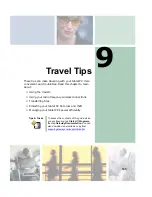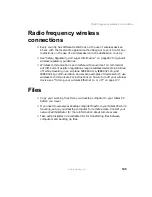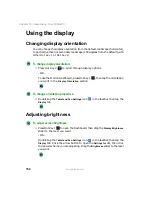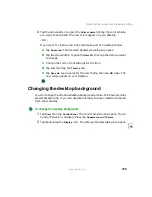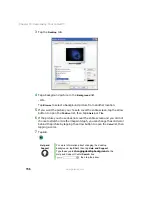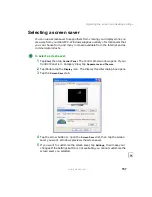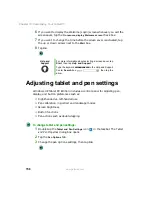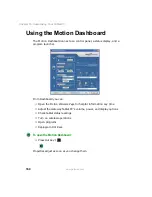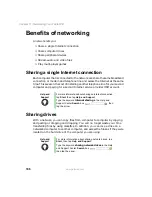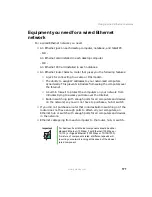156
Chapter 10: Customizing Your Tablet PC
www.gateway.com
3
Tap the
Desktop
tab.
4
Tap a background picture in the
Background
list.
- OR -
Tap
Browse
to select a background picture from another location.
5
If you want the picture you chose to cover the entire screen, tap the arrow
button to open the
Position
list, then tap
Stretch
or
Tile
.
6
If the picture you chose does not cover the entire screen and you did not
choose to stretch or tile the image in Step 5, you can change the solid color
behind the picture by tapping the arrow button to open the
Color
list, then
tapping a color.
7
Tap
OK
.
Help and
Support
For more information about changing the desktop
background, tap Start, then tap Help and Support.
Type the keyword
changing desktop background
in the
Help and Support Center Search box
, then tap the arrow.
Summary of Contents for Tablet PC
Page 1: ...Gateway Tablet PC Customizing Troubleshooting usersguide...
Page 2: ......
Page 10: ...viii...
Page 26: ...16 Chapter 1 Checking Out Your Gateway M1300 Tablet PC www gateway com...
Page 52: ...42 Chapter 2 Getting Started www gateway com...
Page 86: ...76 Chapter 4 Windows Basics www gateway com...
Page 136: ...126 Chapter 7 Sending and Receiving Faxes www gateway com...
Page 152: ...142 Chapter 8 Managing Power www gateway com...
Page 158: ...148 Chapter 9 Travel Tips www gateway com...
Page 174: ...164 Chapter 10 Customizing Your Tablet PC www gateway com...
Page 196: ...186 Chapter 12 Moving from Your Old Computer www gateway com...
Page 216: ...206 Chapter 13 Maintaining Your Tablet PC www gateway com...
Page 246: ...236 Chapter 16 Using the Tablet PC FlexDock www gateway com...
Page 288: ...278 Appendix A Safety Regulatory and Legal Information www gateway com...
Page 303: ......
Page 304: ...MAN US TABLET PC USR GDE R2 5 03...